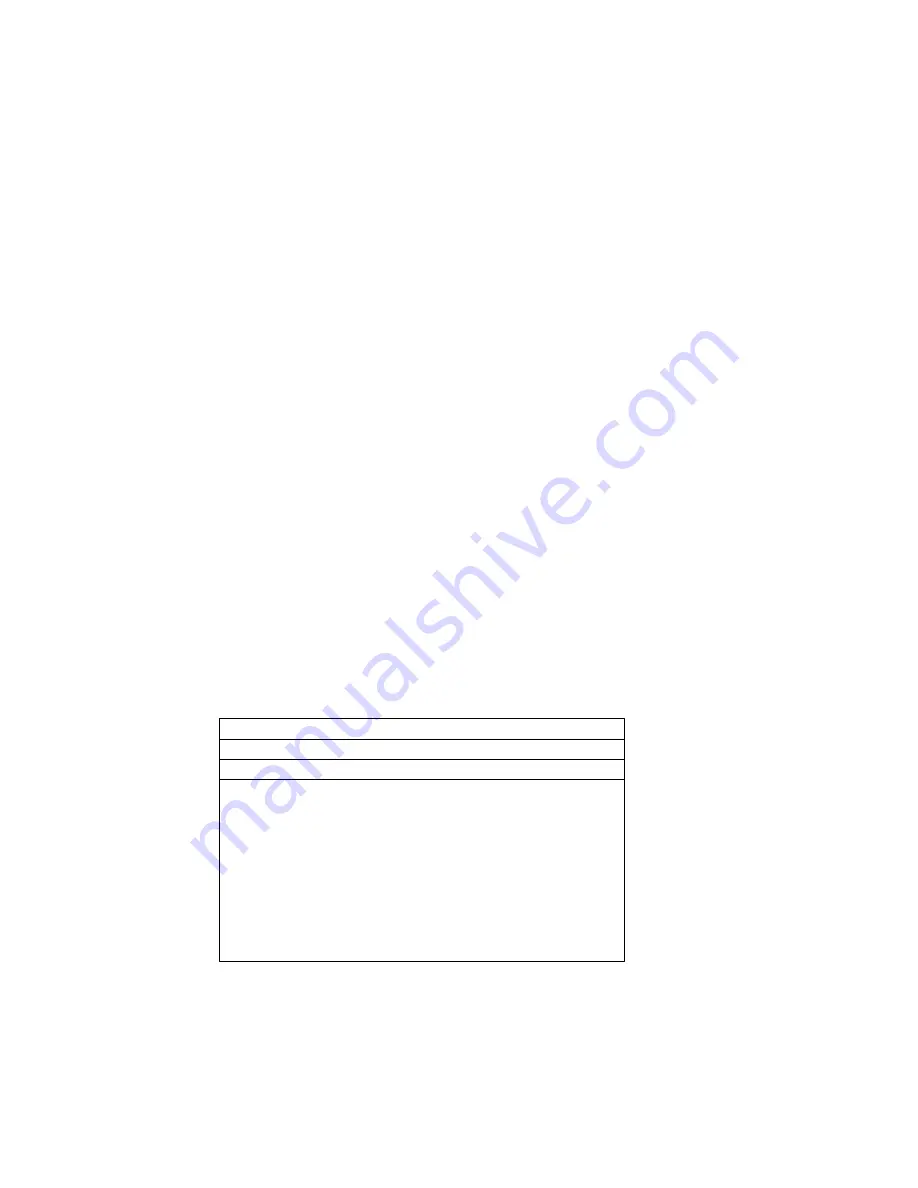
80
Software Installation
The software is supplied in both 3 1/2” and 5 1/4” disk formats. For faster operation, it is
recommended that the program be installed on a hard disk, although the program will run directly off
the floppy disk as well. If installing on a hard disk, create a directory where the program will reside.
May we suggest a directory named Unity-AM? If so, use the DOS
M
ake
D
irectory command to
create the directory.
Starting at the computer’s root directory, type
MD Unity
, then hit the <Enter> key. Now type
CD
Unity
to change to the new directory. The computer screen should display the following:
C:\Unity
Place the floppy disk in drive
A
. Select drive
A
by typing
A:
then hit <Enter>. The screen should now
display the drive
A:
prompt. Use the
DOS WILDCARD COPY
command to copy the program files to
drive
C
. To do this, type
COPY *.* C:
then hit the <Enter> key. The computer should copy the
program files and put them into the
C:\Unity
directory. To verify this, Select the hard drive by typing
C:
and then <Enter>. The screen should change to
C:\Unity
on the display. Use the
DOS
DIR *.*
to
check the directory. This completes the installation of the software.
Setup
Starting the remote software is easy. For hard disk users, make sure you are in the
Unity
sub-
directory and type
Unity
, then press the <Enter> key. If starting from a floppy disk, insert the remote
software into the desired drive and type
Unity
, then press <Enter>. The program will begin by
displaying a setup screen. The screen should look like this:
<Enter> Local F1 Dial F2 Change Port F3 Change Baud F4 Change Number
Software Version: 4.00 Unity Remote
(C) Cutting Edge 1995
Start New Connection
Comm Port : Comm1
Baud Rate : 9600
Unity Location : WCET
Phone Number : 555-9825
UNITY REMOTE
Across the top will be a menu bar of setup options that allow the program to be configured. The
following describes each option:



























