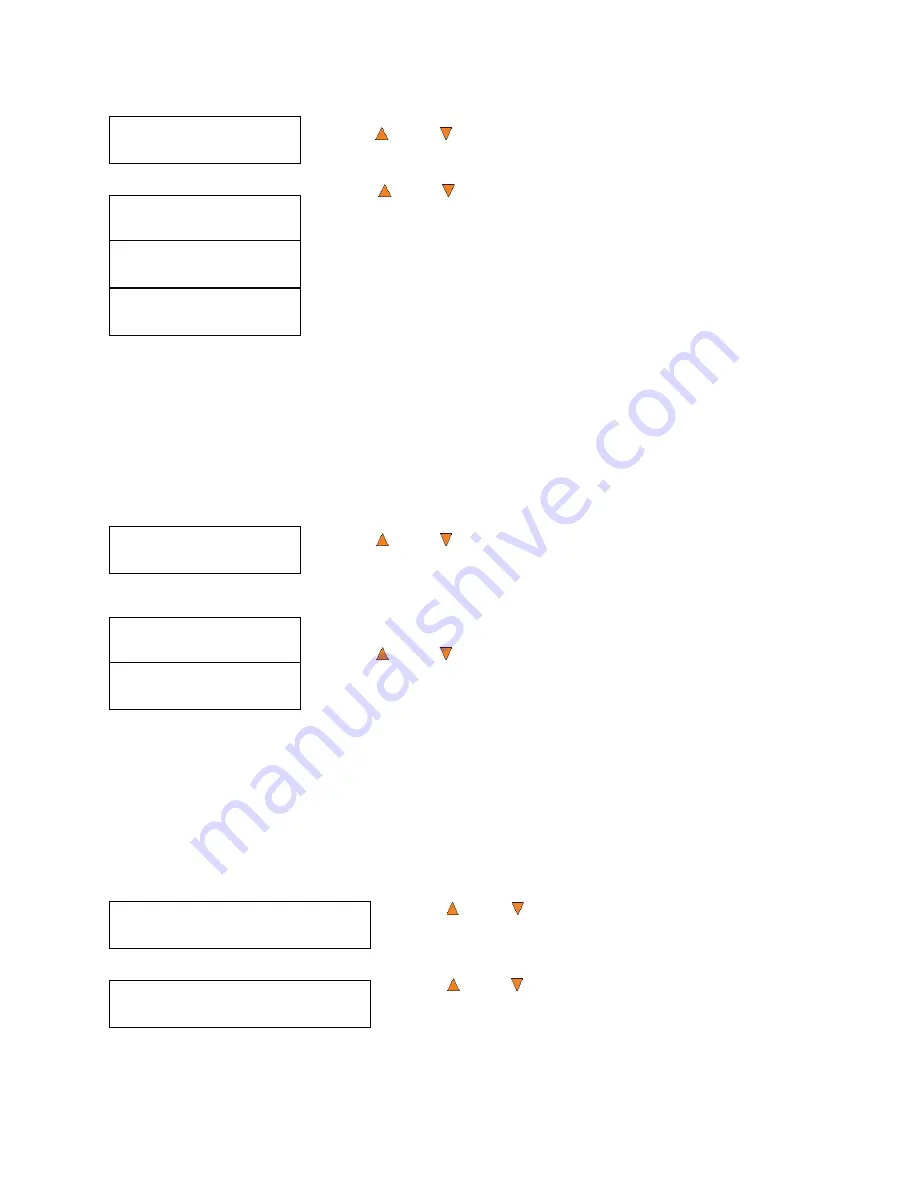
30
Setup
2. Read Error Skip
Setup
3. CD Writing Mode
CD Writing Mode
Disc at Once
CD Writing Mode
Track at Once
Setup
4. Max Audio, VCD & CDG Speed
Max Audio, VCD & CDG Speed
16x
Read Error Skip
On
Read Error Skip
Off
Read Error Skip
Off with Retry
Use the
Up or
Down
button to select the
Read Error Skip
menu
and press the
ENT/Enter
button to enter that menu.
Use the
Up or
Down
button to select whether
Read Error Skip
is On, Off or Off with Retry and press the
ENT/Enter
button to select
that option.
¾
On:
By select this setting, you instruct the system to skip
any Read Errors during the duplication process.
¾
Off:
By select this setting, you instruct the system to fail
the entire duplication process when a Read Error
occurs.
¾
Off with Retry: By select this setting, you instruct the system
to perform additional retries when a Read Error
occurs, however, upon retry attempt failed, the
entire duplication process will be failed.
11.3 CD Writing Mode
This setting allows you to select which mode to use to duplicate a CD; “Disc at Once” or “Track at
Once.” Unless you understand completely what these modes are, we strongly suggest you set it
to “Disc at Once.”
Use the
Up or
Down
button to select the
CD Writing Mode
menu and press the
ENT/Enter
button to enter that menu.
Use the
Up or
Down
button to select either
Disc at Once
or
Track at Once
, and press the
ENT/Enter
button to select that option.
11.4 Max Audio, VCD & CDG Speed
Due to the lack of error checking mechanism for Audio CD, Video CD and CD+G format,
duplicating them at too high a speed can cause frequent errors like glitches and skips. Use this
setting to adjust the maximum duplication speed for Audio, Video CD and CD+G format to ensure
reliable duplication for such formats.
The options are: 1x, 2x, 4x, 8x, 10x, 12x, 16x, 24x, 32x, 40x, 48x, and 52x.
Use the
Up or
Down
button to select the
Max Audio,
VCD & CDG Speed
menu and press the
ENT/Enter
button
to enter that menu.
Use the
Up or
Down
button to select the desired
maximum writing speed for Audio, VCD and CDG, and
press the
ENT/Enter
button to select that option.
Note:
The actual speed that is selected may be determined by the drives or by the blank
media.
Содержание Robotic Autoloader
Страница 1: ...25 Disc Capacity User s Manual V 3 0 6...






























