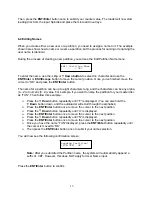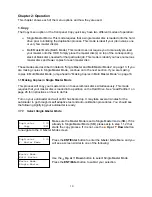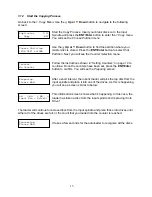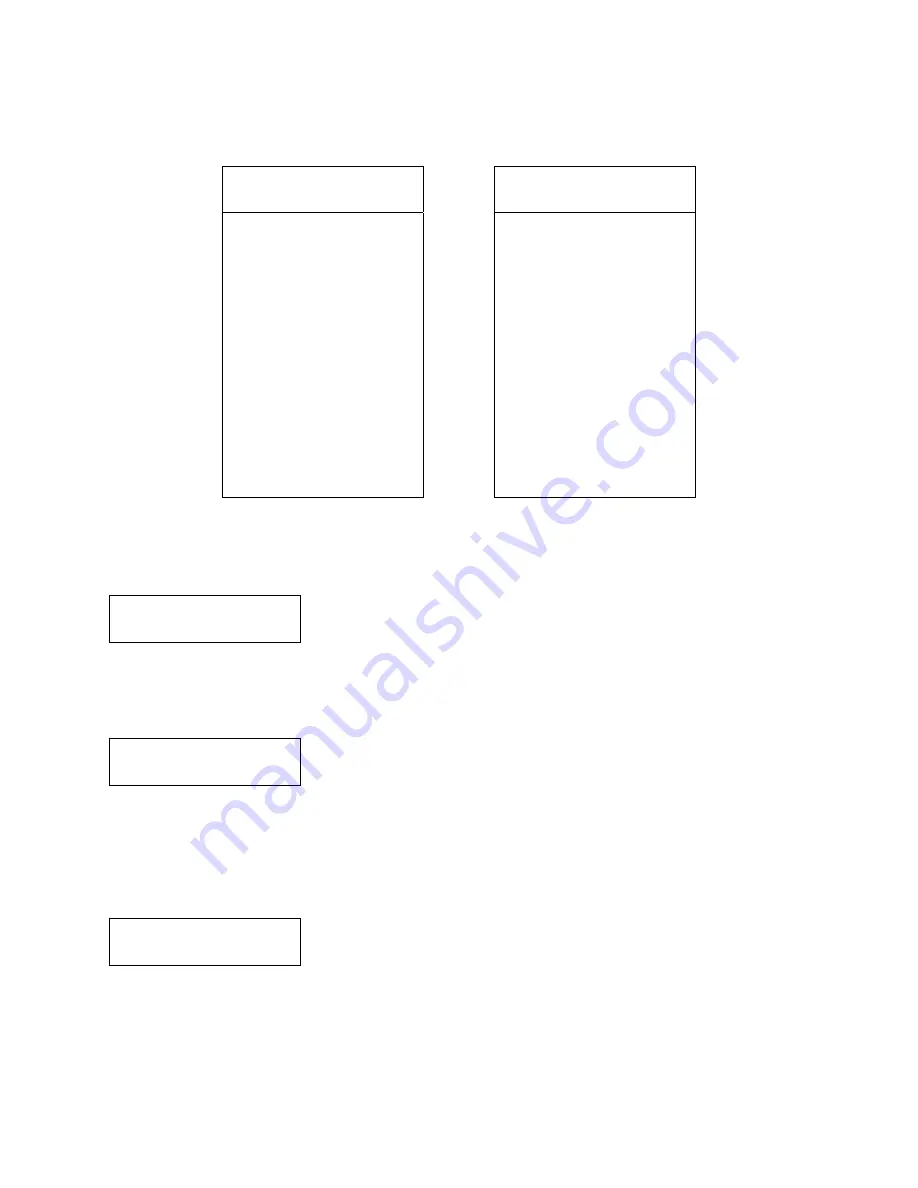
16
OK: 3 NG: 0 NB: 0
Input Bin > Drive01
Input Bin Empty
Reset Hopper?
After two or three seconds of processing time, one of the following
Copy Progress
screens will
appear.
Counter Specified
No Counter Specified
Copying... H4012MB
0/21 12% 481MB
or:
Copying... H4012MB
0 12% 481MB
¾
“H” indicates the
source of the job
resides in the Hard
Drive.
¾
“4012MB” indicates the
capacity of the master
disc.
¾
“12%”/”481MB”
indicates the current
progress of the
duplication.
¾
“0/21” indicates you
have a project size of
21 copies and you have
made 0 copies so far.
¾
“H” indicates the source
of the job resides in the
Hard Drive.
¾
“4012MB” indicates the
capacity of the master
disc.
¾
“12%”/”481MB”
indicates the current
progress of the
duplication.
¾
“0” indicates you have
made 0 copies so far.
Note:
It is normal to see the progress indicator stay at 0%-10% and 100% for
approximately 30 seconds for CD duplication and up to one minute for DVD/Blu-Ray Disc
duplication. That is caused by the initializing and finalizing stages.
Once the duplication run is completed, the loader will remove the
finished disc from a drive and place the successful copy on the
Output Spindle or if it is a bad/NG copy, the job will be aborted.
After the loader has placed the copied disc into the Output Spindle, the loader will then pick up
another blank disc and load it into the drive.
The copying process will continue until you either run out of blank
discs or until the count that you loaded into the counter is reached.
If you run out of blank discs and the job is not complete, the autoloader will give you an opportunity
to fill the spindle:
Important:
When you add discs to the input spindle, be sure to remove your finished discs
from the Output Spindle.
At this point you can either put more discs on to the input spindle and
press the
ENT/Enter
button to continue, or press the
ESC/Escape
button to terminate your project.
OK: 3 NG: 0 NB: 0
Drive01 > Output Bin
Содержание Robotic Autoloader
Страница 1: ...25 Disc Capacity User s Manual V 3 0 6...