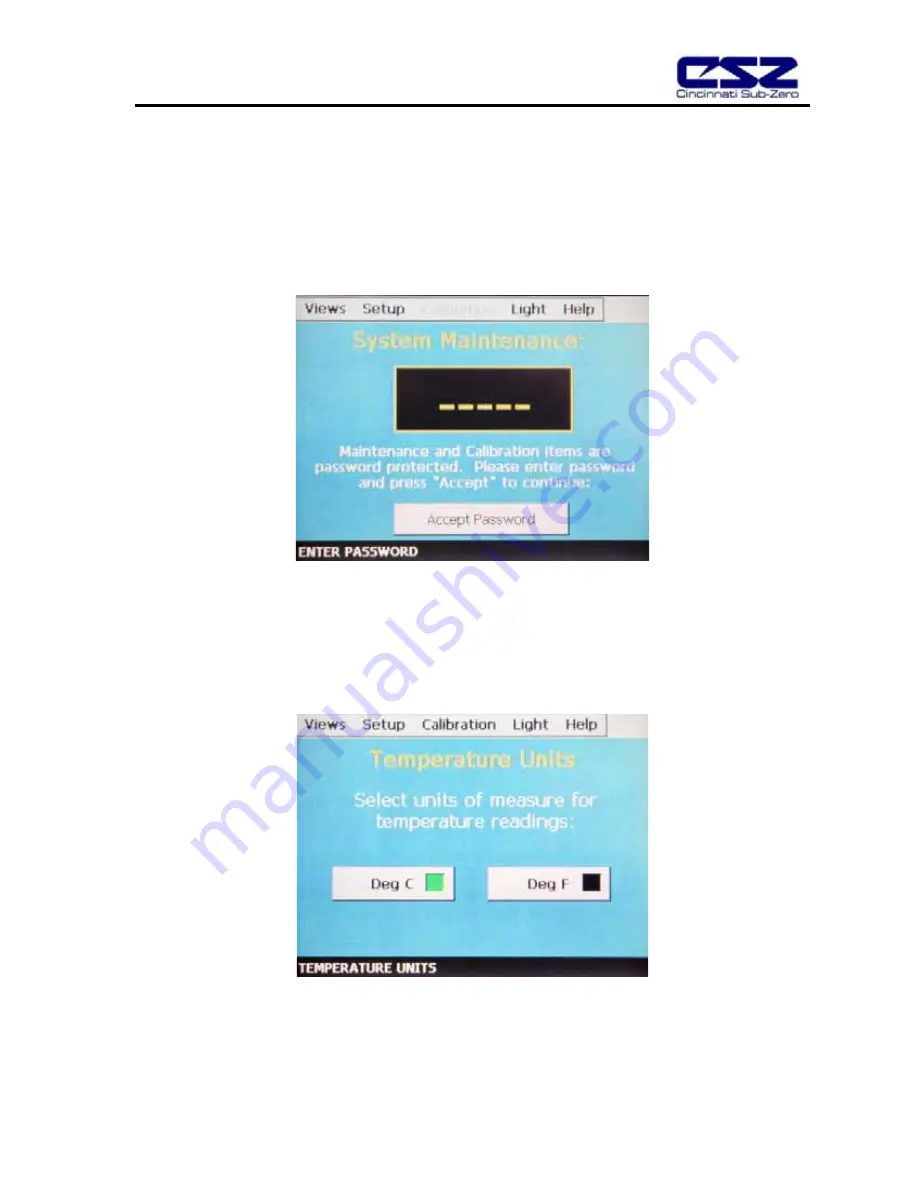
EZT-550 Controller Manual
41
7.2 Level 1 (User) Security Options
To access security level 1 settings, the correct password must be entered. To enter the password, select
Password Entry from the setup menu. Touch the password entry field to access the keypad. Enter the level 1
security passcode and press OK. Press the Accept Password button. If the password is correct, the disabled
menu items will be activated. If the password is incorrect, a message box will appear to notify the user of an
incorrect password.
(See Appendix A of this manual for your passcode)
7.2.1 Degrees C/F Selection
The EZT-550 can display temperatures in either degrees C or F. To change the units, select Degrees C/F from
the setup menu.
Press the appropriate button to select the desired units. A message box will appear to acknowledge the units
change. Press OK to close the window. The green indicator lamp in the selected units button will be illuminated
once selected.
Содержание EZT-550
Страница 1: ...EZT 550 Controller Instruction Manual 56121 REV B 8 05 ...
Страница 46: ...EZT 550 Controller Manual 45 ...
Страница 69: ...EZT 550 Controller Manual 68 Appendix B ...






























