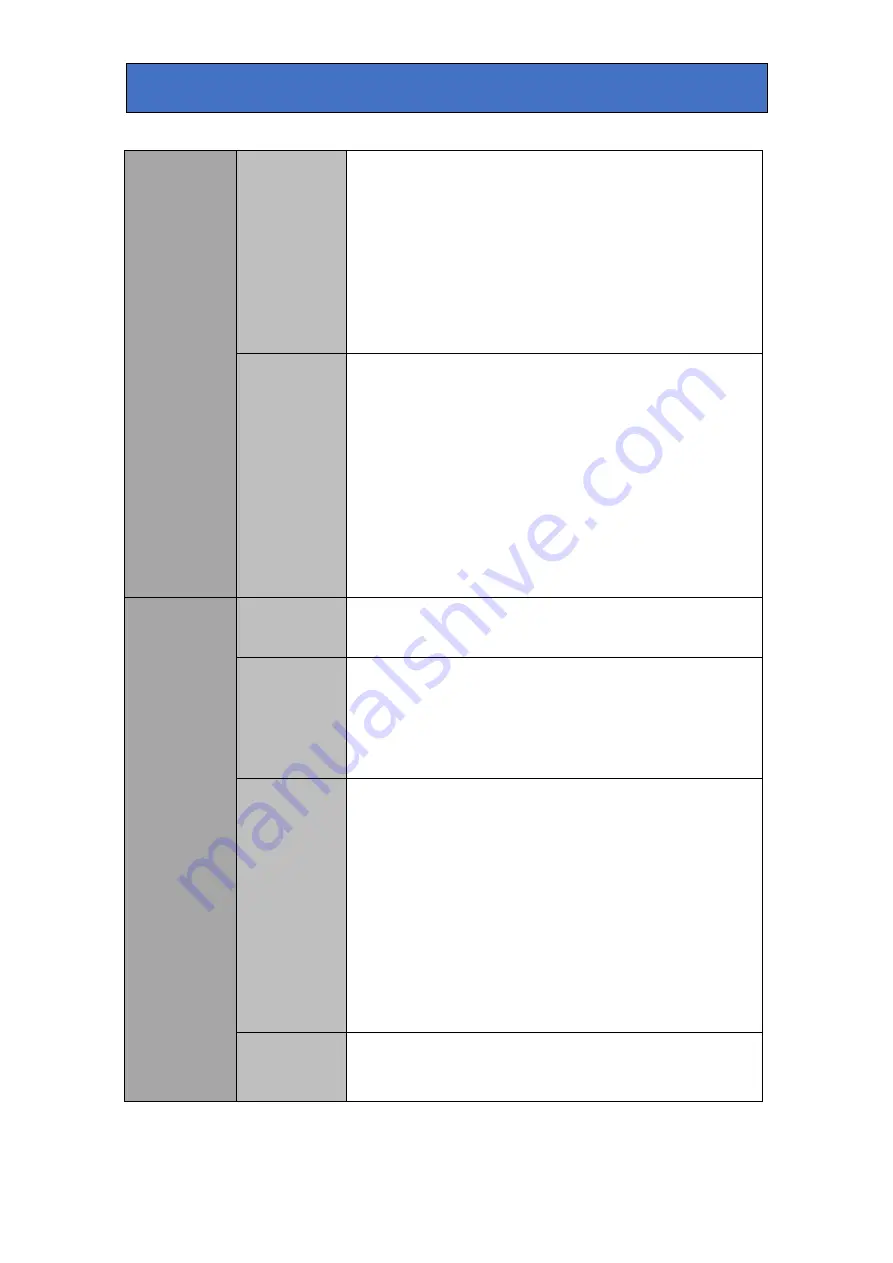
Crystal Vision
Control Descriptions
Max Clip
Adjust the gain of the key signal that will cut a hole in
the new Background video signal. Reducing the max
clip level value will force variations in key level to full
key value by amplifying and clipping. Use this control
to compensate for uneven chroma key backdrop
illumination. Adjusting this control is a compromise
between removing key variations and retaining key
edge detail. The effect of this control is best observed
by monitoring the Output Key. The default level for this
control is 50.
Acceptance
Adjust this control to change the range of colours
about the hue colour (acceptance angle) used by the
new Background key circuitry. Monitor the output key
and with the min and max clip controls set to default
values, adjust this control to give the best overall key.
Note: It may help to invert the key output in the
Engineering menu so that full key level is peak white
and no key is black. Setting the acceptance value too
small may result in an uneven key in the chroma key
backdrop area. Too large a value may cause keying in
foreground areas resulting in the new background
breaking through to the foreground.
Chroma Key
Control
Enable
Select this to enable chroma key operation on the
foreground.
Suppress
Foreground
Select this to enable FG suppression. This is usually
always selected if 'Multiply Foreground' is NOT
selected. If 'Multiply Foreground' IS selected then
deselecting this option can sometimes give better
results if FG suppression has altered foreground
colours.
Multiply
Foreground
Select this to multiply the Foreground by the inverse of
the new Background key. If de-selected, the FG is
added to the keyed background. With good lighting and
a high quality chroma key backdrop it is usually better
to not select 'Multiply Foreground' as FG Suppression
and non-multiply mode give better results particularly
with fine detail such as hair. However sometimes it is
not possible to fully suppress all backdrop detail from
the FG picture and that can show in the final composite.
In this case multiply mode will cut out the backdrop
entirely, but at the expense of fine detail. The different
modes should be tried to see what gives the best result.
Invert
In Multiply Foreground mode this control will invert the
generated key – thereby swapping the FG and BG
pictures in the final composite.
Safire 3 User Manual R1.3
32
24 March 2017
















































