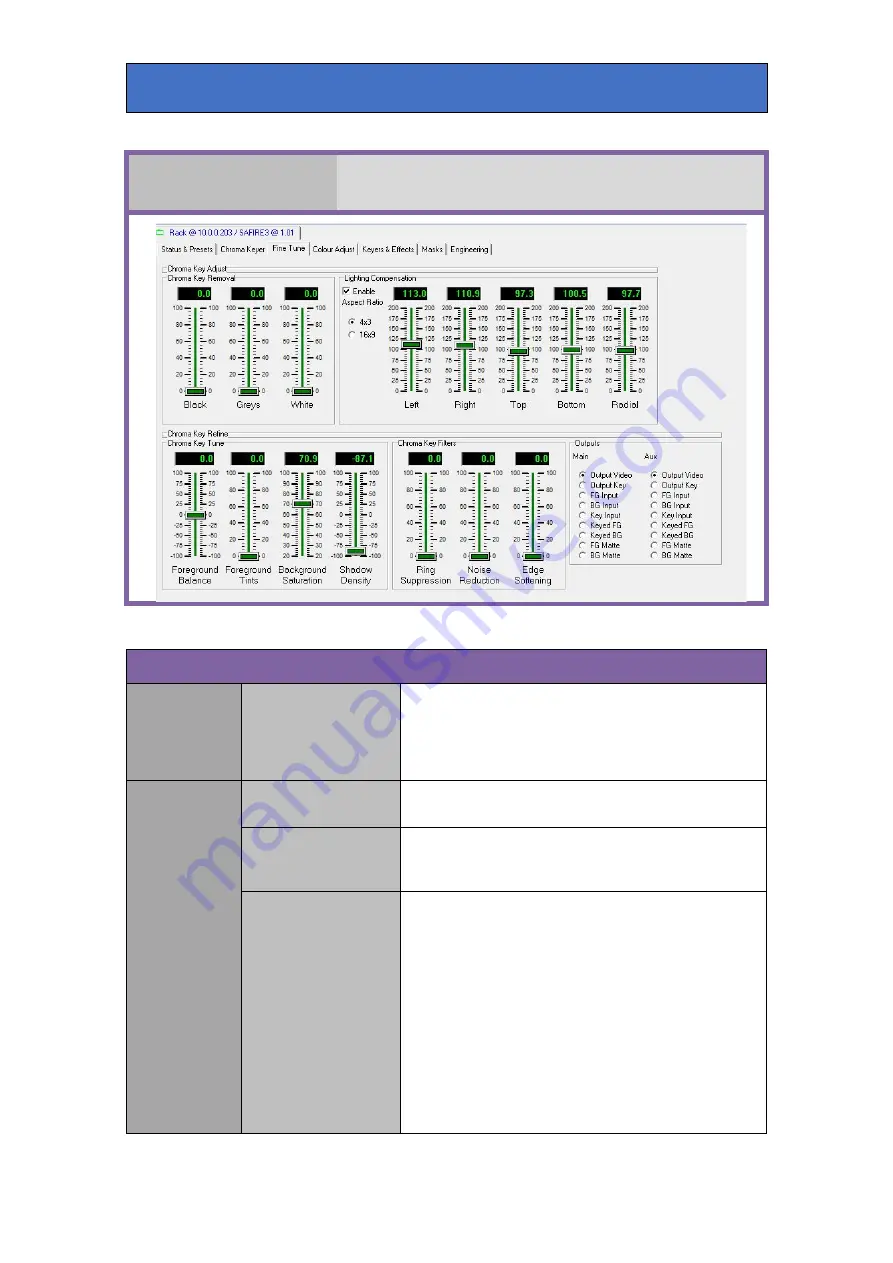
Crystal Vision
Appendix 1
Fine Tune
Adjust chroma key settings for optimum performance.
Chroma Key Adjust
Chroma Key
Removal
Black/Greys/White
Use these controls to attenuate the new background key in
foreground areas of black, grey or white. This is useful
where colour spill from the chroma key backdrop onto
foreground objects are causing unwanted keying of the
background.
Lighting
Compensation
Enable
Select this to activate lighting compensation. This feature is
enabled if 'auto lighting' is selected in quick setup.
Aspect Ratio
Select aspect ratio of radial lighting compensation
parameter. Note that quick setup assumes 4x3 which is
primarily for Standard Definition.
Left/Right/Top/Radial
These controls help compensate for uneven backdrop
lighting. The lighting distribution of a spotlight is a bright
centre that fades away to the edges in a circular pattern. The
Background key produced when a spotlight is used to
illuminate a chroma key backdrop will reflect that lighting
distribution. Increasing key gain (max clip) will help
compensate for that but at the expense of fine detail. By
monitoring the output key and adjusting the lighting
compensation controls it is possible to minimise the effects
of lighting edge fade. With max clip set to 100, adjust the
radial and position controls to provide as even a key
distribution in the backdrop area as possible. These controls
are automatically set if 'auto lighting' is selected in quick
setup.
Safire 3 User Manual R1.3
83
24 March 2017











































