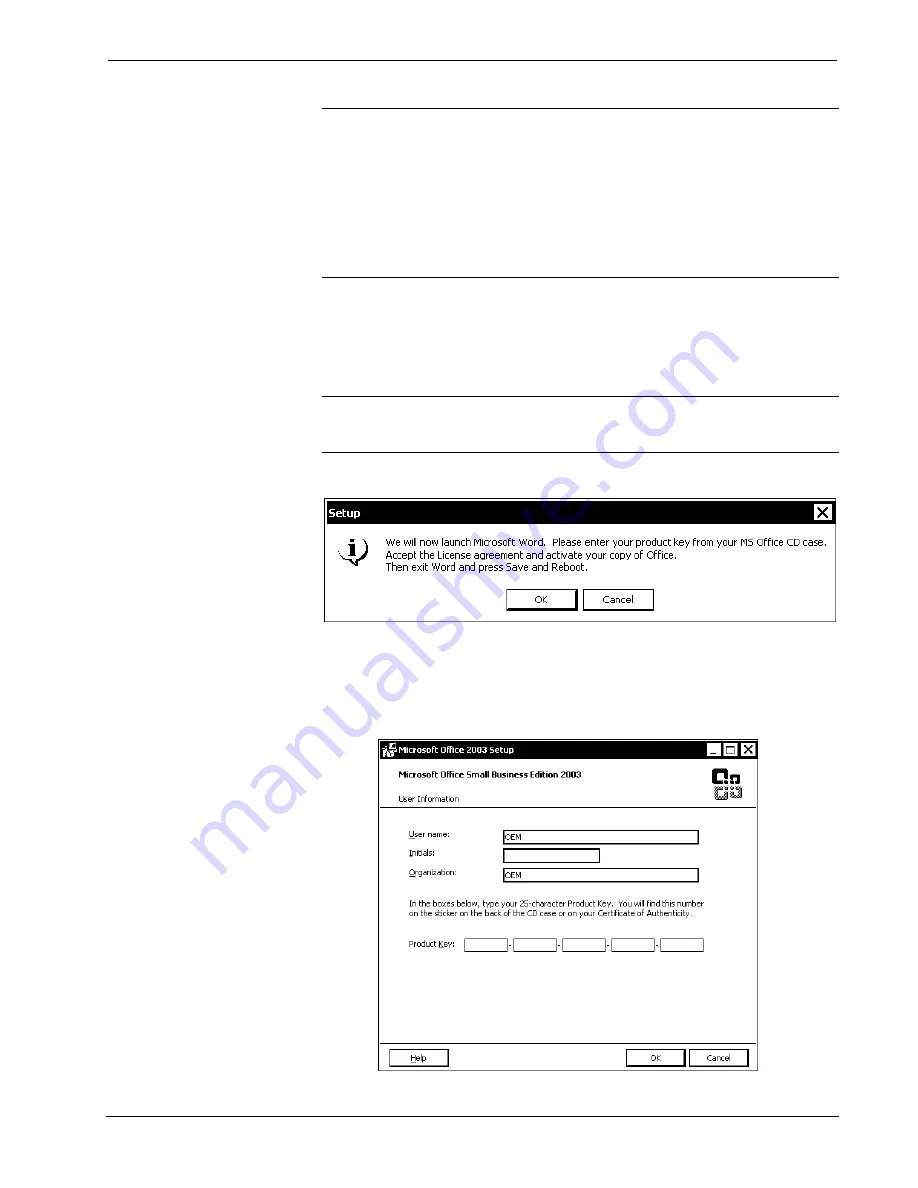
Universal Presentation Processor
Crestron
UPX-2
NOTE:
Save & Reboot
on the SETUP MENU must be selected for Embedded
Apps changes to take effect.
NOTE:
While browsing the Internet with the UPX-2, clicking on a link may cause a
message box titled "Restrictions" to appear that contains the text "This operation has
been cancelled due to restrictions in effect on this computer. Please contact your
system administrator." If this message appears, checking
Enable Pop-ups
in
the
“Embedded Apps” window may correct this error. Other restrictions may also cause
this error, so this may not prevent all occurrences.
Office Activation (UPX-2-MSO only)
Press the button labeled “Activate Microsoft Office” to start the process for
activating Microsoft Office. A window will open describing the procedure and
requirements for activating Microsoft Office.
NOTE:
An Internet connection is required to activate Microsoft Office. For
instructions on setting up an Internet connection, refer to “Establishing
Communications Between the PC and the UPX-2” on page 59.
Setup Microsoft Office (UPX-2-MSO Only)
1. Click
OK
to begin the activation process. Activation requires the product
key on the Microsoft Office CD included with the UPX-2-MSO. The
UPX-2-MSO will launch Microsoft Word and prompt the user for the
product key.
“Product Key” Window (UPX-2-MSO Only)
Operations Guide – DOC. 6276B
Universal Presentation Processor: UPX-2
¥
45






























