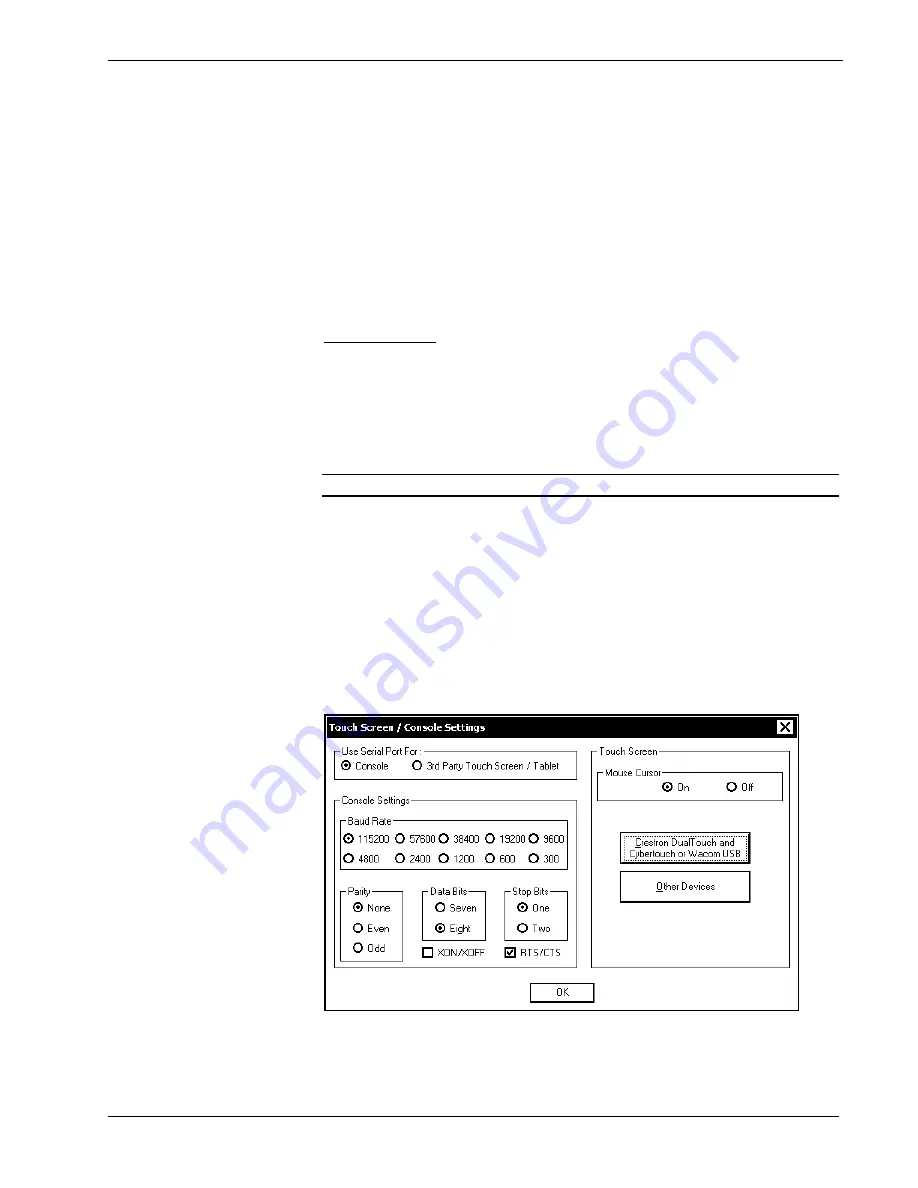
Crestron
UPX-2
Universal Presentation Processor
The Cresnet network identity number (CRESNET ID) is displayed in the “Cresnet
Setup” window. CRESNET ID is the two-digit hexadecimal number. The
hexadecimal number can range from 03 to FE and must correspond to the Net ID set
in the SIMPL Windows program of the Cresnet system. Matching IDs between
touchpanel and SIMPL Windows program is required if data is to be successfully
transferred. The Net ID for the UPX-2 is factory set to 03. No two devices in the
same system can have the same Net ID.
Two buttons below the hexadecimal display,
UP
and
DOWN
, increase and decrease
the CRESNET ID by one, respectively.
Select
OK
to accept the changes and return to the SETUP MENU.
Touch Screen
The
Touch Screen
button permits you to select how to use the AUX COM serial
port. The AUX COM port can be used for serial communications between a PC and
the UPX-2 console or as a communications port between the UPX-2 and third party
touch screens. The “Touch Screen / Console Settings” window also provides Mouse
Cursor, Key Click, and touch screen calibration for both finger touch and annotation
pen.
NOTE:
Touchpanel calibration may be required after a firmware upgrade.
Console Operations
To use a PC to communicate with the UPX-2, over a serial connection, you must
select
Console
in the upper-left corner of the “Touch Screen / Console Settings”
window. Select the console settings required to communicate with the PC.
Touch Screen/Tablet Operations
To set the AUX COM port to communicate with a third party touch screen or tablet,
you must select
3
rd
Party Touch Screen / Tablet
in the upper-left corner of the
“Touch Screen / Console Settings” window.
“Touch Screen / Console Settings” Window
30
¥
Universal Presentation Processor: UPX-2
Operations Guide – DOC. 6276B






























