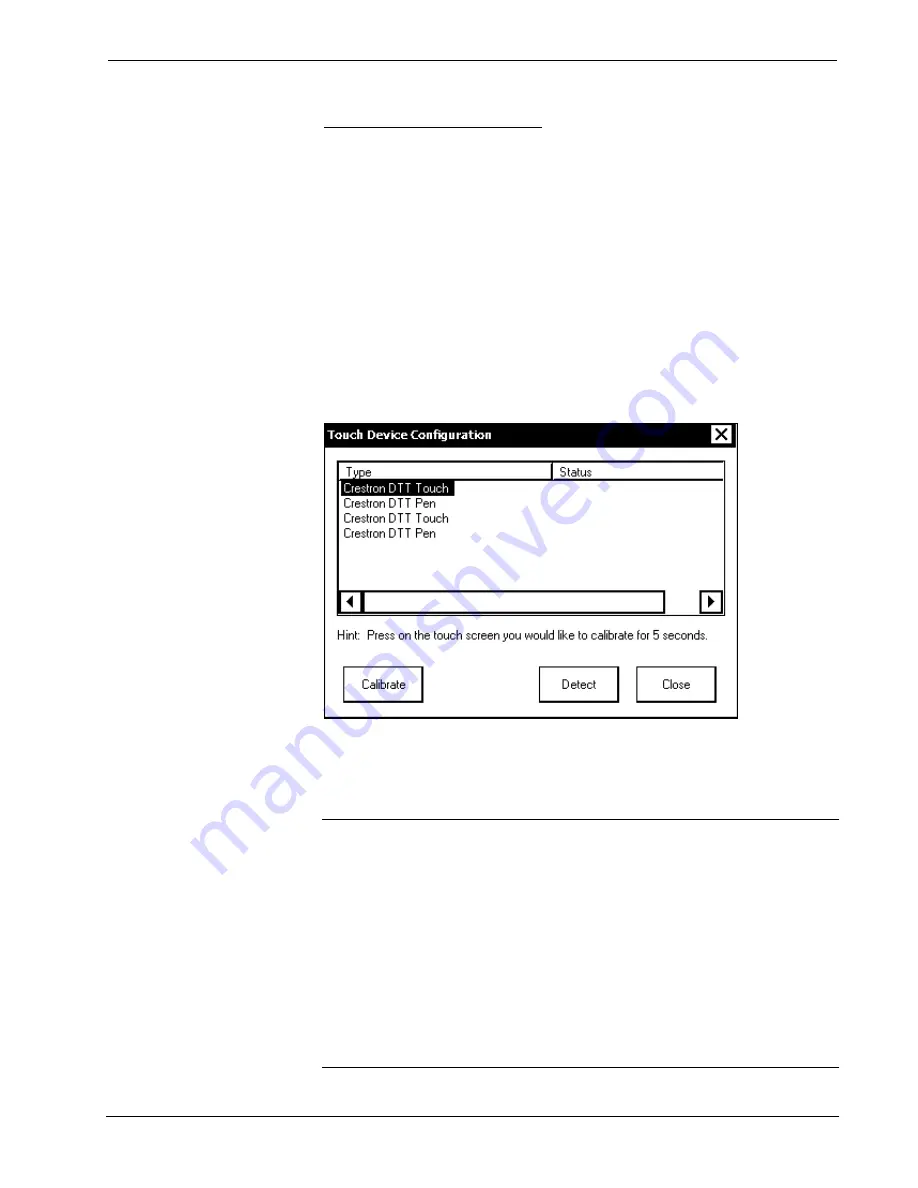
Universal Presentation Processor
Crestron
UPX-2
Configuring Touch Screens
The UPX-2 supports Crestron DTT, CyberTouch™, Wacom™ USB, and other third
party touchpanels. Specific models and protocols are subject to verification. Refer to
the Crestron website or contact Crestron for latest device support.
Up to five touchpanels (up to four Crestron, CyberTouch, or Wacom USB
touchpanels and one third party serial touchpanel) can be connected to the UPX-2 at
one time. Only one third party touchpanel can be connected at any time. The
touchpanels can be connected to the UPX-2’s four USB ports and AUX COM port
while sharing an optional RGB switch. Refer to “Connecting Multiple Touchpanels”
on page 53 for more information.
Configuring Crestron DualTouch, CyberTouch, and Wacom USB Touchpanels
Click
Crestron DualTouch and CyberTouch or Wacom USB
to calibrate Crestron
DTT, CyberTouch, and Wacom touchpanels. The“Touch Device Configuration”
window will open and permit you to calibrate and detect touch configuration devices.
“Touch Device Configuration” Window
Select a device and click
Calibrate
to calibrate. You can also calibrate a device by
touching the screen for five seconds. A full screen appears on the touchpanel with
calibration instructions for the touch procedure. Once calibration is complete, you
must click
Save & Reboot
on the SETUP MENU to save the calibration settings.
CAUTION:
At power up or reboot, the touchpanel will cycle through colors and the
Crestron logo screen for approximately 2.5 minutes prior to displaying the progress
bar. This is a normal part of the boot up process.
Do not
turn off power to the UPX-2
while it is rebooting. Damage may occur.
NOTE:
If a touchpanel is disconnected and reconnected to a different port, or
reconnected with a hub connecting to the UPX-2, the touchpanel must be
recalibrated.
NOTE:
A Crestron DTT consists of two separate touch devices, “Crestron DTT
Touch, USB” and “Crestron DTT Pen, USB”. Both must be added and calibrated
separately for the DTT to function properly. If two DTTs are connected, both devices
must be added to the list of installed devices for a total of four touch devices.
Operations Guide – DOC. 6276B
Universal Presentation Processor: UPX-2
¥
31






























