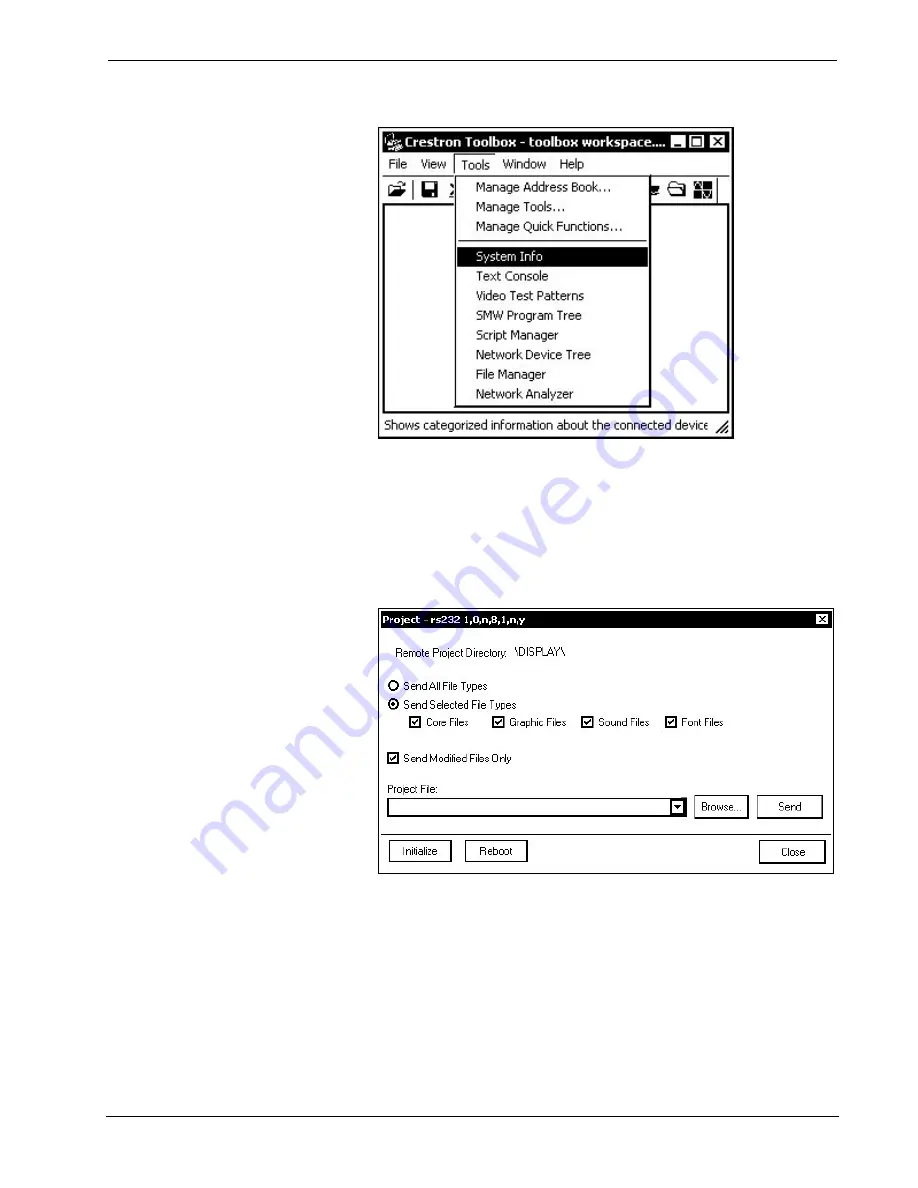
Universal Presentation Processor
Crestron
UPX-2
Crestron Toolbox – Tools | System Info
5. When the “System Info” window appears, select the UPX-2 from the drop-
down list on the bottom of the screen. The
Functions
option becomes
available from the menu bar.
6. Select
Functions
| Project…
.
7. The “Project” window is used to select the project to be uploaded to the
UPX-2.
“Project” Window
Each time a project is selected using the
Browse…
command, that project is
added to the
Project File
drop-down list. This makes it convenient to recall
projects without need to browse to a directory.
Selecting
Send All File Types
sends the entire project.
Selecting
Send Selected File Types
sends only the file types that are
selected.
Core Files
are files that include UPX-2 logic, join number
remapping, and other files related to UPX-2 functionality.
Graphic Files
are graphics that are displayed on the UPX-2 display.
Sound Files
are
Operations Guide – DOC. 6276B
Universal Presentation Processor: UPX-2
¥
xv






























