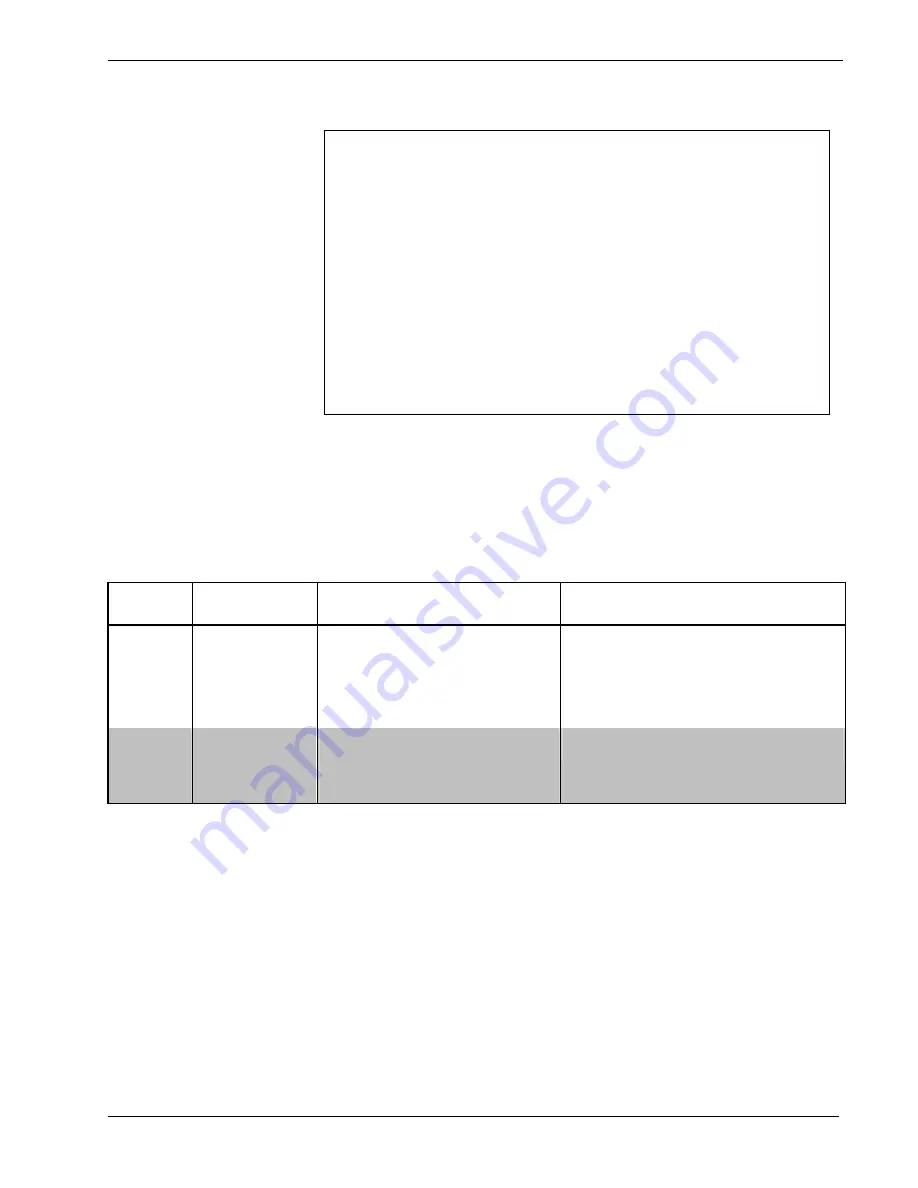
Crestron
UPX-2
Universal Presentation Processor
Functional Summary (Continued)
•
Audio/video/control connectivity with RGB inputs/outputs, microphone
input, line audio output, SPDIF, IEEE 1394b and four USB connectors
•
Touch The PC – Real time touchpanel navigation of any Windows PC
•
Touch In Support via Ethernet and Cresnet using either UPDD format or
Microsoft mouse format
•
Motion Adaptive Deinterlacing - For crisp video images
•
Touchpanel Interface –Enables simultaneous use of third-party touchpanels
(USB and Crestron compatible)
•
Ethernet – 10BaseT/100BaseTX, full duplex, auto-switching
•
Two sets of three BNC inputs. Video input 1 can be one HDTV, one
component, one S-video and one composite, or up to three NTSC/PAL
composite. Video input 2 can be one component, one S-video and one
composite, or up to three NTSC/PAL composite
1.
Requires 1GB compact flash firmware. To upgrade your firmware, you must purchase either
Crestron part number UPX-OS1GB or part number UPX-OS1GB-MSO which are available from
Crestron. Part number UPX-OS1GB-MSO adds Microsoft Office® to the features of UPX-OS1GB.
Contact Crestron for more information.
The UPX-2 is available in two variations: The UPX-2-1GB, and the UPX-2-MSO.
While both models feature the same performance, different applications are
embedded in the different models. Refer to the following table to compare the
features of each UPX-2 model.
UPX-2 Model Lineup*
MODEL FIRMWARE
FLASH CARD SIZE
EMBEDDED APPLICATIONS
NOTES
UPX-2-1GB 1GB
MediaMarker™,
Microsoft
®
Internet Explorer,
Windows Media
®
Player, RealPlayer
®
,
Remote Desktop, NetMeeting
®
, Java™
Runtime, Macromedia
®
Flash
®
Plug-In, Axis
ActiveX
®
controls, DirectX
®
, and viewers for
Microsoft Word, Microsoft Excel, Microsoft
PowerPoint
®
, and Adobe
®
Acrobat
®
Can be upgraded to UPX-2-MSO by purchasing
UPX-OS1GB-MSO. Additional features may be
available from free downloads from the Crestron
website.
UPX-2-MSO
1GB
All of the embedded applications of the
UPX-2-1GB with the addition of Microsoft
Picture Manager and full-blown versions of
Microsoft Word, Microsoft Excel and
Microsoft PowerPoint.
Additional features may be available from free
downloads from the Crestron website.
*
A version of the UPX-2 with a 512MB compact flash operating system was produced until January
2006. The 512MB models of the UPX-2 are replaced by the UPX-2-1GB. If you have a 512MB
version of the UPX-2, you can upgrade to the UPX-2-1GB or UPX-2-MSO by ordering a firmware
upgrade. For ordering information, contact Crestron at 1-888-CRESTRON.
The UPX-2 is compatible with any 2-Series control system, communicating as a
Cresnet
®
device via Cresnet or Ethernet. The 24-bit color depth and 8-bit alpha
channel transparency produces incredible 3D graphics, dynamic text, full-motion
animations, animated pop-ups, translucency, and dramatic transition effects.
The UPX-2 is used in combination with a 15-inch (DTT-15V2) or 17-inch (DTT-17)
DualTouch Technology (DTT) touchpanel (each sold separately) to provide all of the
control capabilities of a touchpanel, plus pen-based annotation and computer-based
multimedia presentation. Whenever the DTT touchpanel senses the pen, the
touchpanel is disabled, switching instantaneously between control and annotation.
Touch with a fingertip or the pen to close the drapes, dim the lights, and selectively
control several presentation sources just like any Crestron touchpanel. Use the
2
¥
Universal Presentation Processor: UPX-2
Operations Guide – DOC. 6276B






























