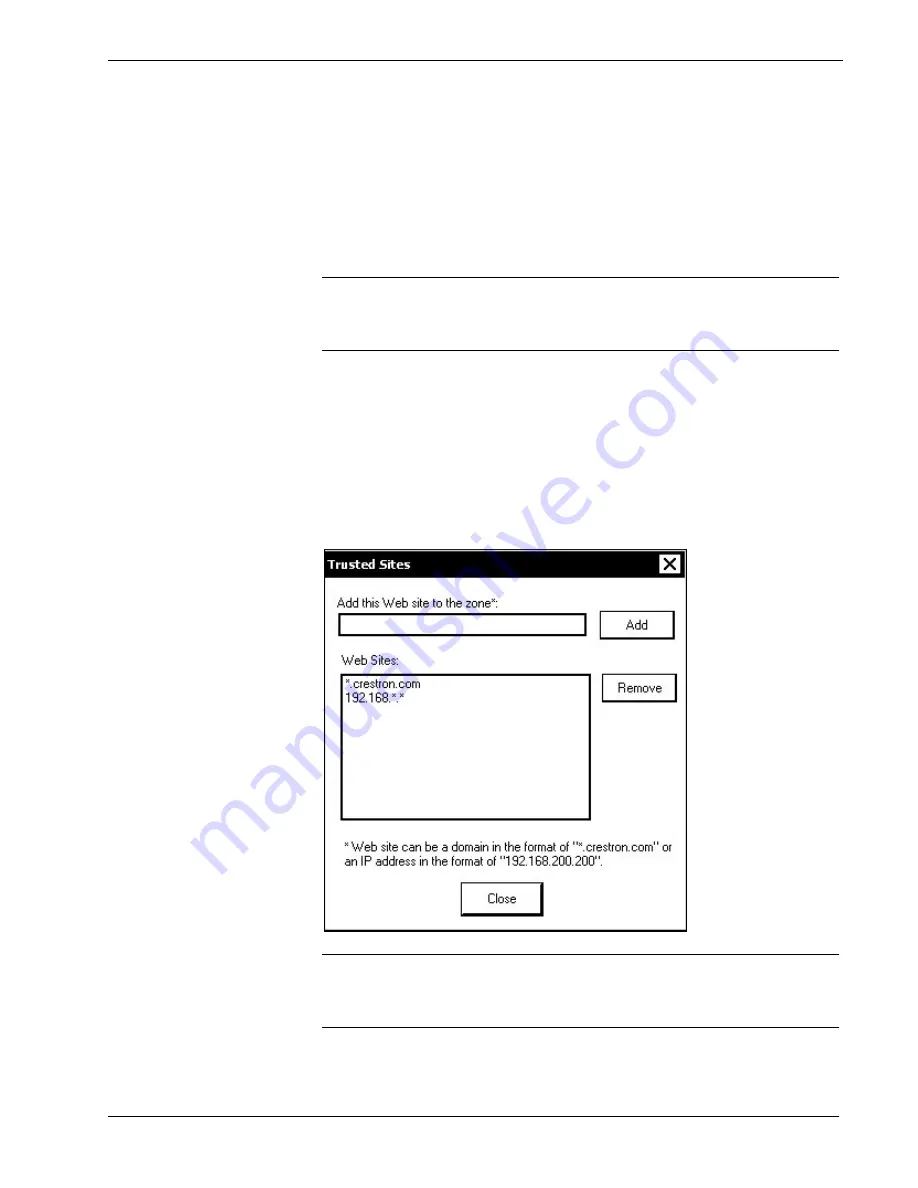
Crestron
UPX-2
Universal Presentation Processor
Press
Default
to restore the default security settings. By default, security is set to
High
for Internet,
Medium
for intranet, and
Low
for trusted sites.
The “Embedded Apps” window also permits you to enable the popup windows
(child windows) that open when you are in Internet Explorer (not the popup windows
of the embedded applications).
Press
Close
after all changes have been made. The UPX-2 must be rebooted for
changes to take effect. Refer to “SHUTDOWN Details” on page 51 for more
information.
CAUTION:
At power up or reboot, the touchpanel will cycle through colors and the
Crestron logo screen for approximately 2.5 minutes prior to displaying the progress
bar. This is a normal part of the boot up process.
Do not
turn off power to the UPX-2
while it is rebooting. Damage may occur.
Trusted Sites
A list of trusted sites can be created and edited by pressing
Add/Remove Trusted
Sites
.
To add or remove a trusted site, press
Add/Remove Trusted Sites
to open the
“Trusted Sites” window. From here, trusted sites can be added and edited. Sites are
listed by either domain name or IP address. Once all sites have been entered, press
Close
.
“Trusted Sites” Window
CAUTION:
At power up or reboot, the touchpanel will cycle through colors and the
Crestron logo screen for approximately 2.5 minutes prior to displaying the progress
bar. This is a normal part of the boot up process.
Do not
turn off power to the UPX-2
while it is rebooting. Damage may occur.
44
¥
Universal Presentation Processor: UPX-2
Operations Guide – DOC. 6276B






























