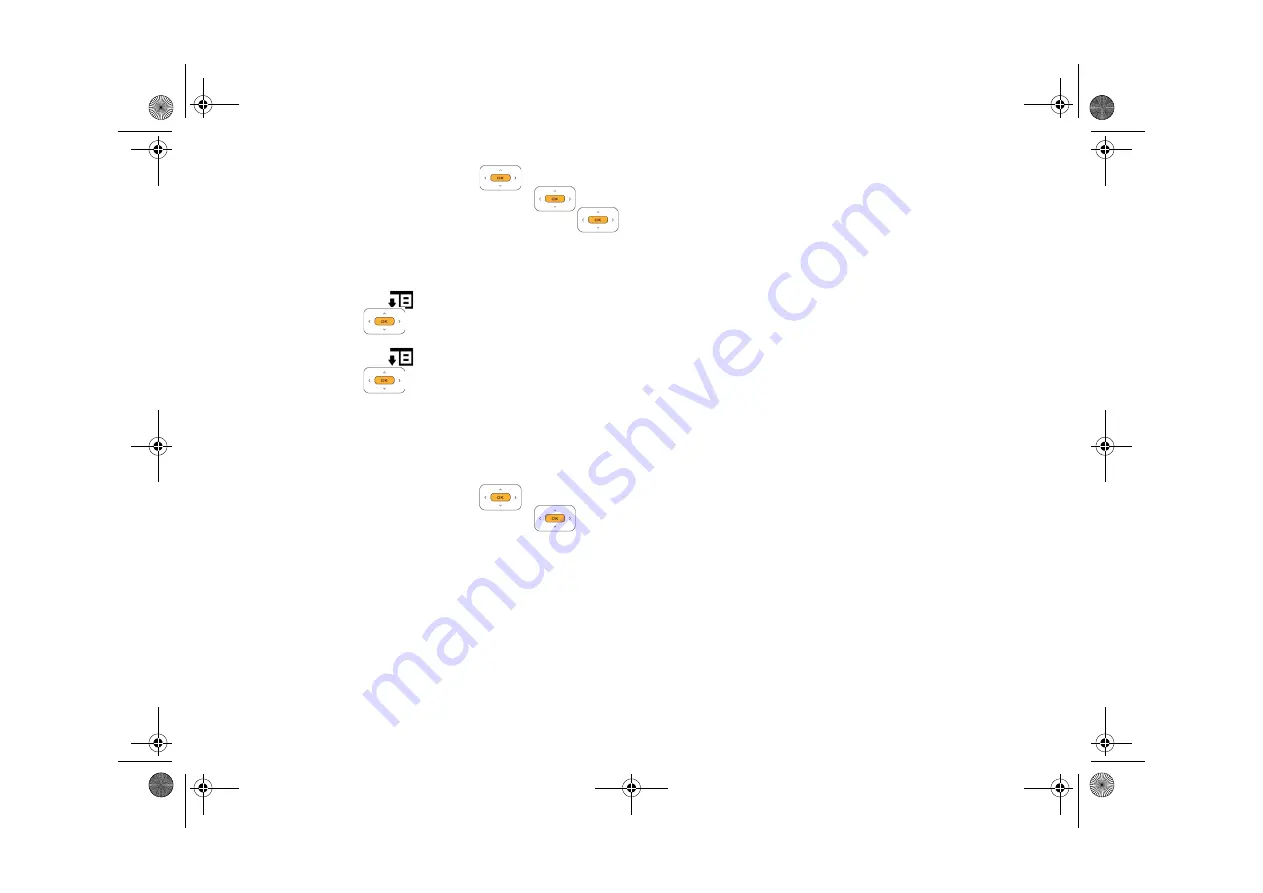
Upgrading Firmware 23
2
Highlight
System
and press the OK button
.
3
Highlight
Network Settings
and press the OK button
.
4
Highlight
Wi-Fi (Wireless Network)
and press the OK button
.
5
Highlight the Wi-Fi network you want.
To disable a Wi-Fi connection
6
Press the Options button
and highlight
Disable Wi-Fi
.
7
Press the OK button
.
To delete a Wi-Fi profile
6
Press the Options button
and highlight
Delete
.
7
Press the OK button
.
Disconnect your Ethernet connection
Simply unplug the Ethernet cable from your inPerson.
View network settings
1
From the User Account or Video Conferencing screen, select
Main Menu
.
2
Highlight
System
and press the OK button
.
3
Highlight
Network Settings
and press the OK button
.
4
Highlight
Ethernet/LAN (Wired Network)
or
Wi-Fi (Wireless Network)
.
5
Select
View Details
.
Upgrading Firmware
Your inPerson’s menu interface, features and operations are controlled by its firmware. Sometimes, improvements are made to the firmware and
these firmware upgrades are automatically detected when your inPerson is connected to the network. When a newer firmware version is available, you
may be prompted to upgrade to the new version. Alternatively, you can check if a new firmware version is available, select
Main Menu
→
System
→
Firmware Upgrade
.
1
Follow the instructions to download and install the new firmware. You will be prompted to restart your inPerson for the changes to take place.
2
After restarting, your inPerson will automatically attempt to login to your account.
FatPipe_CES_2_samples.fm Page 23 Friday, November 23, 2007 2:11 PM








































