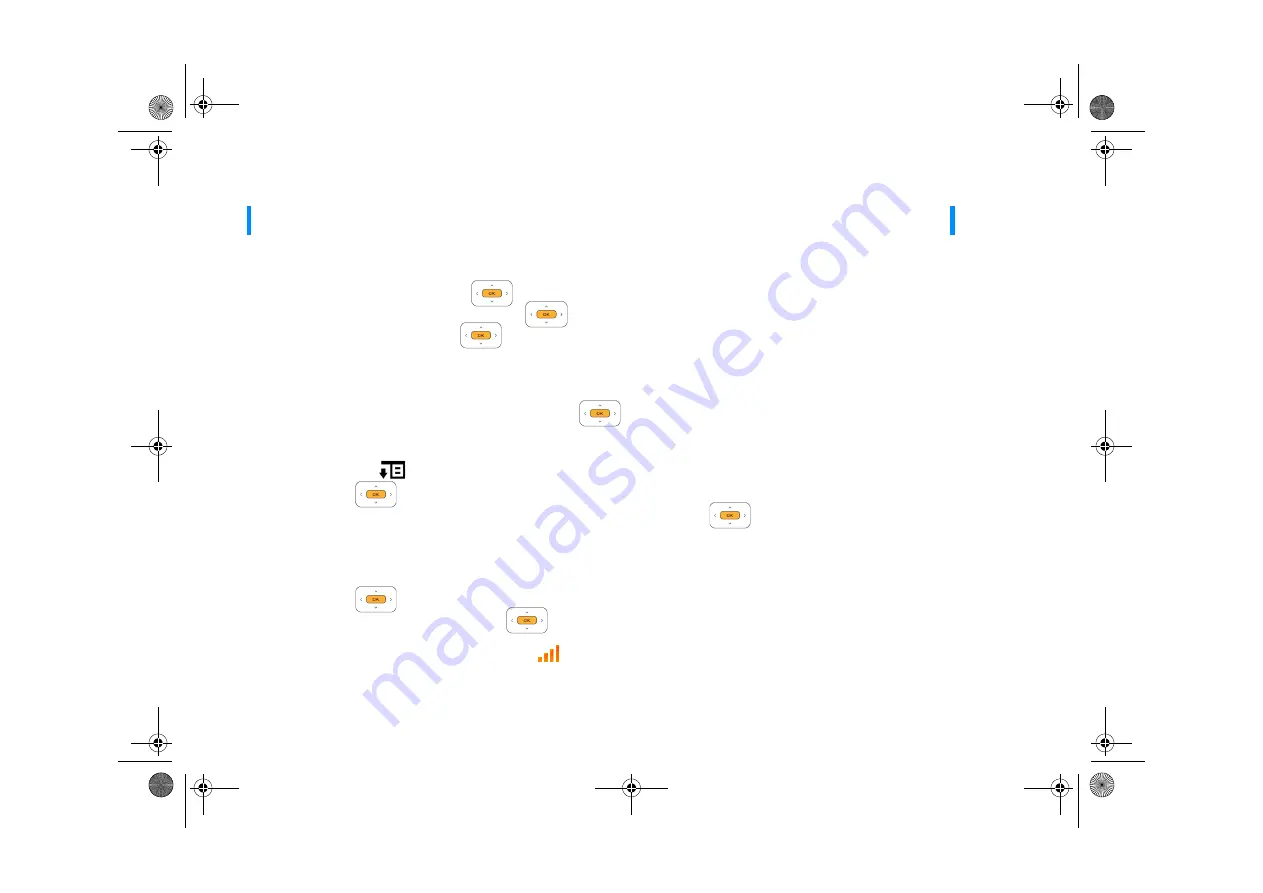
22 Managing Network Settings
Managing Network Settings
Set up a Wi-Fi connection
1
From the User Account or Video Conferencing screen, select
Main Menu.
2
Highlight
System
and press the OK button
.
3
Highlight
Network Settings
and press the OK button
.
4
Highlight
Wi-Fi
and press the OK button
.
To automatically scan for Wi-Fi networks
5
Select
Scan
.
6
Highlight the Wi-Fi network you want, and press the OK button
.
7
Select
Save
.
To manually add a Wi-Fi network
5
Press the Options button
and highlight
Add
.
6
Press the OK button
.
7
Using the keypad, enter a display name for your Wi-Fi network and press the OK button
.
8
Highlight
Manual Settings
.
9
Select
Next
.
10
Highlight
Network Name
or
Security
(if the network is security enabled).
11
Press the
OK
button
to edit the menu item.
12
After editing the menu item, press the
OK
button
again.
13
Select
Ok
.
When network connection is successful, the
Wi-Fi
icon
appears on the LCD.
Disable or delete your Wi-Fi connection
1
From the User Account or Video Conferencing screen, select
Main Menu.
NOTE
• If your inPerson is connected to the network using both Ethernet and Wi-Fi, the Ethernet connection will be used.
• Wi-Fi networks requiring a webpage login are not supported.
FatPipe_CES_2_samples.fm Page 22 Friday, November 23, 2007 2:11 PM























