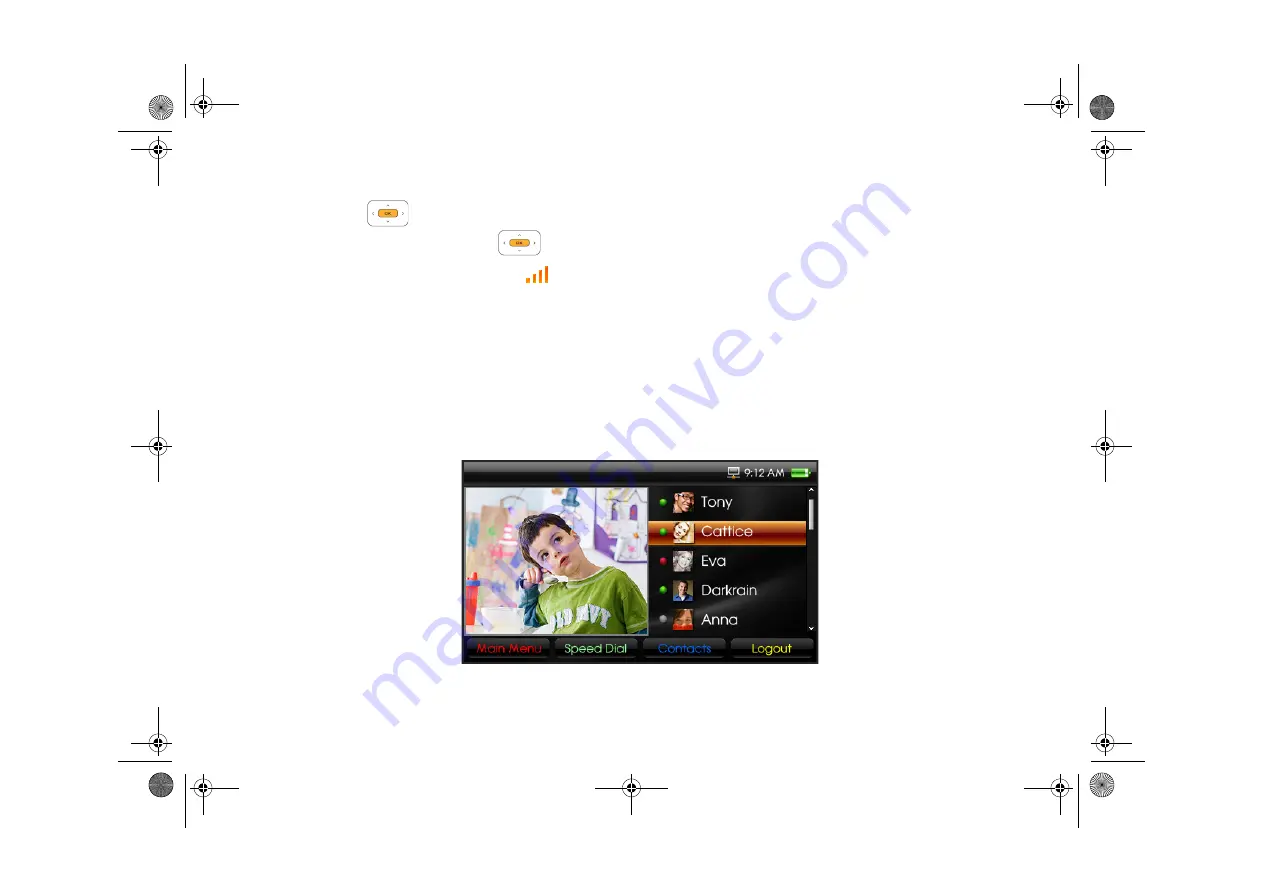
Getting Started 11
To configure Manual Settings
i.
Highlight
Network Name
or
Security
(if the network is security enabled).
ii. Press the
OK
button
to edit the menu item.
iii. After editing the menu item, press the
OK
button
again.
iv. Select
Ok
.
When network connection is successful, the
Wi-Fi
icon
appears on the LCD.
Step 4: Sign-in to your account
1
Please wait as your inPerson automatically signs in to your account. This may take up to a few minutes. The following will appear:
n
User ID
: your ID. This can also be viewed User Details in the CVC conferencing screen.
n
Display Name
: the name your contacts will see. If no display name is entered, your User ID will be displayed.
n
Photo
: you can add a display photo to your account after completing the Setup Wizard and when you have a photo library. See “Take a photo of yourself”
on page 13.
2
Select
Finish
.
The User Account screen appears.
3
Select
Login
.
The Video Conferencing screen appears.
Video Conferencing screen
FatPipe_CES_2_samples.fm Page 11 Friday, November 23, 2007 2:11 PM


























