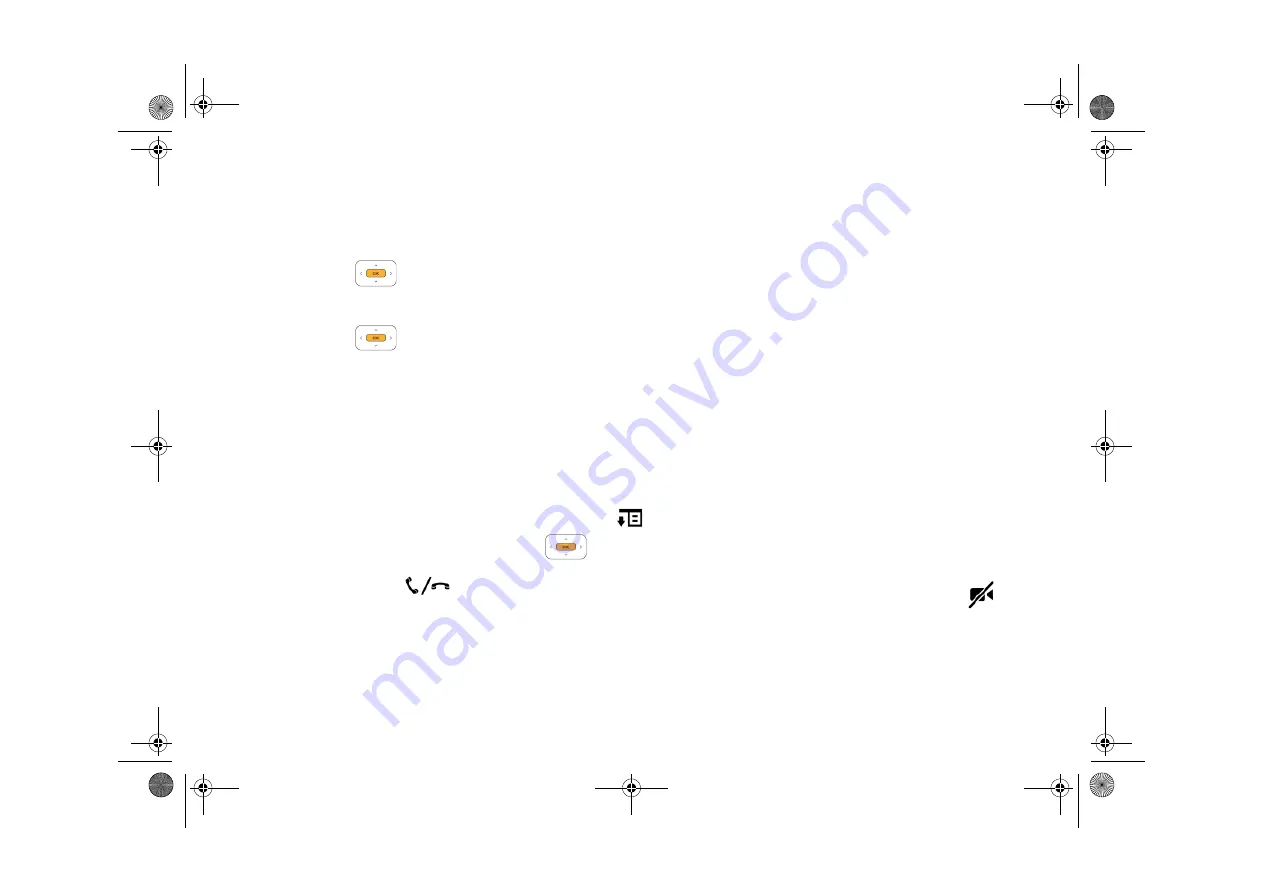
18 Managing Your Calls
Managing Your Calls
Add speed dial
1
From the User Account or Video Conferencing screen, select
Speed Dial
.
2
Highlight the keypad number you want to assign the speed dial.
3
Press the OK button
or select
Assign
.
Your contact list appears.
4
Highlight the contact you want assigned to the speed dial.
5
Press the OK button
.
6
Select
Yes
.
Make a call
1
There are several ways to make a call. From the Video Conferencing screen, the following options are available:
n
Select from your Contact list:
i.
Select
Contacts
.
ii.
Highlight the contact that you want.
n
Speed dial:
Press the pre-assigned keypad number.
n
Manual SightSpeed ID input:
i.
Press any keypad button, and then press the Options button
.
ii.
Highlight
Text
and then press the OK button
.
iii.
Using the keypad, enter your contact’s SightSpeed ID.
2
Press the
Call/End Call button
.
When a call is established, you will automatically start receiving and sending audio. To start sending video, press the Video on/off button
.
To automatically send and receive video for all calls, select
Main Menu
→
System
→
User Settings
→
Default Conferencing Mode
→
Audio On/Video On
.
FatPipe_CES_2_samples.fm Page 18 Friday, November 23, 2007 2:11 PM













































