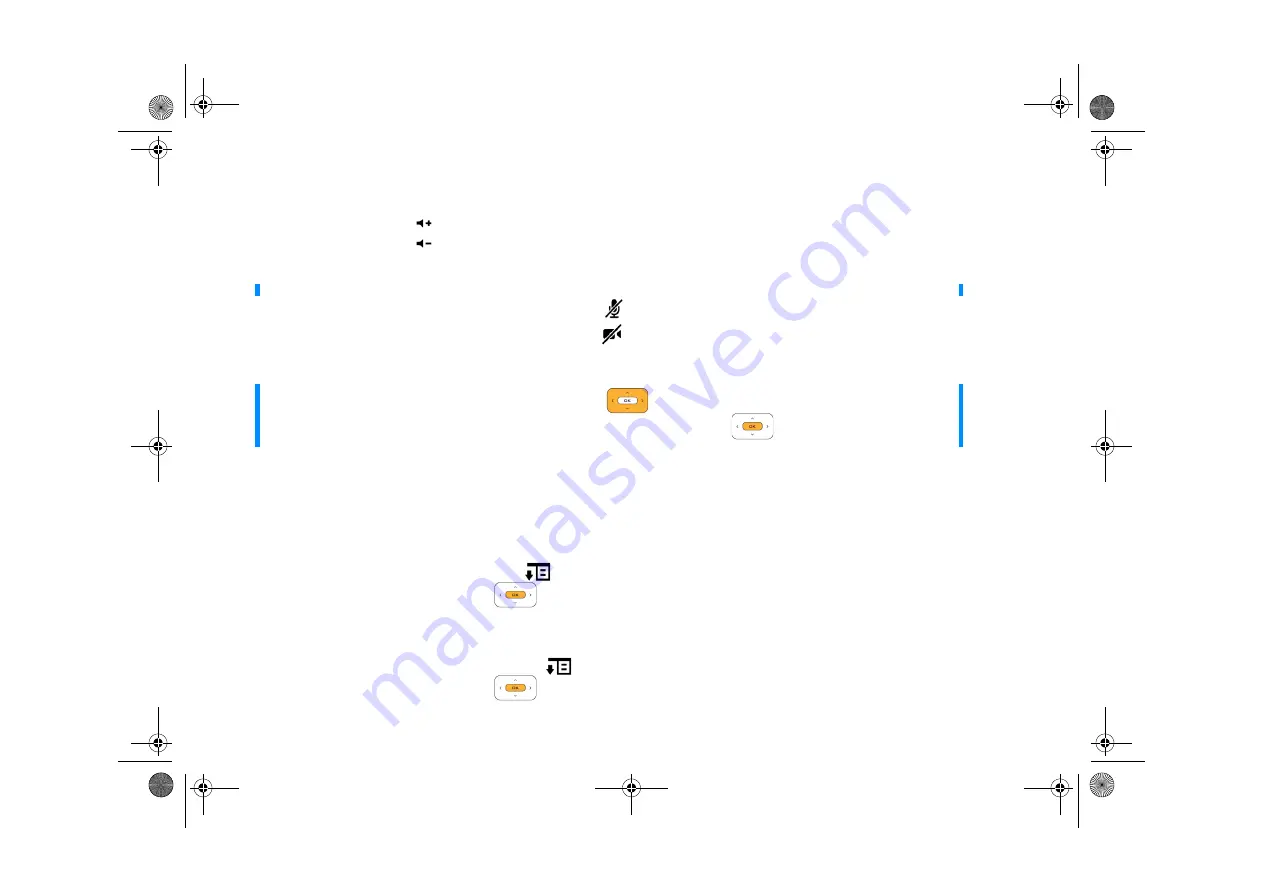
During a Call 13
During a Call
Adjust volume
Press the /- buttons
.
Activate Privacy options
1
To turn the outgoing audio on or off, press the Audio On/Off button
.
2
To turn the outgoing video on or off, press the Video On/Off button
.
Switch display views
The default view is non-full screen (aspect ratio: 4 x 3).
1
To display full screen video (aspect ratio: 16 x 9), select
Switch View
.
2
To display full screen video (aspect ratio: 4 x 3), select
Switch View
again.
3
To switch back to the default view, select
Switch View
again.
Take a photo of the incoming video
1
While video conferencing, press the Options button
2
Highlight
Photoshot
and press the OK button
. The photo is taken in about 3 seconds.
3
To use this photo as your contact’s display photo. See “Attach a photo to your contact” on page 17.
Take a photo of yourself
1
While
not
video conferencing, press the Options button
.
2
Highlight
Photoshot
and press the OK button
. The photo is taken in about 3 seconds.
3
To use this photo as your display photo. See “Add a display photo to your account” on page 20.
NOTE
By default, the outgoing video is turned off when video conferencing starts.
TIP
•
To switch views during a call, you can also press the Arrows button
.
•
To move the outgoing video window when viewing full screen incoming video, press the OK button
.
•
To show the menu while viewing full screen video, press the yellow selector.
FatPipe_CES_2_samples.fm Page 13 Friday, November 23, 2007 2:11 PM




























