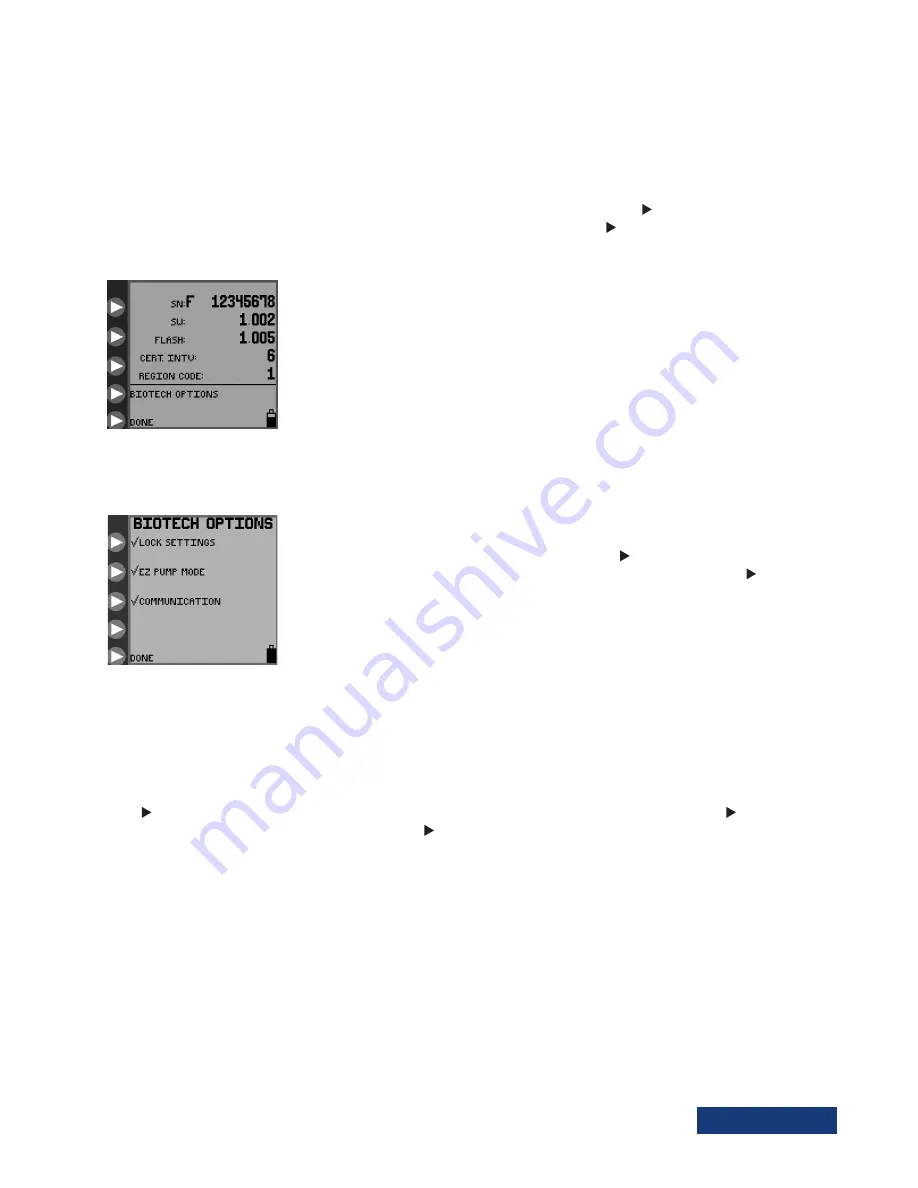
Table of Contents
Kangaroo™ Joey Enteral Feed and Flush Pump with Pole Clamp
20
BioTech Menu
The
BioTech
screen will show technical information about the pump, and has a lock feature to lock the pump settings against
unauthorized changes.
Accessing the BioTech Screen
To get the
BioTech
screen, press the power button to start the pump, and press and hold the top button while the startup
sequence (kangaroo icon “hops” across the screen) executes. You must be pressing the top button at the end of the sequence in
order to access the BioTech menu. Figure 21 shows the
BioTech
screen.
Figure 21. BioTech screen.
BioTech Screen Data
SN
is the serial number of the pump.
SW
shows the software version number in this pump.
FLASH
shows the version number of the flash data installed in this pump.
CERT INTV
indicates the number of times the pump has been powered on since certification.
BioTech Options
Figure 22. BioTech option screen,
with Lock Setting, EZ PUMP MODE,
and Communications features
activated. (Communication Mode
for service professionals only)
LOCK SETTINGS — Program Locked
To “lock” the settings against unauthorized changes, press
LOCK SETTINGS
to get the check
mark, as shown in Figure 22. The settings can only be changed again by pressing
LOCK
SETTINGS
to remove the check mark. If the settings are locked and a change is attempted, the
screen will indicate
PROGRAM LOCKED
, and will not allow access to the parameters, Figure 16.
The pump can be
PRIMED
or set to
RUN
,
HOLD
, etc. when settings are locked.
EZ PUMP MODE
Press
EZ PUMP MODE
to activate the
EZ PUMP MODE
feeding option. A check mark will appear next to the
EZ PUMP MODE
button to indicate that the feature is active. Pressing the
EZ PUMP MODE
button again will remove the check mark indicating
that the feature is off. If the
EZ PUMP MODE
feature is turned on, the
EZ PUMP MODE
icon will appear in the lower right corner of
the LCD next to the battery icon (see Figure 9). See page 13 for
EZ PUMP MODE
details.
















































