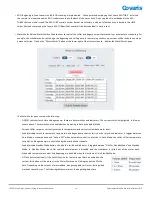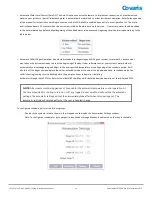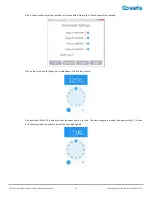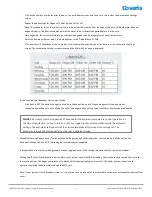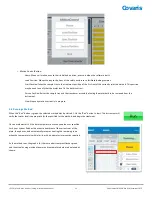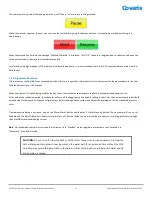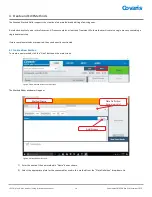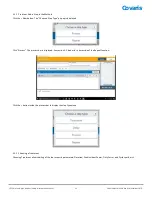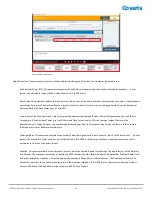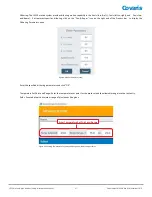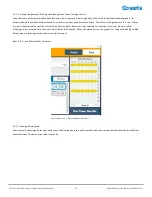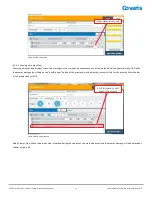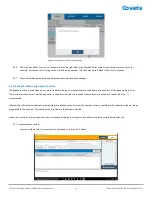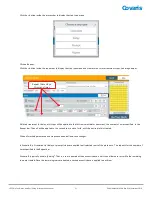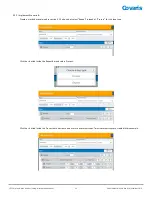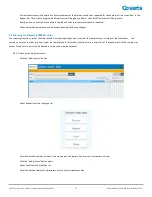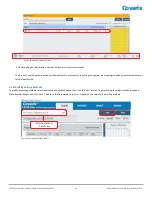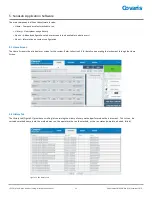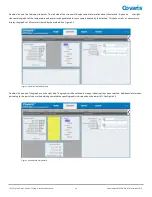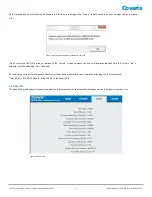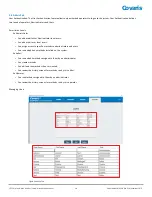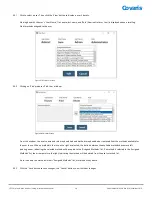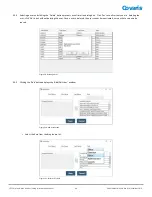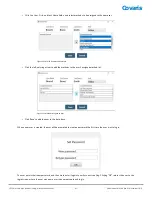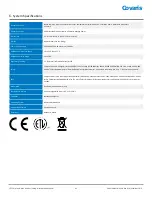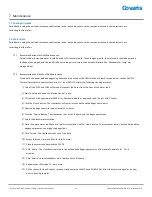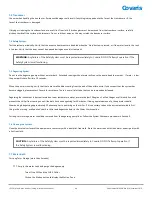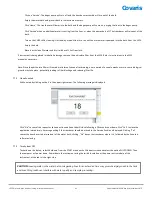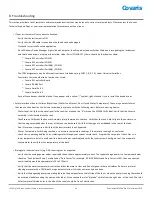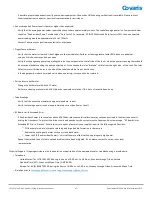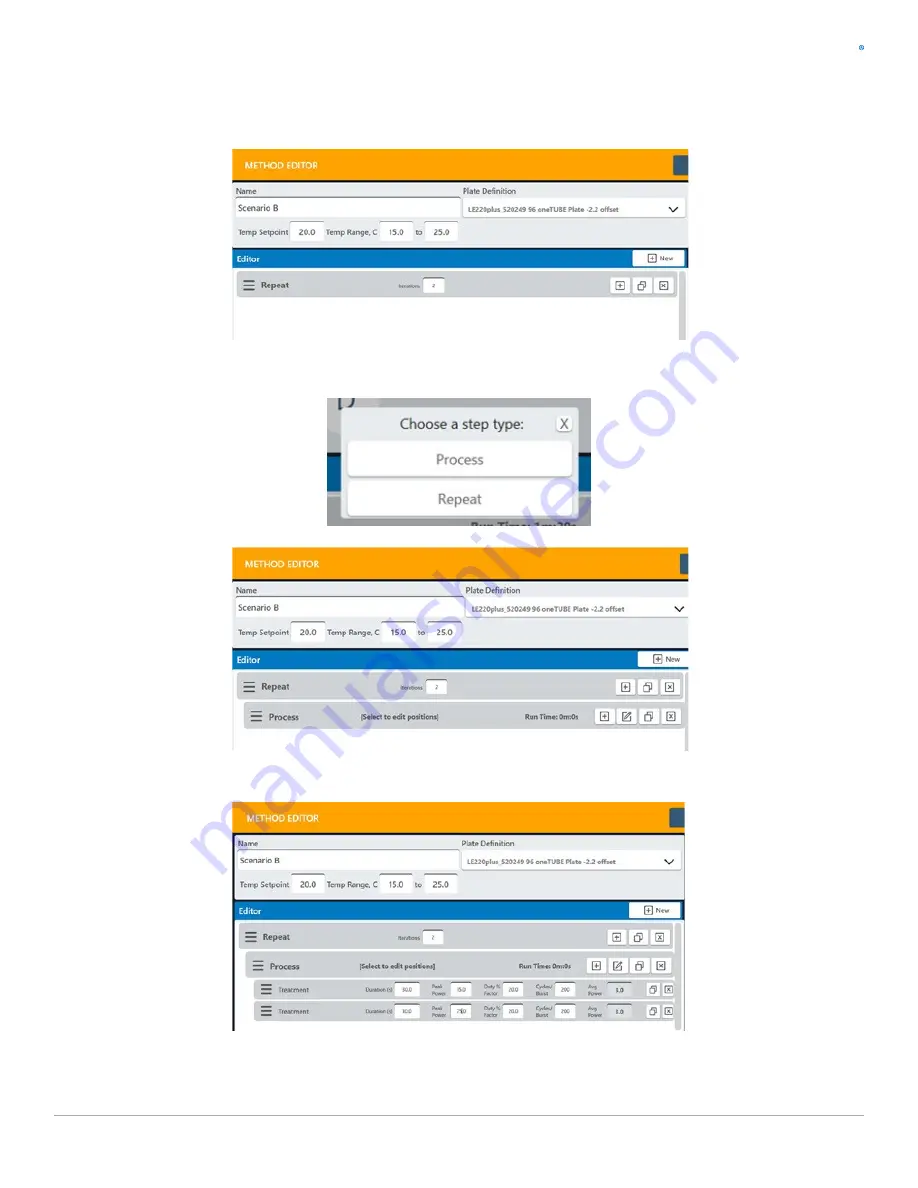
Covaris
LE220 (-plus, R-plus, and Rsc) Setup & Instruction Manual
32
Part Number: 010398 Rev H | November 2019
4.2.2
Implement Scenario B:
-
Create a method as explained in section 4.1.1 above but select “
Repeat
” instead of “
Process
” for the step type.
-
Click the
+
button inside the Repeat bar and select Process.
-
Click the
+
button inside the Process bar and create one or more treatment steps. Two treatment steps are created in this example.