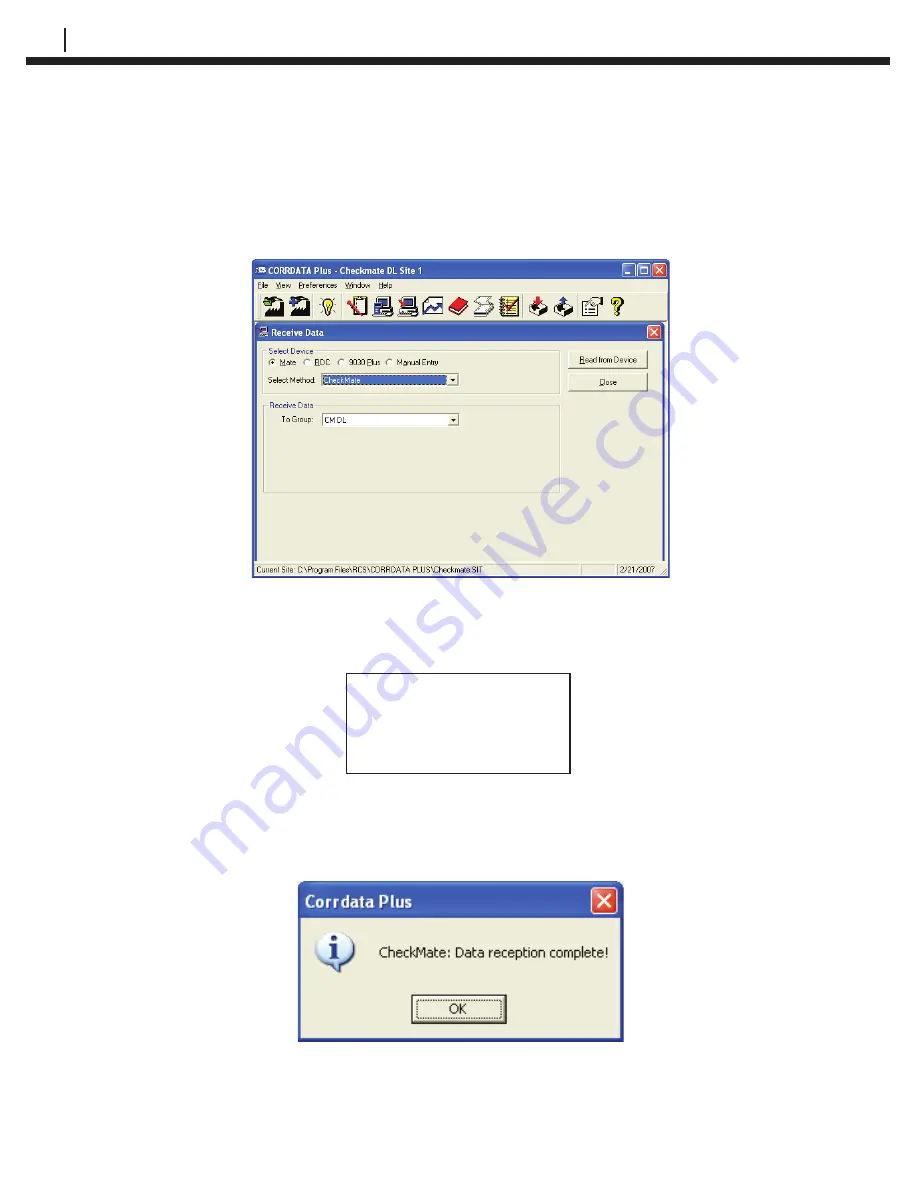
42
TRANSFERRING RDC/ER-210 DATA TO THE PC
On the Corrdata Plus Corrosion Management Software program, click the
Receive Data
command button, select
Mate
as the
Select Device
, and
Checkmate
as the
Select Method
. Choose the appropriate To Group selection.
Click the
Read from Device
command button on the screen shown below:
Press
Start (F1)
on the Checkmate DL to begin uploading data to the PC.
Checkmate DL will show the following screen:
Dumping Data to PC
Please Wait
ID: xxx xxxxxxxxxxx
Once the data is successfully transferred, Checkmate DL will return to the
Standby
display screen and Corrdata Plus Corrosion Management Software will
show the following dialogue box:
If the Checkmate DL is not connected to the PC properly, or the PC is not running
the Corrdata Plus Corrosion Management Software program, one of the following
screens may be displayed.
Содержание Checkmate DL
Страница 6: ...iv TABLE OF CONTENTS ...
Страница 8: ...ii FIGURES AND TABLES ...
Страница 10: ...2 INTRODUCTION Figure 1 2 Checkmate DL Instrument Specifications ...
Страница 18: ...10 BASICS OF CHECKMATE DL ...
Страница 22: ...14 INITIALIZING CHECKMATE DL TO WORK WITH CORRDATA SYSTEM ...
Страница 40: ...32 CONFIGURING A RDC ER 210 USING CHECKMATE DL ...
Страница 46: ...38 READING A RDC ER 210 WITH THE CHECKMATE DL ...
Страница 52: ...44 TRANSFERRING RDC ER 210 DATA TO THE PC ...
Страница 60: ...52 READING A DATA LOGGER WITH THE CHECKMATE DL ...
Страница 64: ...56 TRANSFERRING DATA LOGGER DATA TO THE PC ...
Страница 66: ...58 TROUBLESHOOTING GUIDE ...
Страница 67: ...CHECKMATE DL 59 ...
Страница 68: ...60 ...
Страница 69: ...CHECKMATE DL 61 ...
Страница 70: ...62 ...
Страница 71: ...CHECKMATE DL 63 Interconnect Diagram Drawing Appendix B Figure B 1 Interconnect Diagram Drawing ...






























