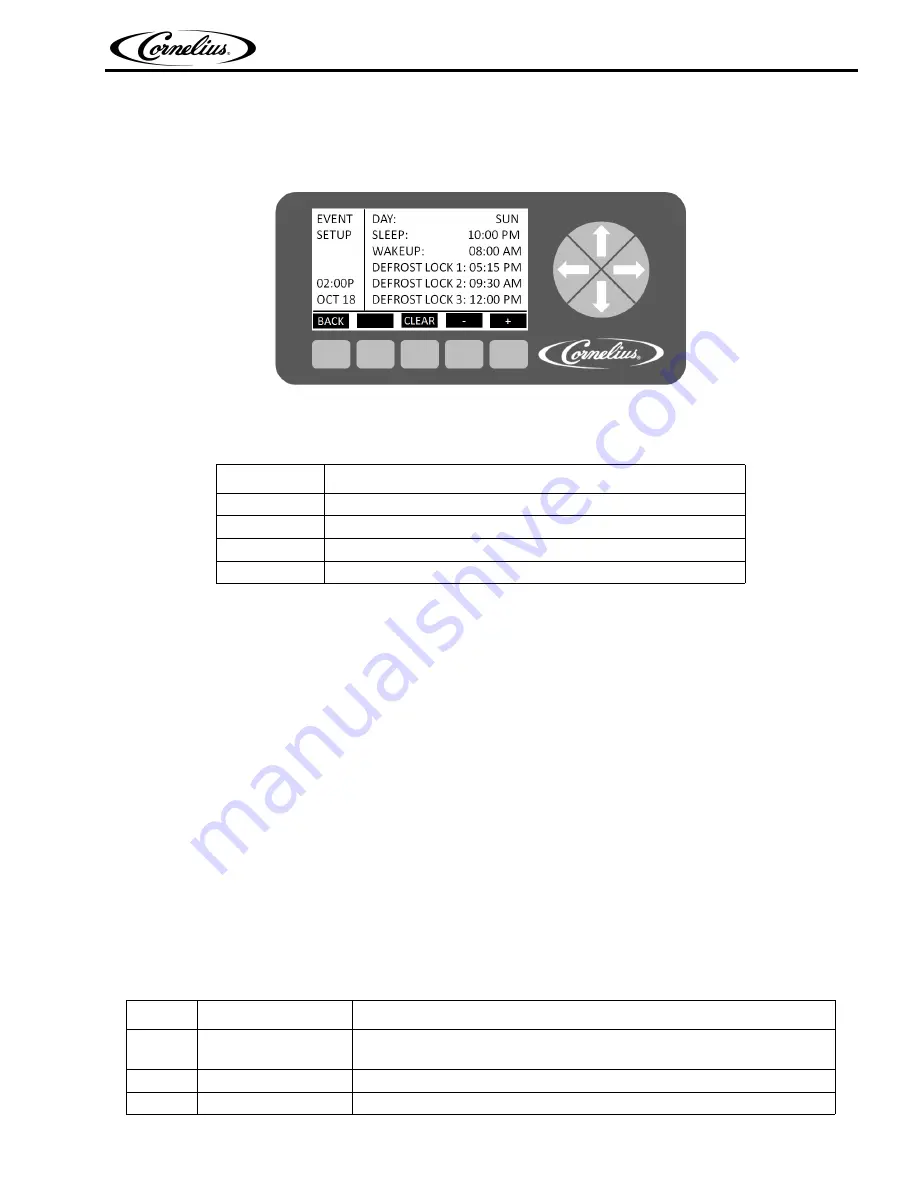
Viper Installation, Service & Decommissioning Manual
© 2022, Marmon Foodservice Technologies Inc.
- 61 -
Publication Number: 620073146SER
The Events Setup menu, shown in Figure 47, allows the user to set sleep periods for the unit and to lock out the defrost cycle
during peak busy times. Sleep periods and defrost lockouts may be programmed for any day of the week or for all days of the
week, depending on business requirements. Button functions are described in
Table 40.
Figure 47. Event Setup Screen
Table 40.
Button
Description
BACK
Returns the display to the Select menu and saves current settings
CLEAR
Clears the highlighted field on the menu
-
Decrements the highlighted field
+
Increments the highlighted field
When the sleep and wake up settings and the defrost lockout settings are complete, press the BACK button to save the settings
and return to the Select menu.
Setting Events
Events setup allows the user to set sleep periods for the unit and to lock out the defrost cycle during peak busy times. Sleep
periods and defrost lockouts may be programmed for individual days of the week or for all days of the week, depending on
location requirements.
Setting the Sleep and Wake up Times
Sleep and wake up times are set on the Event Setup menu. To set the sleep and wake up times, perform the procedure in Table
41.
When the unit goes into a sleep period, the barrel automatically defrosts for four minutes. Also, if a barrel is off when the sleep
cycle starts, the barrel continues to be in the off state when the sleep cycle ends. If a barrel is running when the sleep cycle
starts, the barrel starts back up when the sleep cycle ends.
Wake up should be scheduled for approximately one hour before product is required.
NOTE: Setting the sleep time after midnight requires you to set it during the next day. (i.e. Saturday night at 1am must
be set as 1am on Sunday, etc.) If this type of setting is required, you cannot set another sleep cycle during that
following day, i.e. Sunday.
Table 41.
Step
Action
Procedure
1
Set sleep and wake up
times
Open the Events Setup menu, shown in Figure 47 by pressing the GO button.
2
Select DAY
The DAY field is highlighted.
3
Set DAY
Use the + or - buttons at the bottom of the display to set the desired day or all days.
Содержание R-454C
Страница 111: ...Cornelius Inc www cornelius com...






























