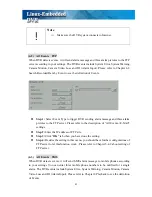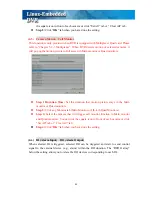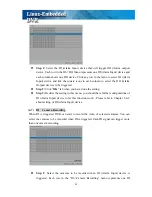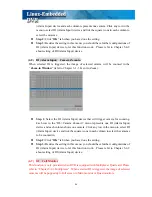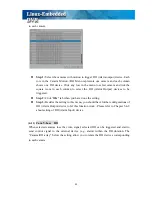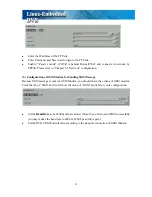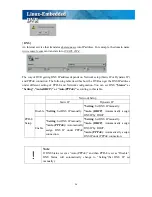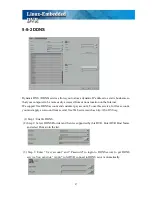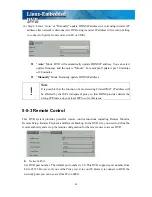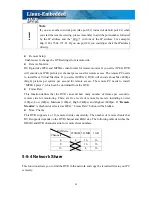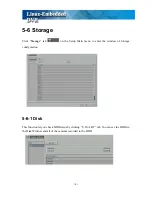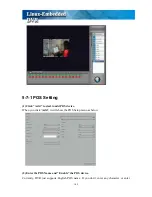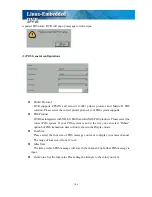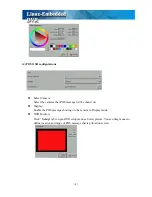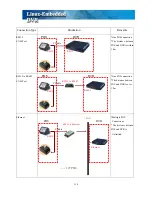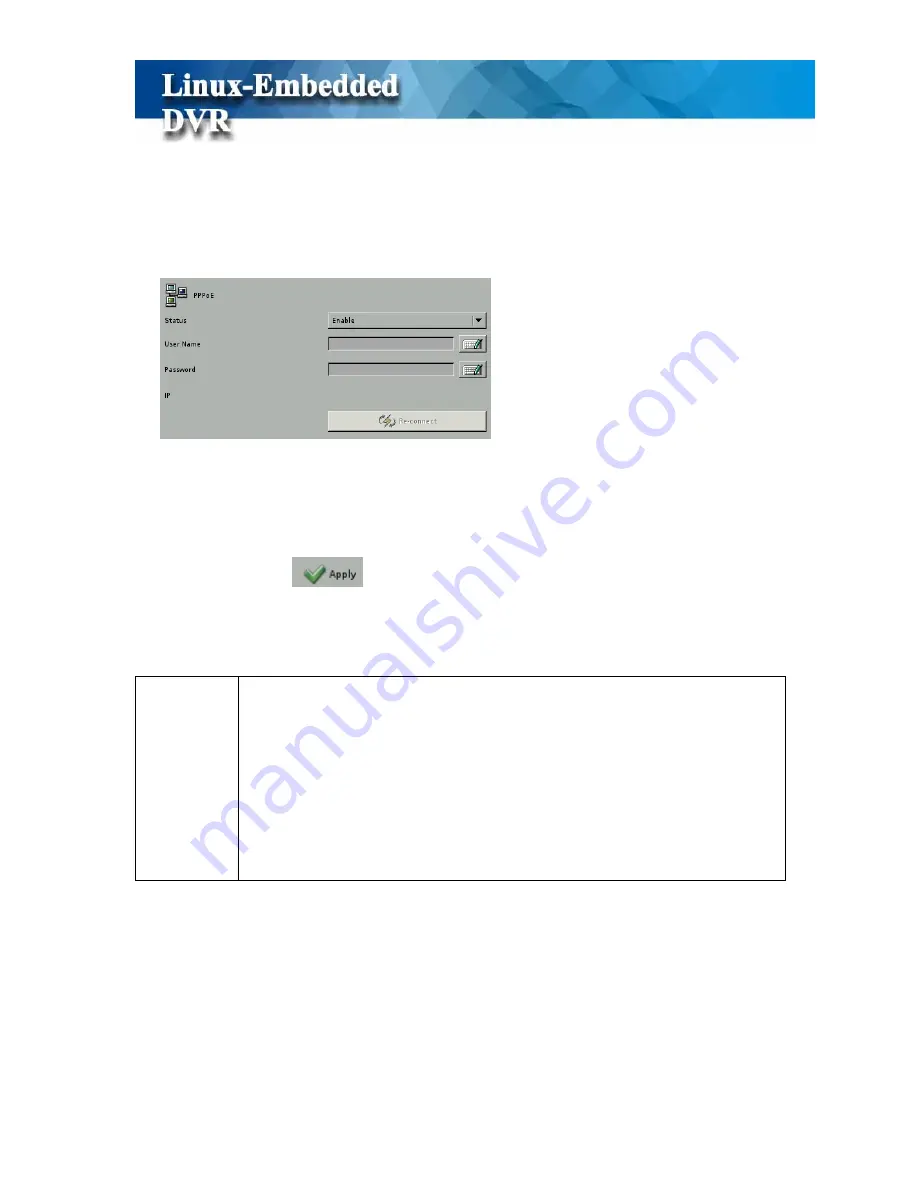
95
[PPPoE]
This function enables DVR to connect to network by ISP service. When DVR dial out,
successfully, your Internet Service Provider (ISP) will provide DVR with a set of IP
configurations.
Step 1: Enable“
PPPoE
” function.
Step 2: Enter “User Name” and “Password” that you get from ISP provider to connect to
network through modem, ex, ADSL, Cable Modem, etc.
Step 3: Click “Apply”
tab.
Step 4: Then, DVR will connect to network automatically according to your PPPoE User
Account.
!
Note
z
After enabling PPPoE connection and receiving a set of IP configuration
from ISP, DVR will reconnect to ISP if it detects connection over time.
However, this behavior will not be recorded as a log.
z
It will be recorded as a DVR log when DVR dials out successfully, failed
or reconnects.
z
If it is in connection status, DVR will disconnect the network connection
and then reconnect again when you click “ Reconnect” button.
z
FTP sending Alarm under PPPoE connection:
When you enable PPPoE connection and want to send alarm message to FTP server, DVR you
automatically turn on the “ Passive Mode” in DVR FTP server setting (Please refer to the setting
of “
Chapter 5-4 Alarm Setting”
) and show “
FTP passive mode enable
” message. Please
click “ Ok” and DVR will send alarm message to FTP server in “Passive mode”. Passive mode
is designed to for DVR is behind Firewall or NAT.
Содержание M1600
Страница 1: ......
Страница 16: ...12 3 Main Screen ...
Страница 43: ...39 ...
Страница 50: ...46 ...
Страница 79: ...75 Note z Only analog camera can be displayed in these monitors ...
Страница 153: ...149 ...