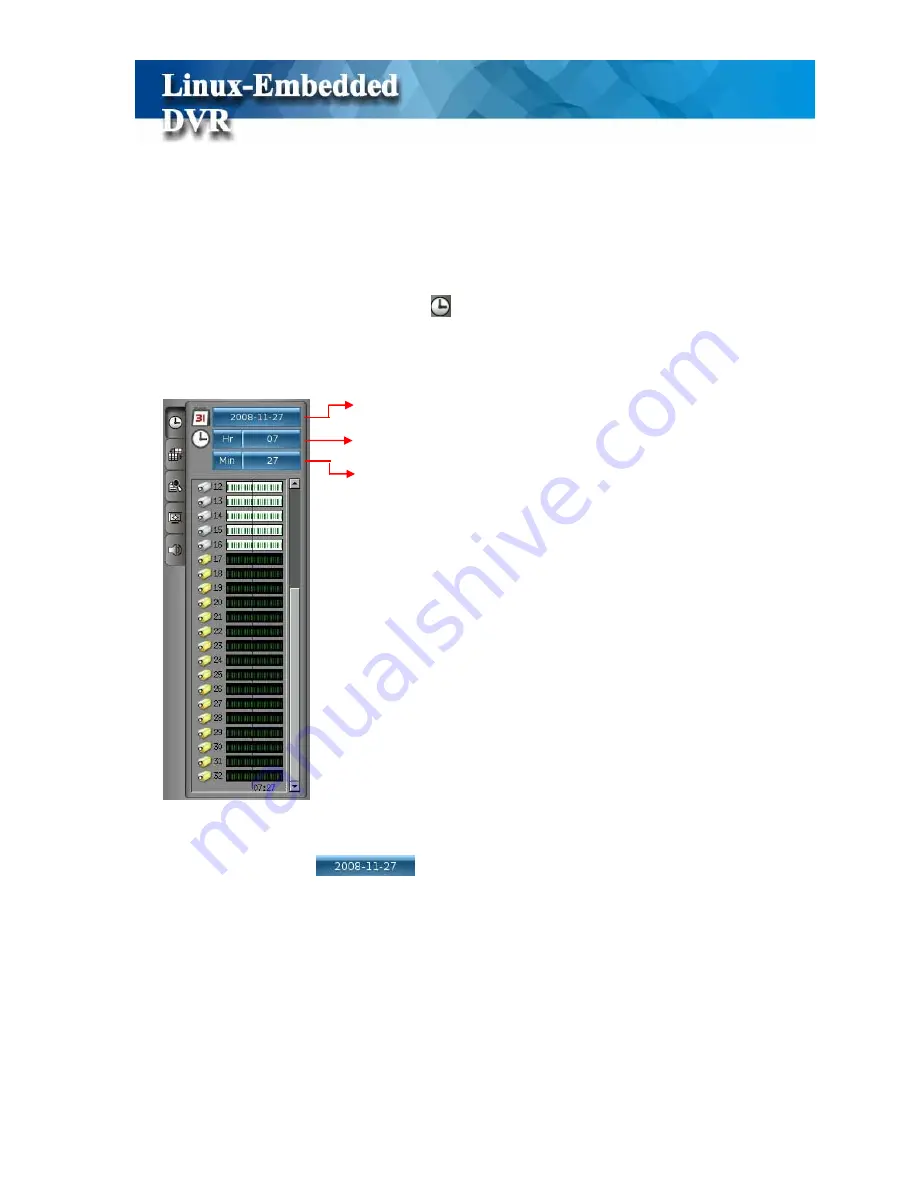
27
4-1 Search Recorded Data by Time
This DVR system provides two ways of “Searching for Recorded Data”. One is “Search by
Time” and the other one is “Search by Event”.
When you click the tab of “Time Search”
, it will show three kinds of time parameters for
selecting and jump to the recorded data by time directly including “ Calendar, Hour and
Minute”.
(1)
Step 1: Select Calendar
Click on the “
Calendar
”
tab and it will pop up a calendar. If there is recorded
data, the date will show red color for selection.
Calendar
Hour
Minute
Содержание M1600
Страница 1: ......
Страница 16: ...12 3 Main Screen ...
Страница 43: ...39 ...
Страница 50: ...46 ...
Страница 79: ...75 Note z Only analog camera can be displayed in these monitors ...
Страница 153: ...149 ...






























