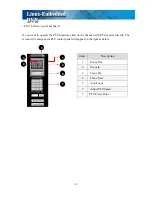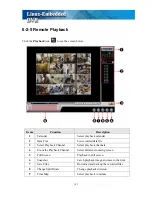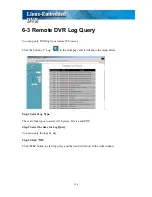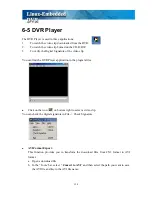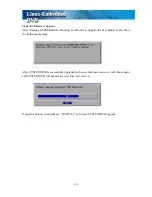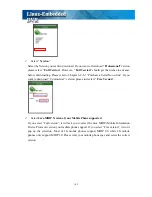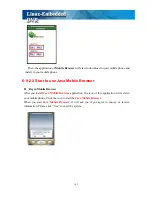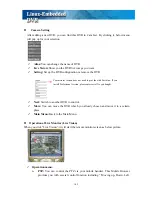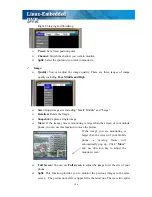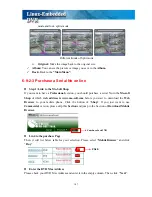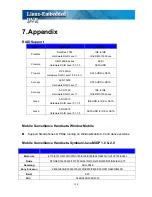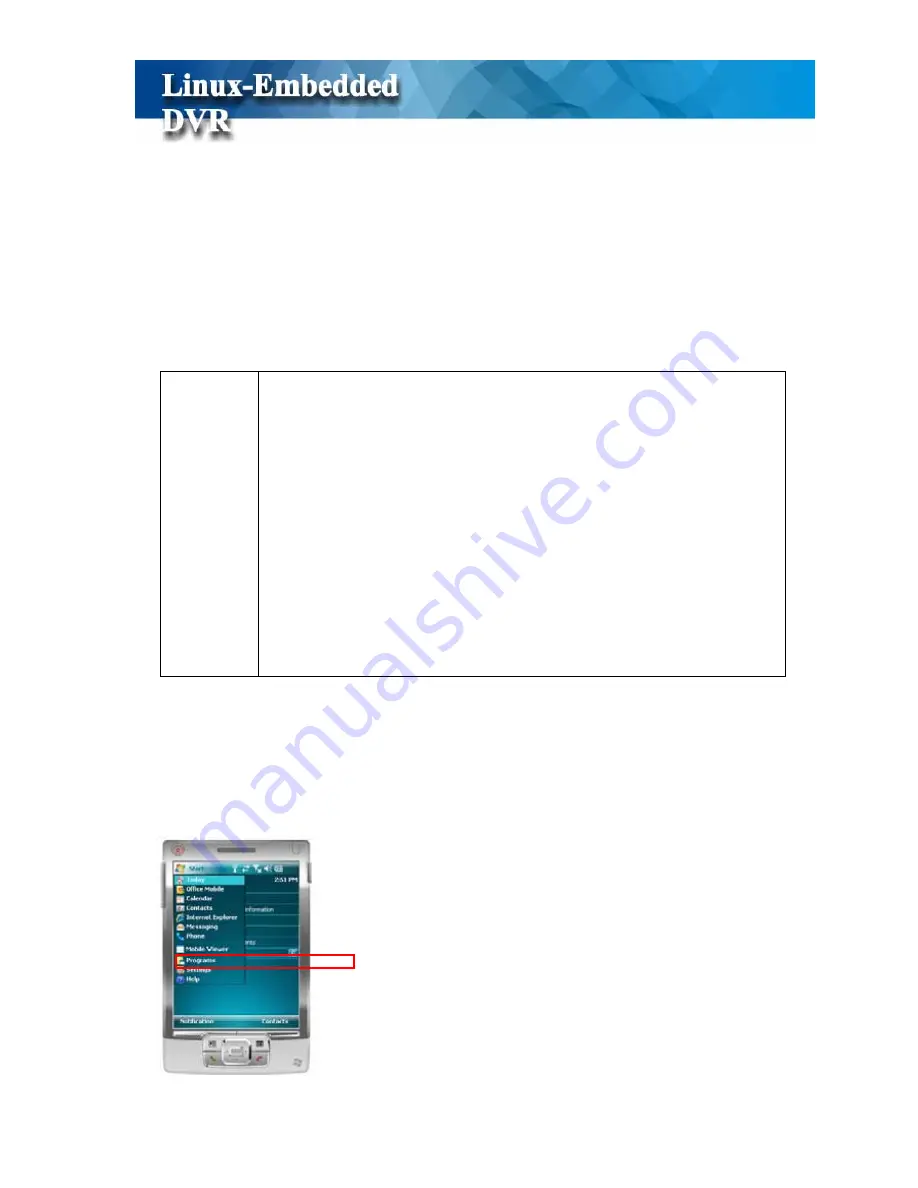
136
/help/synchronize/device-synch.mspx” to download this free tool and install it to the PC.
This tool is used to synchronize data transmission between PC and Smartphone.
z
Step 3:
Connect USB cable between PC and Smartphone and make sure that PC and
Smartphone are synchronized.
z
Step 4:
Copy “Mobile Viewer 1.0” in your PC to your Smartphone.
z
Step5:
Execute “Mobile Viewer 1.0” in your Smartphone.
!
Note
•
Please make use that your Smartphone is installed Microsoft .Net framework
3.5 and above versions. If not, it will pop up an error message when you
executing “Mobile Viewer 1.0” in your Smartphone. Please go to Microsoft
website to download free version of “Microsoft .NET Framework 3.5 “ and
install it to your PC. After installing this tool in your PC, please find
“ “NETCFv35.wm.armv4i.cab*” in the program folder, copy and install it
in your Smartphone. Furthermore, if your Smartphone runs in the language
of Traditional Chinese, you should install another
“NETCFv35.Messages.zh-CHT.cab*” in your Smartphone. This tool also
can be found in the program folder after you install “Microsoft .NET
Framework 3.5 “.
6-9-1-2 Activate Mobile Viewer
In System menu, find the Mobile Viewer 1.0 program and click it to start to run Mobile
Viewer 1.0 program.
Содержание M1600
Страница 1: ......
Страница 16: ...12 3 Main Screen ...
Страница 43: ...39 ...
Страница 50: ...46 ...
Страница 79: ...75 Note z Only analog camera can be displayed in these monitors ...
Страница 153: ...149 ...