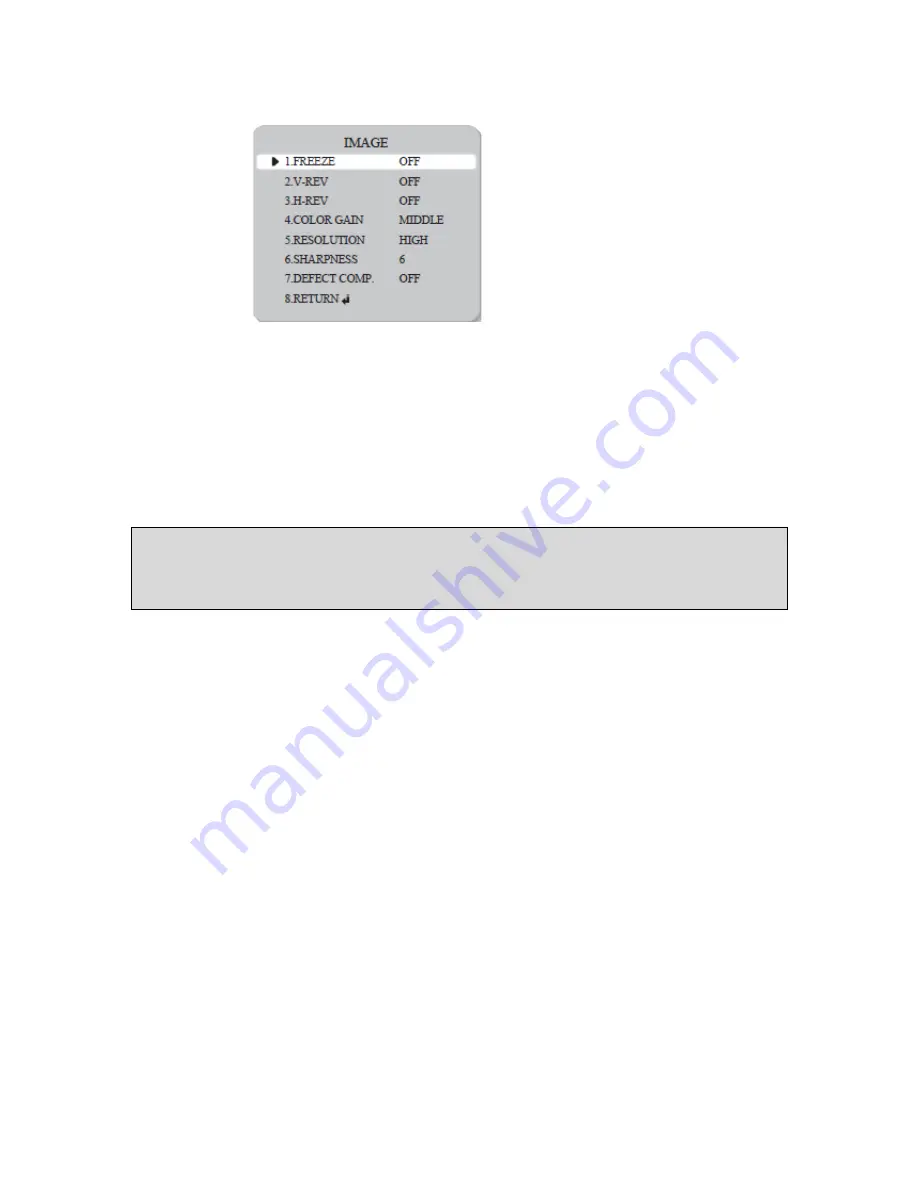
Manual CC 5307
20
●
FREEZE: View still pictures.
●
V-REV: Flips the picture vertically on the screen.
●
H-REV: Flips the picture horizontally on the screen.
●
COLOR GAIN: It controls color gain.
●
RESOLUTION: High resolution supports a sharp image and normal resolution supports a soft image.
●
SHARPNESS: As this value is increased the picture outline becomes stronger and clearer.
●
DEFECT COMP.: If you see white pixels in darkness when the lens is blocked, it is possible to
compensate pixels by operating this function.
●
RETURN: It returns to the MAIN menu.
Note
• When H-REV or V-REV is selected, any text in the picture also will be flipped horizontally or vertically.
• If the SHARPNESS level is increased too high the picture may become distorted, or noise may
generated.






































