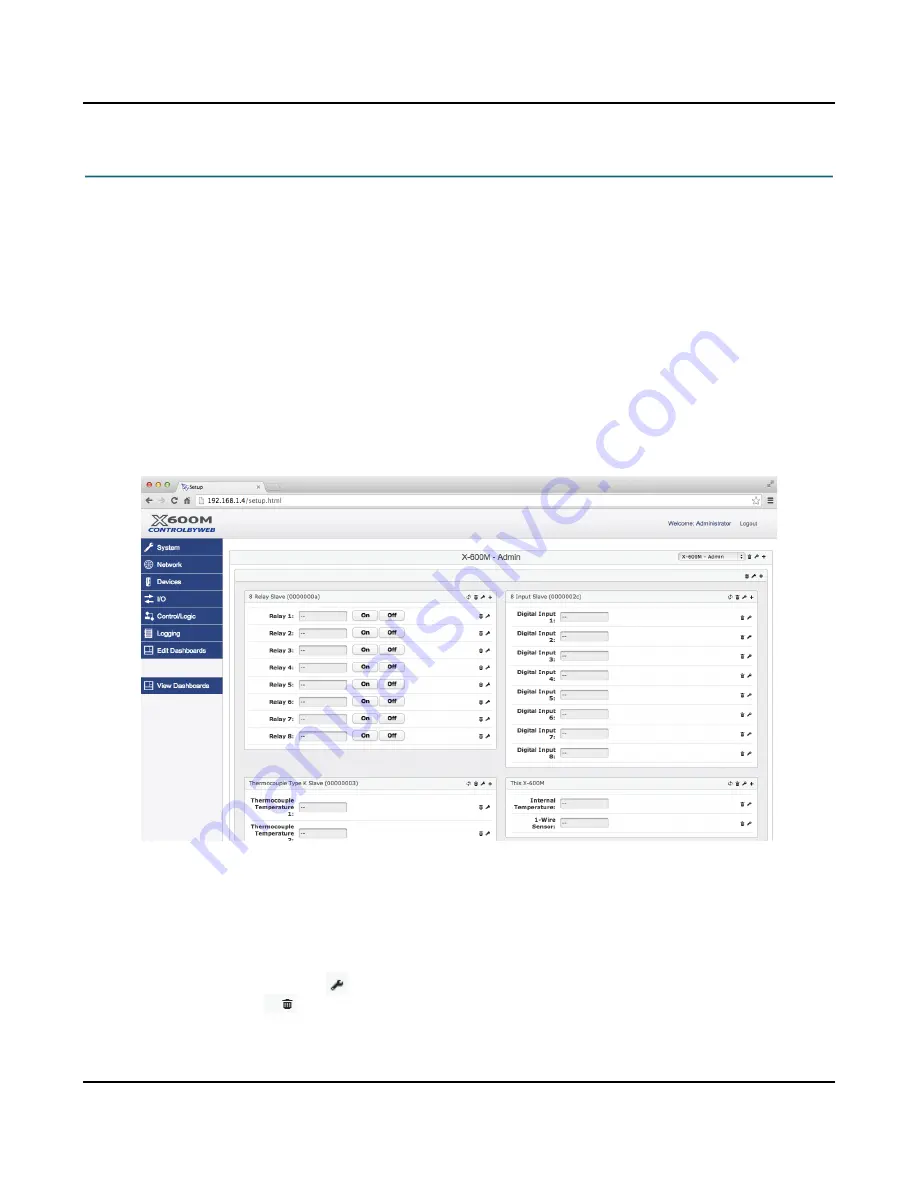
X-600M Users Manual
Setup Pages
4.7 Edit Dashboards Tab
The X-600M employs powerful and flexible web-based tools to configure the user web page format and
content. The
index.html
web page supports up to ten
Dashboards
. Click the
Edit Dashboards
menu
tab to view and edit the
Dashboards
. Each
Dashboard
behaves like a separate web page.
The X-600M has no built-in relays or inputs. As such, you can configure the dashboards for your specific
application with a mix of ControlByWeb devices and X-600 series expansion modules. The
Edit
Dashboards
menu tab has many tools you will need for creating professional and functional web pages
without needing HTML, Javascript or other programming skills.
The control page includes a hierarchy of elements, namely
Dashboards
,
Panels,
Widgets
and
Components
. Each of these elements are described below.
Each
Dashboard
has a title at the top. A pull-down menu in the upper right-hand corner provides access
to other dashboards.
When you finish adding or editing elements of a
Dashboard,
click
Commit Changes
to save your work.
4.7.1 Edit Dashboards (Add dashboard)
In addition to providing access to other dashboards the pull-down menu has an option to
Add New
Dashboard
. With this selection you can add and name a new dashboard.
Once created, use the
edit
icon to edit the title, name and permissions of an existing dashboard.
Use the
trash
icon
to delete the dashboard. You can create up to 10 dashboards. For example, you
can make a dashboard for each floor of an office building, or perhaps a dashboard for each room of a
greenhouse.
Xytronix Research & Design, Inc.
Page 85
Содержание X-600M
Страница 1: ...X 600MTitle Page Goes Here...
Страница 6: ...X 600M Users Manual Page 4 Xytronix Research Design Inc...
Страница 99: ...X 600M Users Manual Setup Pages Xytronix Research Design Inc Page 97...
Страница 116: ...Appendix B Installing New Firmware X 600M Users Manual Page 114 Xytronix Research Design Inc...






























