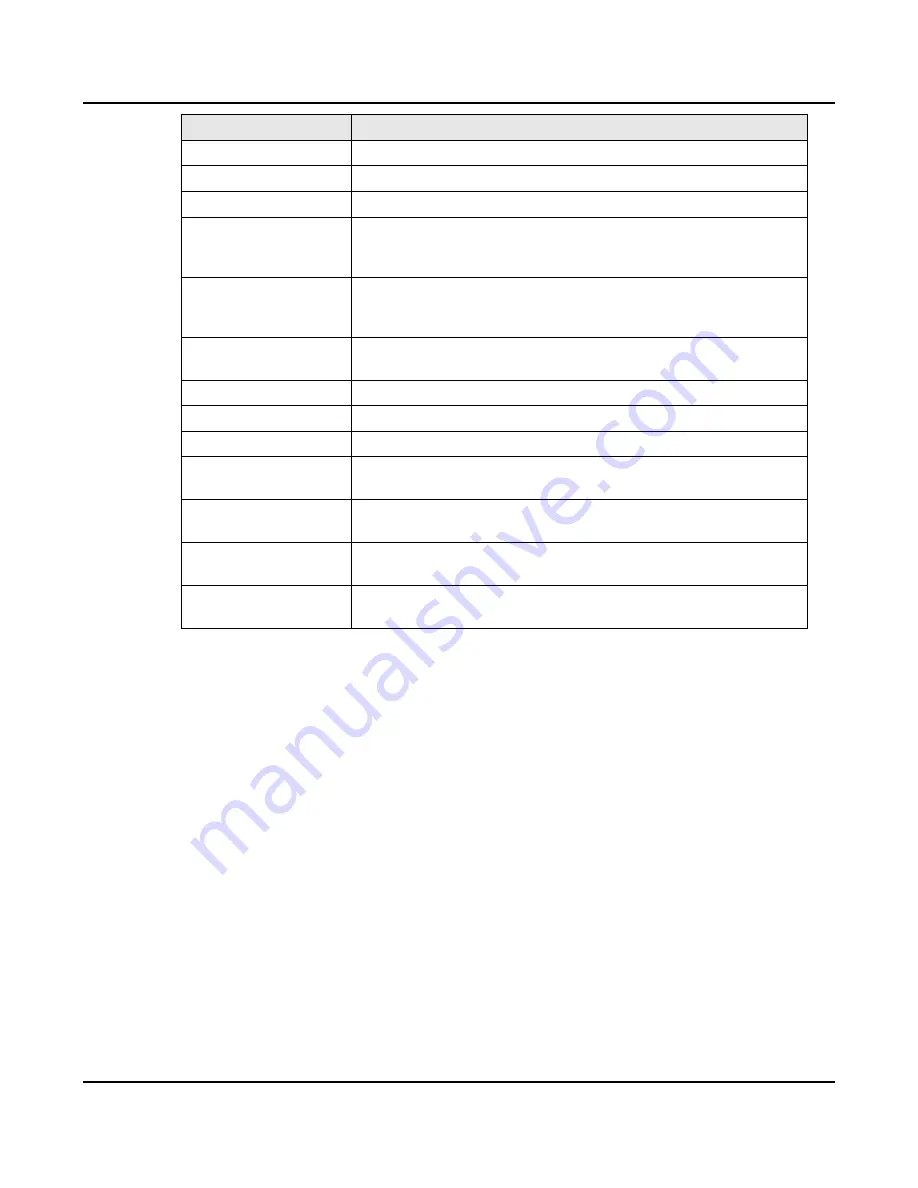
X-600M Users Manual
Setup Pages
Action Type
Description
Turn Relay On
Turn relay ON when Event is true, otherwise, turn relay OFF
Turn Relay Off
Turn relay OFF when Event is true, otherwise, turn relay ON
Toggle Relay State
Toggle (change) the state of a relay
Turn Relay On (Latch)
Relay turns on when the event source changes to true. The relay
change does not turn back off when event source changes back to
false.
Turn Relay Off (Latch)
Relay turns off when the event source changes to true. The relay
change does not turn back on when event source changes back to
false.
Pulse Relay
Pulse a relay for a specific time interval when the event source
changes to true.
Send Email
Send an Email when the event source changes to true.
Log
Initiate a forced data log when the event source changes to true.
Send SNMP Trap
Send a SNMP Trap when the event source changes to true.
Set X equal to A
Set a Register or I/O to a fixed constant or the value of another
Register or I/O when the event source changes to true.
Enable Event Group
Enable a specific
Event Group when the event source changes to
true.
Disable Event Group
Disable a specific
Event Group when the event source changes to
true.
Evaluate Expression
Run an embedded Lua script when the event source changes to
true.
Event Source:
Events
trigger
Actions
. Once an
Event
has been defined (see previous section) it will appear in the
Event Source
pull-down menu. For each
Action
, select a
Conditional Event
or
Calendar Event
to
trigger the
Action
.
If
Turn Relay On, Turn Relay Off
or
Toggle Relay
is selected, select the relay object with the
Relay
pull-down menu.
If
Turn Relay On (Latch) or Turn Relay Off (Latch)
is selected, select the relay object with the
Relay
pull-down menu.
If
Pulse Relay
is selected, select the relay object with the
Relay
pull-down menu and set the Pulse
Time.
If
Send Email
is selected, fields for
Recipients
,
Subject
and
Body
appear. The recipients field
specifies what user, or group of users are to receive the email. The subject field is the subject of the
email, and the body field is what will appear in the email. To display the current value of a register or
I/O in the email subject, or body, enter [io.ioName] or [reg.regName] into the field. When the X-600M
parses the email it looks for io and register names surround by square brackets and replaces them
with the actual value of the I/O or register. For example to send an email that indicates the internal
temperature of the device, enter the following into the body field: “The outdoor temperature is
currently [io.owSensor1].” This will send an email with body: “The outdoor temperature is currently
103.5.” Also, if labels should be displayed in the email instead of the raw values, the label function
Xytronix Research & Design, Inc.
Page 77
Содержание X-600M
Страница 1: ...X 600MTitle Page Goes Here...
Страница 6: ...X 600M Users Manual Page 4 Xytronix Research Design Inc...
Страница 99: ...X 600M Users Manual Setup Pages Xytronix Research Design Inc Page 97...
Страница 116: ...Appendix B Installing New Firmware X 600M Users Manual Page 114 Xytronix Research Design Inc...






























