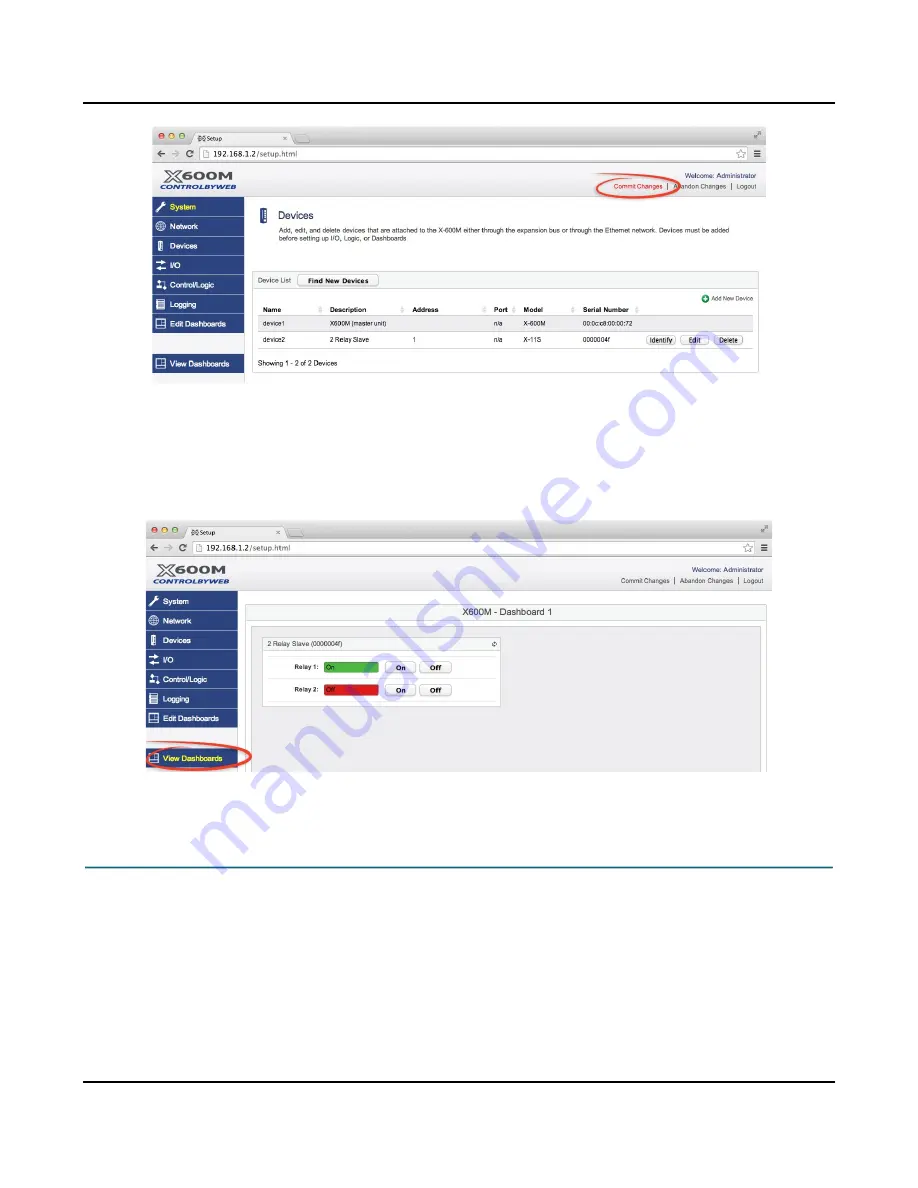
Configuration and Setup
X-600M Users Manual
5.
On the main menu, click the
View Dashboards
menu tab. The
View Dashboards
page shows a display
similar to what users will see when accessing the X-600M's control page. Use this page to test and
debug the dashboards, panels, widgets and components in real time. A pull-down menu allows access to
other dashboards. Within minutes you can experience the power and flexibility of the dashboard's user
interface and experiment/test the buttons, sliders, and data entry boxes to meet the needs of your
specific application.
3.6 Making Changes
The settings for the X-600M are maintained in an internal database. As you make changes you must
submit those changes (the
Submit
button on the bottom of each page) which stores those settings into a
temporary database in RAM. Whenever you make a change to a setting, the
Commit Changes
link at
the top, right-hand corner of the page will be highlighted. When you have finished making changes, click
Commit Changes
to save your work permanently and to cause the new settings to become functional.
You can submit multiple setup pages before you commit changes. If you click on
Abandon Changes
all
changes in the temporary database will be deleted (all changes made since the last time changes were
committed)
You can click the
Commit Changes
button after making every change; however, it takes 5-10 seconds
Page 28
Xytronix Research & Design, Inc.
Содержание X-600M
Страница 1: ...X 600MTitle Page Goes Here...
Страница 6: ...X 600M Users Manual Page 4 Xytronix Research Design Inc...
Страница 99: ...X 600M Users Manual Setup Pages Xytronix Research Design Inc Page 97...
Страница 116: ...Appendix B Installing New Firmware X 600M Users Manual Page 114 Xytronix Research Design Inc...






























