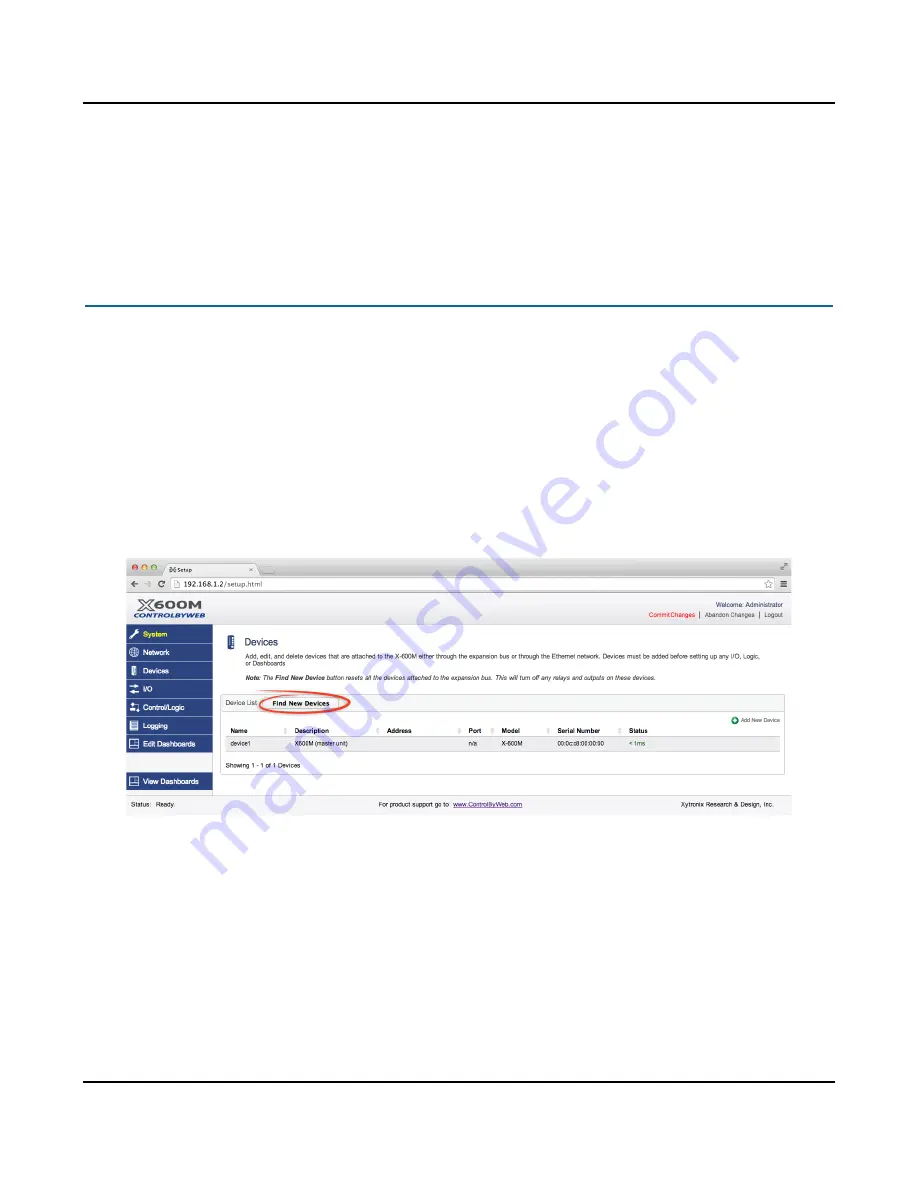
Configuration and Setup
X-600M Users Manual
the user places components. A component can be an on/off button labeled “Suite #1 lights”, a
temperature readout or other resources. Components are available for control, status, logging
and graphing. Components can be buttons, sliders, display boxes, etc.
Step 6. View
Dashboards
The
View Dashboards
menu tab presents a display similar to what users will normally see
when accessing the X-600M. Use this page to test and debug the dashboards, panels, widgets
and components in real time.
3.5 Setup Example
The Quick Start Demo
After making the power and Ethernet connections, the X-600M can automatically scan for the presence
of any ControlByWeb Ethernet devices (on the same sub-net) and also for of any expansion modules
connected to the X-600M via the ribbon cable connector. It can also automatically create a dashboard
web page and populate it with all of the resources (components) supported by the Ethernet devices and
expansion modules.
To quickly add a device do the following:
1.
Click on the
Devices
menu tab to pull up the
Devices Overview
page. Then click on the
Find New
Devices
button to scan the expansion bus and the local network for ControlByWeb devices and
expansion modules.
2.
In this example we are going to add an
X-11s (2 Relay expansion module.)
Click the
Add
button for the
X-11s.
Page 26
Xytronix Research & Design, Inc.
Содержание X-600M
Страница 1: ...X 600MTitle Page Goes Here...
Страница 6: ...X 600M Users Manual Page 4 Xytronix Research Design Inc...
Страница 99: ...X 600M Users Manual Setup Pages Xytronix Research Design Inc Page 97...
Страница 116: ...Appendix B Installing New Firmware X 600M Users Manual Page 114 Xytronix Research Design Inc...






























