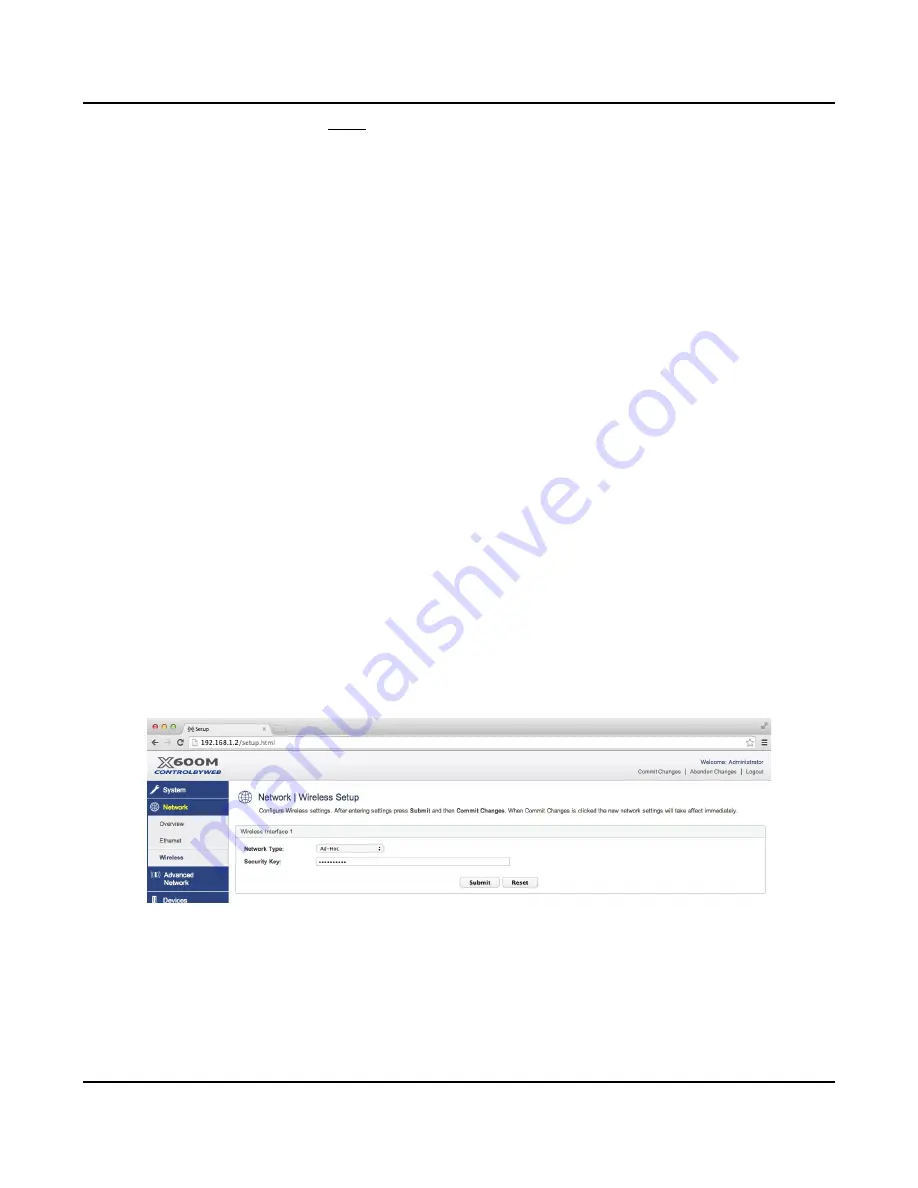
X-600M Users Manual
Setup Pages
this field is 192.168.1.1.
Note:
This is the same DNS settings found on the Wireless setup page.
IP Filter Range 1:
This option specifies a range of ip addresses on the subnet that should be allowed access to the X-
600M. By default all ip addresses on the subnet are allowed.
IP Filter Range 2:
This option specifies another range of ip addresses on the subnet that should be allowed access to
the X-600M. By default all ip addresses on the subnet are allowed.
Speed:
This option sets the speed of the Ethernet port - either
10 Mbps
or
100 Mbps
. The
100 Mbps
option
offers faster communications but the amount of data to and from the X-600M is so small that users
will not likely notice much (if any) difference between that and 10 Mbps. The default setting for this
field is
100 Mbps
.
Mode:
This option allows the Ethernet port to be set to
Half Duplex
or
Full Duplex
. Legacy Ethernet
operates in
Half Duplex
mode which means that devices can either send data or receive data, but
not both at the same time.
Full Duplex
means that devices can send and receive data at the same
time. The default setting for this field is
Full Duplex
.
4.2.2 Network > Wireless (Configure wireless adapter)
These settings are used to configure the X-600M for operation with a wireless network. The X-600M
supports both
Ad-Hoc
and
Access Point
connections. For wireless networking, a USB network
adapter is required.
With an Ad-Hoc connection users can access the X-600M directly using a smart phone or other
compatible WiFi-enabled devices. The network does not rely on a pre-existing infrastructure, such
as routers or access points. The devices are free to associate with any other ad-hoc network device
in link range. To configure an Ad-Hoc wireless network, select ▼
Ad-Hoc
from the drop-down menu
and enter a security key for the network. The security key must be exactly 10 hexadecimal
characters.
For an
Access Point
connection, the X-600M attempts to connect to a wireless access point. To
configure an Access Point connection, select ▼
Access Point
from the drop-down menu.
Xytronix Research & Design, Inc.
Page 45
Содержание X-600M
Страница 1: ...X 600MTitle Page Goes Here...
Страница 6: ...X 600M Users Manual Page 4 Xytronix Research Design Inc...
Страница 99: ...X 600M Users Manual Setup Pages Xytronix Research Design Inc Page 97...
Страница 116: ...Appendix B Installing New Firmware X 600M Users Manual Page 114 Xytronix Research Design Inc...
















































