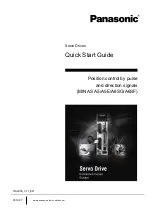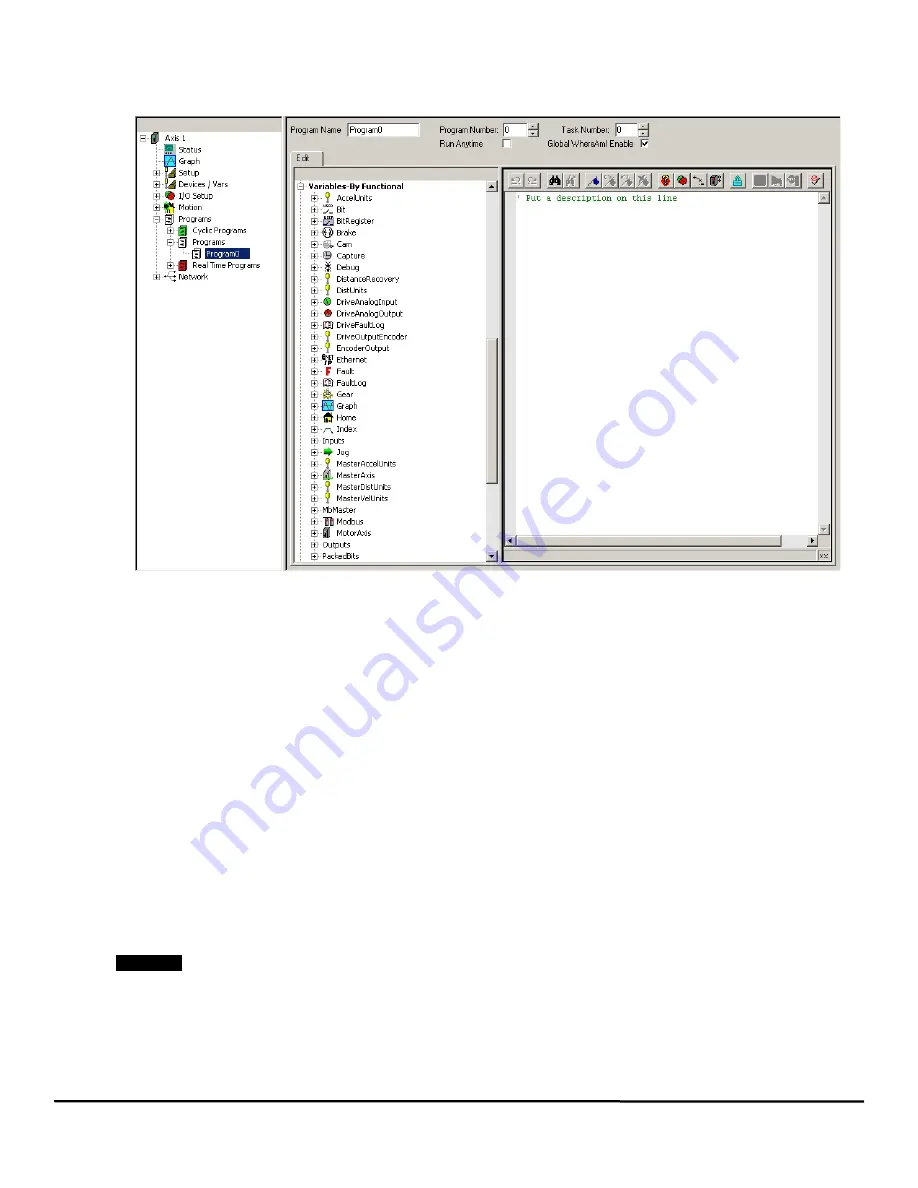
114
Epsilon EP-P Drive Reference Manual
www.controltechniques.com
Revision: A4
User Program View
Click on Programs\Program#, the program view will appear on the right (see Figure 123). The left side (pane) of this view contains the program
instructions. The right side of the Programs view contains the Program Toolbar above the program code area.
Figure 123:
Programs View
Program Name
This parameter (Program.#.Name) is a 12 character string that the user can assign to an individual program. It allows the user to give a
descriptive name to programs for ease of use.
Program Number
This spin box allows the user to create additional programs. Unlike the motion views, to get to Program1 you must use the arrows of the spin
box.
Task Number
This parameter (Program.#.TaskNumber) allows programs to run simultaneously. To run one program (for example, Program1) while another
program (Program0) is executing, Program0 will be set for Task Number 0 and select Program1, click on the up scroll arrow of the Program
Number to Program 1 then click on the up arrow of the Task Number to number 1.
Use the up and down arrows next to the Task Number to change the Task Number. To create a new Task, simply click on the up arrow until
PowerTools Pro asks if you wish to create a new Task. The maximum number is up to four different tasks in a single application.
If the user wishes to operate two programs simultaneously, the two programs must be assigned to two different tasks. Multiple programs can
be assigned to the same task if desired, but that means that the two programs cannot be run at the same time. If a given program calls another
program, then the calling and the called programs must be on the same task. All programs default to task zero and therefore will not run
simultaneously unless specified to do so.
Run Anytime Enable Check Box (Programs only)
Some applications require the ability to run a program as soon as a fault occurs or continue running a program even through a fault condition.
In order to do this, a program must be classified as "Run Anytime". To define a program to be able to run during a fault or while the drive is
disabled, the "Run Anytime" check box must be enabled (selected) in the Program view or Program.#.RunAnytimeEnable can be activated in
a program.
NOTE
Note: If a Program Fault occurs the program will stop executing regardless of the "Run Anytime" setting.
Global Where Am I Check Box (Programs only)
This parameter (Program.#.GlobalWhereAmIEnable) is used to control the functionality of the Global Where Am I arrow in a user program. If
the user activates the Global Where Am I feature by clicking the
Global Where Am I
button on the PowerTools Pro toolbar, a blue arrow will
follow the program flow on a given task by pointing to the line of the user program that is currently being processed. If the Global Where Am I
is active, and one user program calls another user program (using the Call Program instruction), the PowerTools Pro view will automatically
Содержание Epsilon EP-P
Страница 2: ......
Страница 14: ...xii Epsilon EP P Drive Reference Manual www controltechniques com Revision A4 Glossary 225 Index 231...
Страница 124: ...110 Epsilon EP P Drive Reference Manual www controltechniques com Revision A4...
Страница 200: ...186 Epsilon EP P Drive Reference Manual www controltechniques com Revision A4...
Страница 218: ...204 Epsilon EP P Drive Reference Manual www controltechniques com Revision A4...
Страница 238: ...224 Epsilon EP P Drive Reference Manual www controltechniques com Revision A4...
Страница 244: ...230 Epsilon EP P Drive Reference Manual www controltechniques com Revision A4...
Страница 247: ......