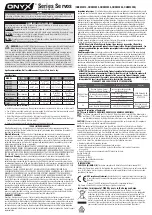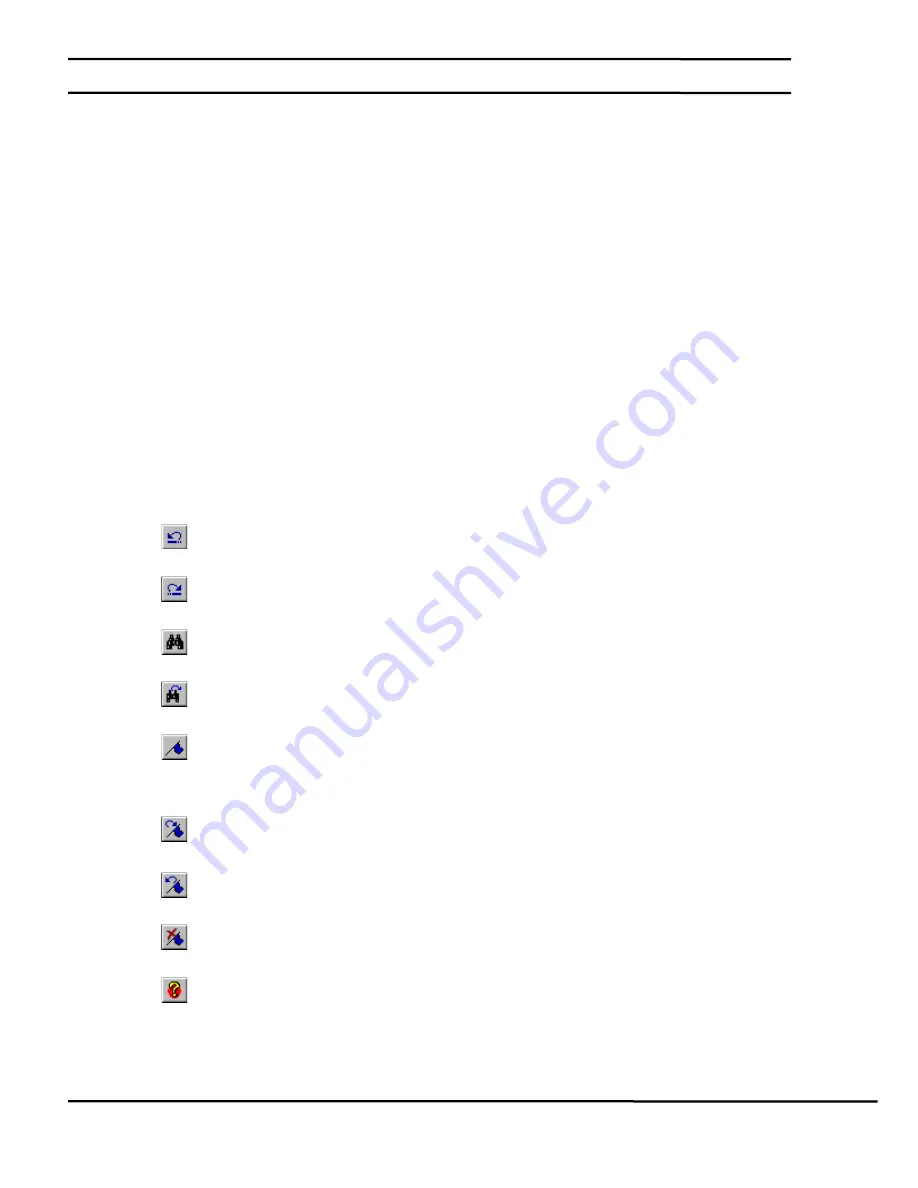
Epsilon EP-P Drive Reference Manual
111
Revision A4
www.controltechniques.com
4
Programming
4.1
Programs
Programs are a series of indexes, homes and jogs that have been previously setup. You combine these with other
programming steps to create a complex motion profile. Each motion program provides a series of movements in conjunction
with other machine functions. The movements are used to perform a particular machine operation.
Multiple programs can be created using PowerTools Pro software and stored in the Epsilon EP-P drive. The drive is capable of
storing up to 100 indexes, 99 motion programs, and a maximum of 1024 program steps in Flash Memory. The amount of
available Flash Memory determines how many programs, program steps, indexes, etc. that the configuration can hold.
The number of available programs and average number of steps per program are directly related to each other. The memory
is setup such that if you require 99 programs (maximum), each program can have an average of 10 program steps each. If the
number of programs is reduced to a minimum, you could have as many as 1024 steps in a single program.
Expanding Programs in the Hierarchy Tree the user will notice there is three types of programs. Cyclic Programs, User
Programs (Programs), and Real Time Programs.
A Cyclic Program is designed to execute over several update rate cycles, utilizing a specified amount of the update rate time
and a specified number of update rate cycles. CyclicProgram.#.EnableProgram must be activated to initiate the Cyclic
Program.
A Real Time Program is designed to execute to completion in a single update rate cycle. RealTimeProgram.#.EnableProgram
must be active to initiate the Real Time Program.
User Programs can be initiated either using the Program.#.Initiate destination or the program instruction. User Programs use
as many update rate cycles as needed to complete the program.
4.2
Program Toolbar Buttons
Following is a detailed description of each of the buttons found on the Program Toolbar. These buttons will help the user edit
programs as well as debug errors and troubleshoot program functionality. Some of these buttons are only available when
online with the drive and others are not available in a Real Time or Cyclic programs.
Undo Last Change
This button will undo the last change made to the program. PowerTools Pro will save up to ten of the last
changes performed in the program.
Redo Last Change
This button will redo the last change that was undone. PowerTools Pro will save up to ten of the last changes
that have been undone in the program.
Find
This button allows the user to search for a given string inside the program. Modifying several parameters in the
Find dialog box (i.e. Search Up, Search Down, Match Case, etc.) can customize the search.
Find Next
This button will find the next instance of the string last searched for. This allows you to quickly find all the
matches to your search with out re-entering the selected word.
Book Mark
This button will insert a bookmark on the line of code on which the cursor is placed. Bookmarks allow the user
to mark certain sections of the program for easy access to at a later time. The next BookMark and Previous
BookMark buttons can be used to jump from one bookmark to the next very quickly. If this button is clicked
when a bookmark already exists on the line of code, the bookmark will be removed.
Next Book Mark
This button will position the cursor on the next available bookmark ahead of the cursor in the program.
Previous Book Mark
This button will position the cursor on the previous bookmark behind the cursor in the program.
Delete All Book Marks
This button will delete all of the bookmarks in the program. To delete only a single bookmark, place the cursor
on the line for which you wish to delete the bookmark, and click on the Book Mark button.
Red Dot Help
If a user program contains an error, the realtime program parser will detect it, and place a red-dot next to the
line of code with the error. For help on what the particular error is, click on the Red Dot Help button, and then
click on the line of code with the red-dot next to it. PowerTools Pro will attempt to give a detailed description of
the error.
Red Dot Help can also be used to read the status of a program variable. Click the Red Dot Help button to activate Red Dot
help, then click on the variable in the line of code in the program text. The line of code selected must not have a red dot
because the error will take precedence.
Содержание Epsilon EP-P
Страница 2: ......
Страница 14: ...xii Epsilon EP P Drive Reference Manual www controltechniques com Revision A4 Glossary 225 Index 231...
Страница 124: ...110 Epsilon EP P Drive Reference Manual www controltechniques com Revision A4...
Страница 200: ...186 Epsilon EP P Drive Reference Manual www controltechniques com Revision A4...
Страница 218: ...204 Epsilon EP P Drive Reference Manual www controltechniques com Revision A4...
Страница 238: ...224 Epsilon EP P Drive Reference Manual www controltechniques com Revision A4...
Страница 244: ...230 Epsilon EP P Drive Reference Manual www controltechniques com Revision A4...
Страница 247: ......