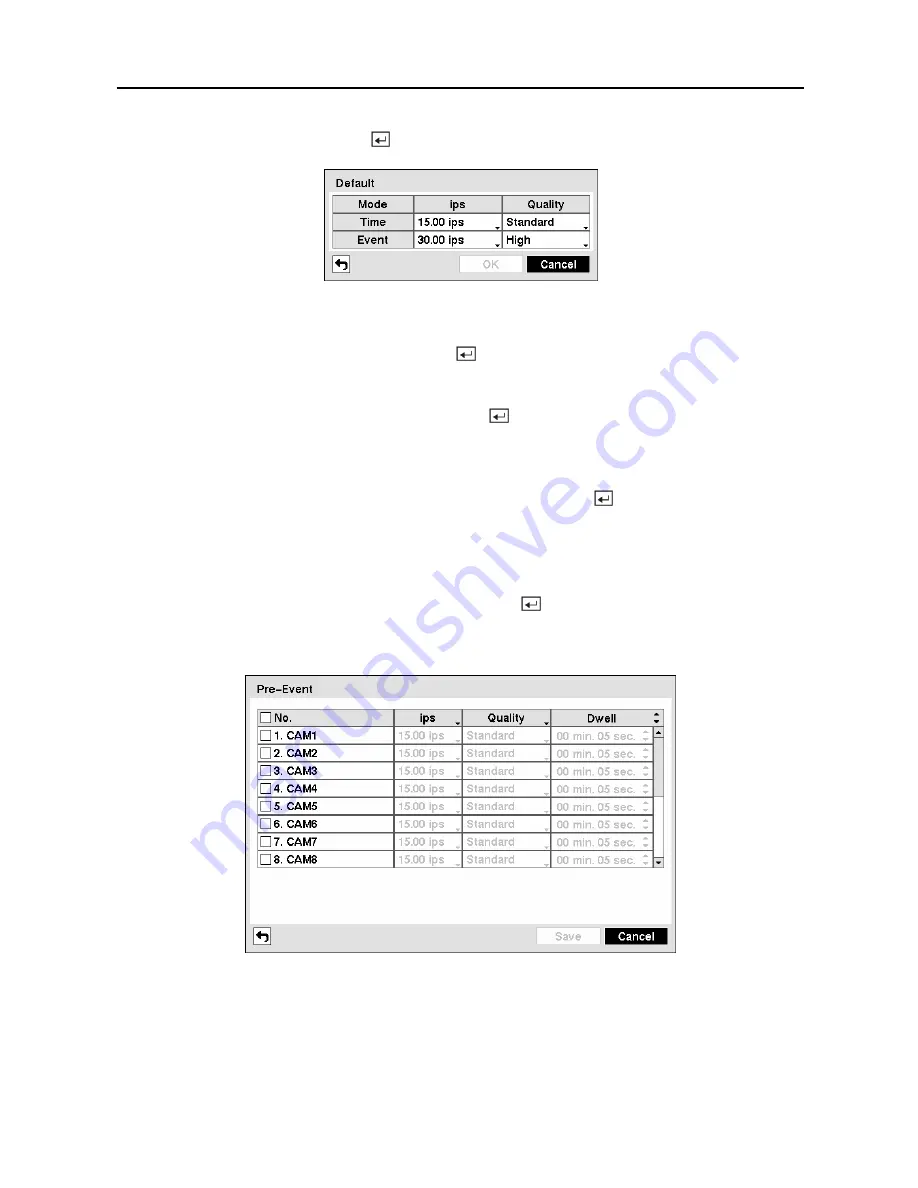
User’s Manual
52
Highlight
Default…
and press the button. The Default screen appears.
Figure 70 — Default setup screen.
Highlighting boxes under
ips
and pressing the button allows you to set the images per
second for Time and Event recording. You can select from 1.00 to 30.00 ips (25.00 ips PAL).
Highlighting boxes under
Quality
and pressing the button allows you to set the recorded
image quality for Time and Event recording. You can select from:
Very High
,
High
,
Standard
and
Low
.
You can save your changes by highlighting
Save
and pressing the button. Selecting
Cancel
exits the screen without saving the changes.
Pre-Event Screen
Highlight
Pre-Event
in the Record menu and press the button, and the
Pre-Event
setup
screen appears. If you do not have Event set up in the Record Schedule, a message will display
alerting you to this fact.
Figure 71 — Pre-Event setup screen.
When the DVR is in the Event Record mode it is possible to have it record images before the
event occurs. The
Pre-Event
screen allows you to define how to handle pre-event recording.
Содержание CADV-H-XD16
Страница 2: ......
Страница 3: ......
Страница 13: ...User s Manual x...
Страница 111: ...User s Manual 98...
Страница 125: ...User s Manual 112 Appendix G Map of Screens...






























