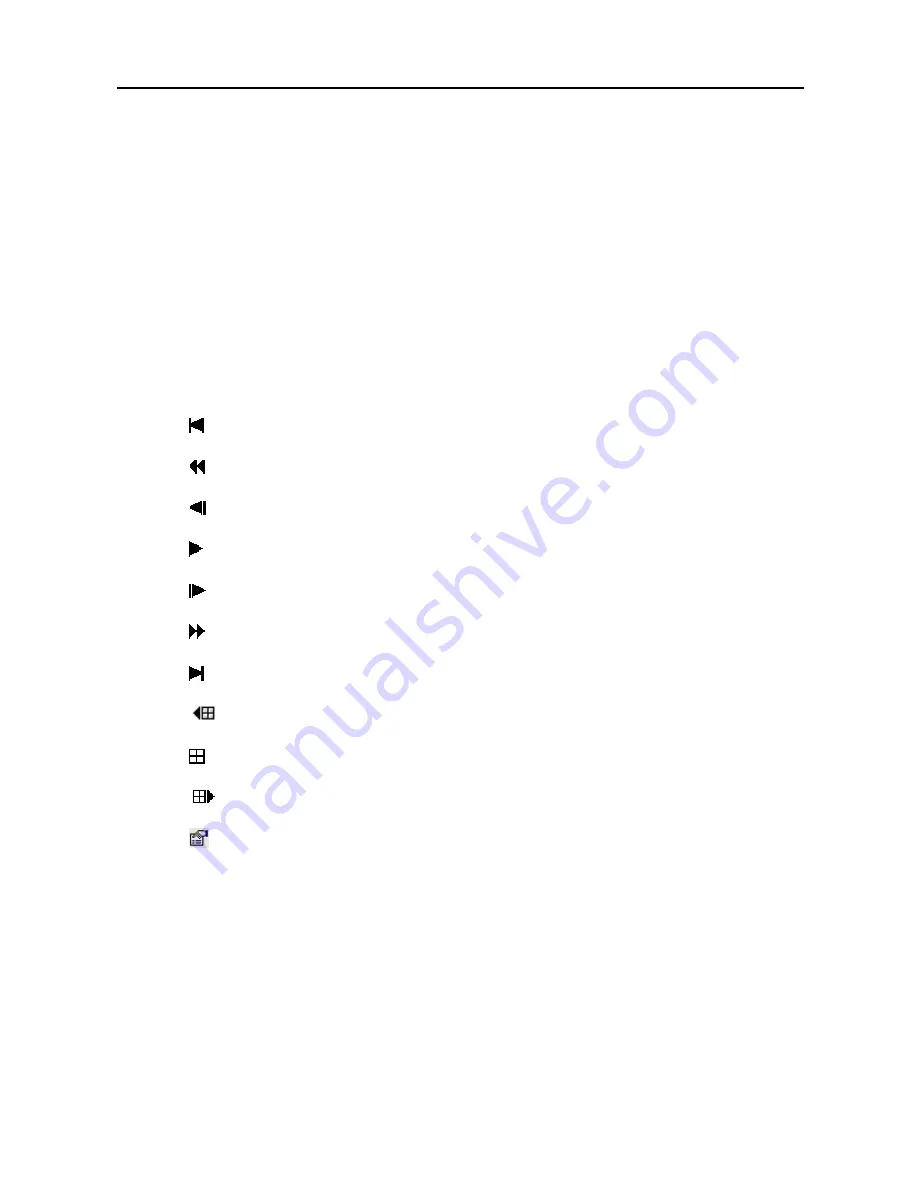
User’s Manual
102
NOTE: Proper image display depends on the display settings of your PC. If you are
experiencing display problems, click the right mouse button on the background screen
and select Properties
Æ
Settings then set the
Color quality
to “
32 bit
”. Then select
Advanced
Æ
Troubleshoot and set
Hardware Acceleration
to “
Full
”. Please make sure
that DirectX version 8.0 or higher has been installed if the display problem continues to
occur. To check the version of DirectX, click Start
Æ
RUN and type “dxdiag” and press
the enter key. The DirectX Diagnostic Tool dialog box will display. Then move to the
Display tab and make sure
DirectDraw Acceleration
is set to “
Enabled
”. Test the
DirectDraw by selecting the
DirectDraw Test
button. After changing the settings, update
the driver version of the VGA card. If you still have display problems after changing all
display settings as described above, try replacing the video card. Video cards with an
ATI chipset are recommended.
Clicking the
X
exits the Player program.
Click the to go to the beginning of the video clip.
Click the to play the video clip in fast reverse.
Click the to go back one frame of the video clip.
Click the to play the video clip.
Click the to go forward one frame of the video clip.
Click the to play the video clip in fast forward.
Click the to go to the end of the video clip.
Click the
to show the previous page.
Click the to cycle through the screen layouts. It cycles through 2x2, 3x3 and 4x4.
Click the
to show the next page.
Click the to select from
Save
,
,
Info
,
Image Processing
and
Video Format
.
Selecting
Save
saves the current image in a bitmap file format on the local hard disk drive or
floppy disk. Selecting
lets you print the current image on the printer connected to your
computer. Selecting
Info.
displays Channel, Title, Time, Flag, Size and Resolution information
about the image. Selecting
Image Processing
allows you to control brightness, blur and
sharpen for playback images. Selecting
Video Format
allows you to find appropriate display
environments that can be varied depending on the type of graphics card installed in your PC.
Use
Video Format
option when you are experiencing improper image display.
NOTE:
Image Processing
works only in the single-screen layout and also in the pause
mode.
Содержание CADV-H-XD16
Страница 2: ......
Страница 3: ......
Страница 13: ...User s Manual x...
Страница 111: ...User s Manual 98...
Страница 125: ...User s Manual 112 Appendix G Map of Screens...






























