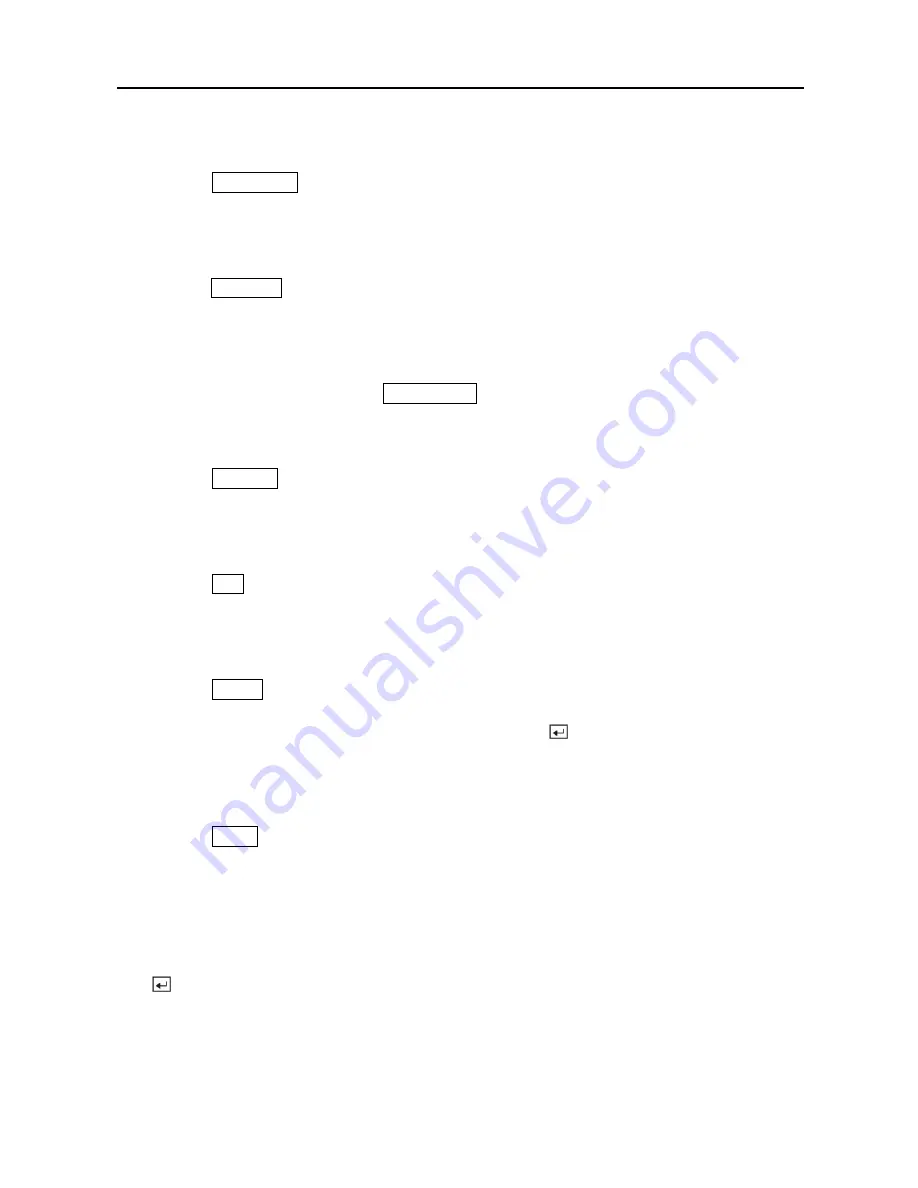
User’s Manual
14
FORWARD Button
Pressing the
FORWARD
button goes to the next image. The button on the front panel is also
used to load a Preset View in the PTZ mode.
DISPLAY Button
Pressing the
DISPLAY
button toggles between different display formats. The available formats
are: 4x4, 3x3, 2x2 and PIP.
SEQUENCE Button
When in the live mode, pressing the
SEQUENCE
button displays live channels sequentially.
FREEZE Button
Pressing the
FREEZE
button freezes the current live screen. In the Search mode clip-copying
can be done instantly by pressing and holding the button for two or more seconds.
PTZ Button
Pressing the
PTZ
button enters the PTZ (Pan/Tilt/Zoom) mode which allows you to control
properly configured cameras.
ZOOM Button
Pressing the
ZOOM
button zooms the current image on the screen. A PIP with a rectangle
temporarily displays showing what area of the screen has been enlarged. You can use the arrow
buttons to move the rectangle to another area. Pressing the (Enter) button toggles the zoom
size between 2x, 3x and 4x.
SPOT Button
Pressing the
SPOT
button allows you to select which cameras will display on the four Spot
Monitors. After selecting the monitor you can opt to have that Spot Monitor display a single
camera or all cameras sequentially. The infrared remote control allows you to go directly to the
individual Spot Monitor menus.
Enter Button
The (Enter) button selects a highlighted item or completes an entry that you have made
during system setup.
Содержание CADV-H-XD16
Страница 2: ......
Страница 3: ......
Страница 13: ...User s Manual x...
Страница 111: ...User s Manual 98...
Страница 125: ...User s Manual 112 Appendix G Map of Screens...
















































