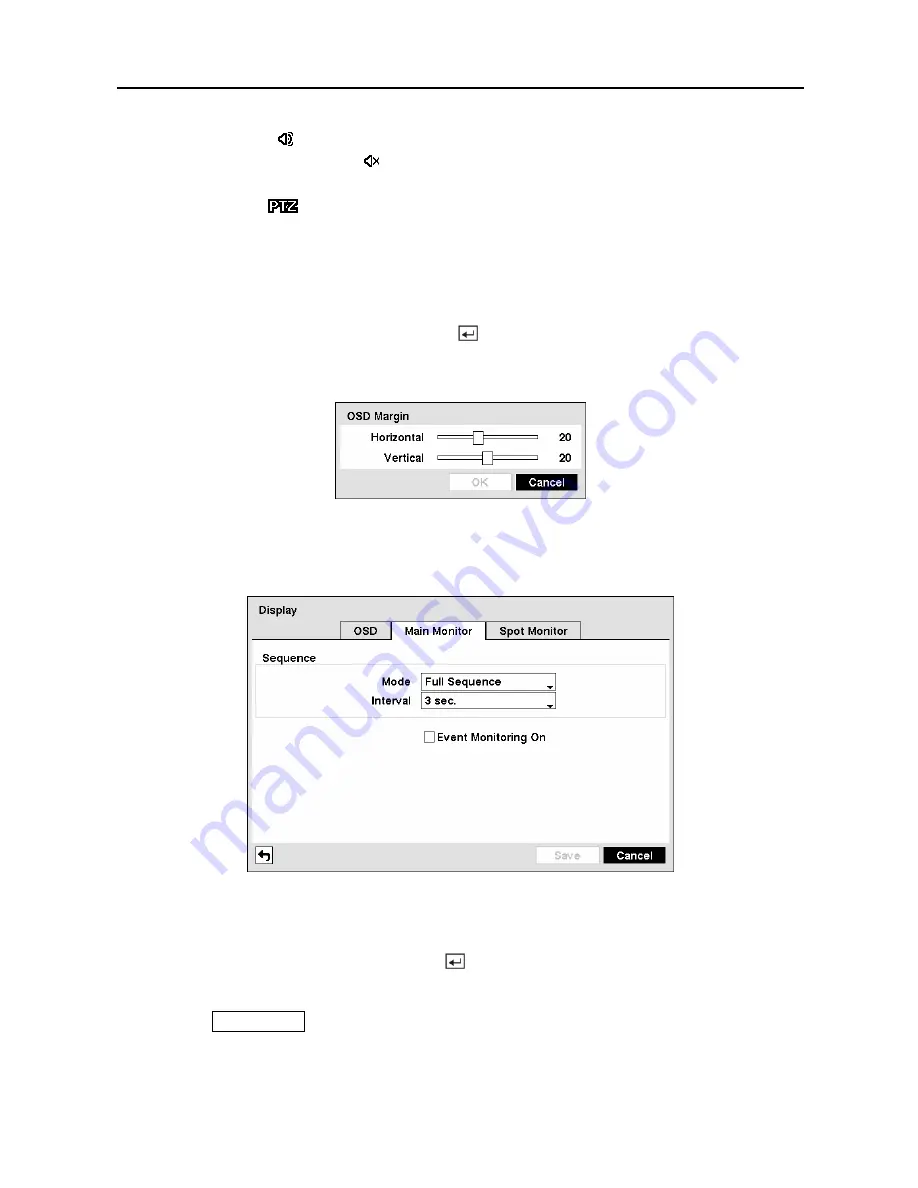
User’s Manual
46
y
Audio —
The icon displays on each camera screen for which the DVR can play live audio
on a local system, and the icon displays on each camera for which the DVR is sending
audio to a PC running RAS.
y
PTZ —
The icon
displays on each PTZ camera screen.
y
Text-In —
The text input strings display on the screen.
You can adjust the transparency of the setup screens by highlighting
Transparency
and using
the Left and Right arrow buttons.
Highlighting
OSD Margin…
and pressing the button displays how OSD text will be
displayed on the monitor. You can adjust the horizontal and vertical margins so that text and
icons will not be hidden beyond the edges of the monitor.
Figure 63 — OSD Margin screen.
Highlight the
Main Monitor
tab to switch to the Sequence screen.
Figure 64 — Main Monitor screen.
You can adjust the display dwell time for each camera displayed on the main monitor.
Highlight the box beside
Mode
and press the button. You can select between Full Sequence
and Cameo Sequence.
Pressing the
SEQUENCE
button causes the DVR to sequence cameras, and the DVR can
sequence cameras in two modes: “Full” and “Cameo”. In the Full mode, the DVR sequences
through the cameras and displays them full screen. In the Cameo mode, the bottom right
window in a multi-screen format sequences through the cameras.
Содержание CADV-H-XD16
Страница 2: ......
Страница 3: ......
Страница 13: ...User s Manual x...
Страница 111: ...User s Manual 98...
Страница 125: ...User s Manual 112 Appendix G Map of Screens...






























