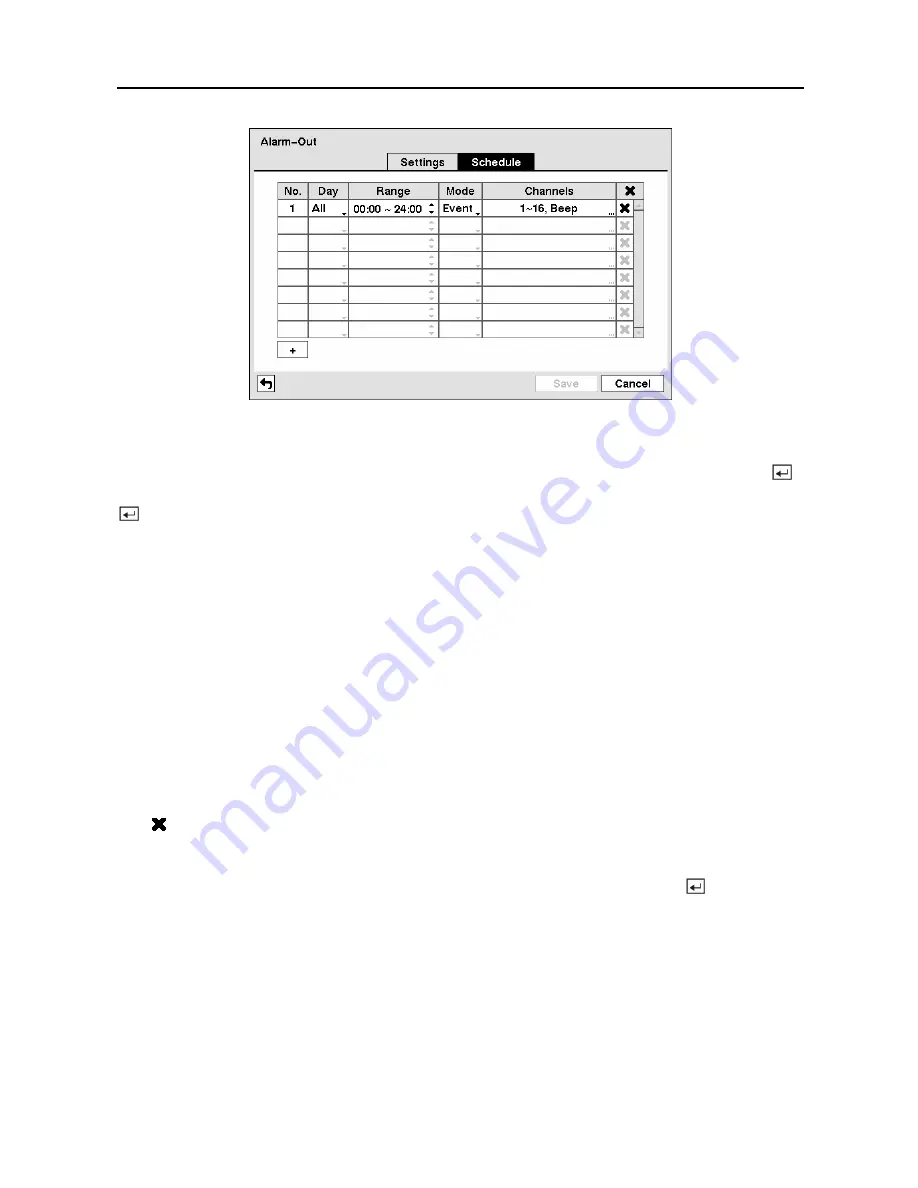
User’s Manual
44
Figure 61 — Alarm-Out Schedule screen.
You can add and edit alarm output schedules on this screen. Highlight the
+
and press the
button to add a schedule. Highlighting the boxes under the
Column
heading and pressing the
button allows you to edit the information in those boxes.
The
Day
box allows you to select the days that the alarm schedule will be active. The choices
are: Sun, Mon, Tue, Wed, Thu, Fri, Sat, M~F, Hol and All.
The
Range
box allows you to set the time that the alarm schedule will be active in 15-minute
increments from 00:00 to 24:00.
The
Mode
box allows you to set how the alarm reacts during the scheduled time. When set to
On
, the Alarm-Out is active during the scheduled time. When set to
Event
, the Alarm-Out is
only active when there is an Event during the scheduled time.
The
Channels
box allows you to set which alarm outputs will be active. You can also select the
DVR’s internal buzzer.
The box allows you to delete an alarm output schedule. You will be asked to confirm
whether or not you really wish to delete the schedule.
You can save your Alarm-Out changes by highlighting
Save
and pressing the button.
Selecting
Cancel
exits the screen without saving the changes.
Содержание CADV-H-XD16
Страница 2: ......
Страница 3: ......
Страница 13: ...User s Manual x...
Страница 111: ...User s Manual 98...
Страница 125: ...User s Manual 112 Appendix G Map of Screens...






























