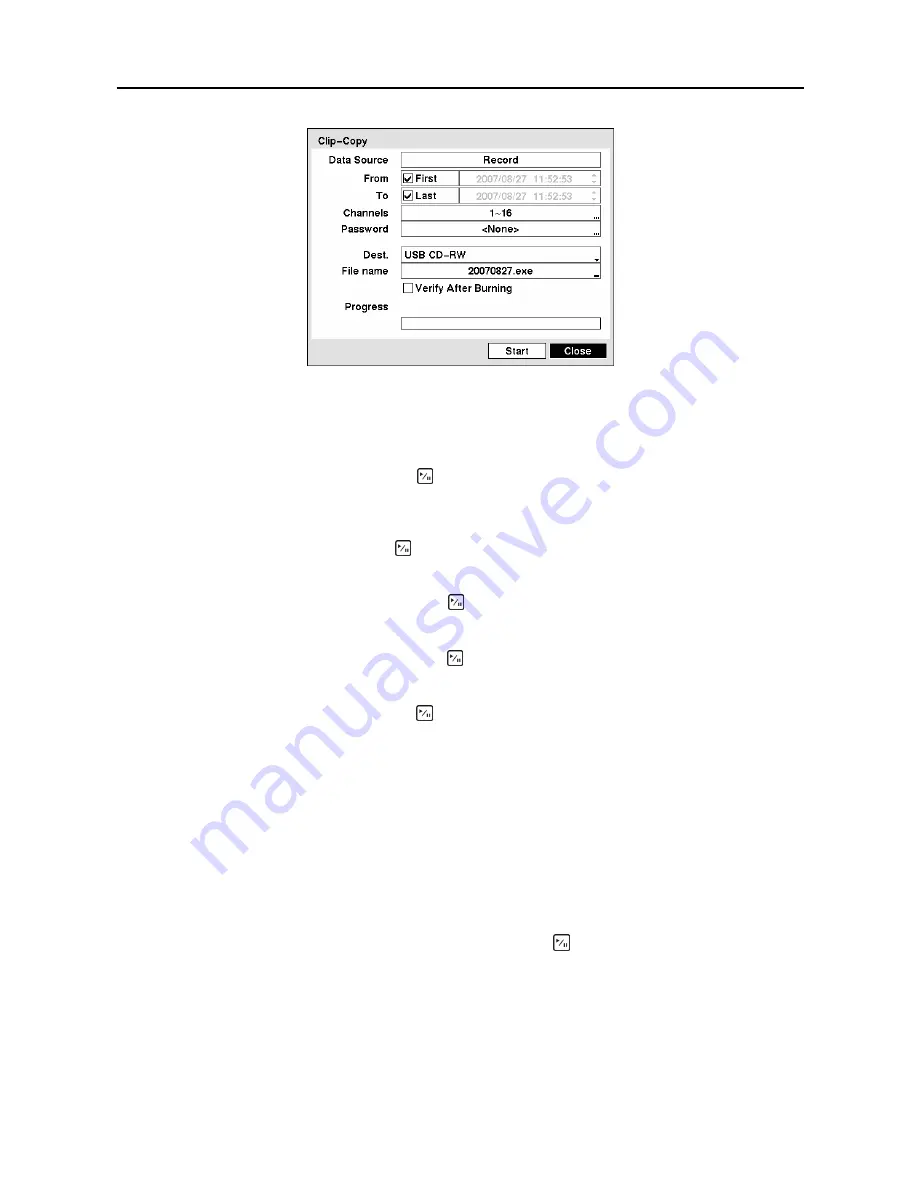
User’s Manual
70
Figure 95
─
Clip-Copy screen.
You can search video from the first to last recorded images, or you can set the start and stop times and
dates.
Highlight the box beside
From
and press the (Play/Pause) button to toggle between On and Off.
When set to Off, you can enter a specific Date and Time. When set to On, the search will be from the first
recorded image.
Highlight the box beside
To
and press the button to toggle between On and Off. When set to Off, you
can enter a specific Date and Time. When set to On, the search will be from the last recorded image.
Highlight the box beside
Channels
and press the button. You can select the cameras that you would
like to include in your video clip.
Highlight the box beside
Password
and press the button. A virtual keyboard appears allowing you to
enter the password for reviewing the video clips.
Highlight the box beside
Dest.
and press the button. You can select the storage device on which you
would like to record the video clip. You can choose from
Internal
CD-RW
,
Internal DVD RW
,
USB
Storage
and
USB CD-RW
.
CAUTION: The USB device for clip copy must be FAT 16 or FAT32 format.
NOTE: While copying video clips on the CD-RW or DVD RW, the recording speed might decrease.
NOTE: When the error message “Firmware update of the optical drive is required” displays,
update the firmware of the installed CD-RW drive or DVD RW drive. Please follow the instructions
described in
Chapter 3 – Configuration – System Information
section.
The DVR automatically assigns a file name to the video clip. However, you can give the video clip file a
different name. Highlight the box beside
File Name
and press the button. A virtual keyboard appears.
Enter a file name for the video you are backing up and select
Close
. The DVR will automatically add the
camera number (for example “01”) and “.exe” to the file name. If you want to save the file in a specific
folder, enter the folder name followed by a “/”. For example: “folder/filename”
NOTE: When naming a file, you cannot use the following characters: \, /, :, *, ?, “, <, >, |.
Содержание CADV-H-SR08 EH-Series
Страница 2: ......
Страница 3: ......
Страница 11: ...User s Manual viii...
Страница 65: ...User s Manual 54...
Страница 83: ...User s Manual 72...
Страница 94: ...Digital Video Recorder 83 Appendix G Map of Screens...






























