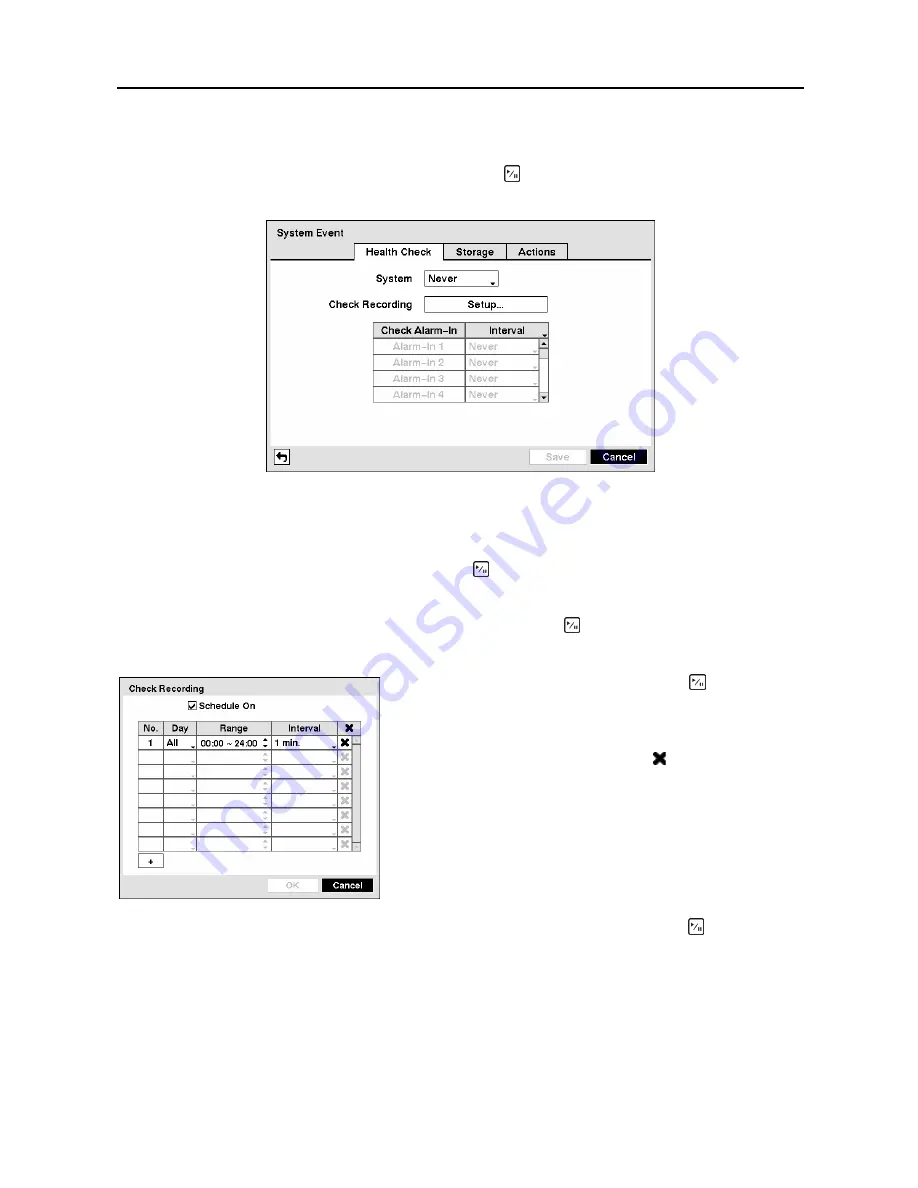
User’s Manual
50
System Event Screen
Highlight
System Event
in the Event menu and press the button. The
System Event
setup screen
appears.
Figure 73
─
Health Check screen.
The DVR can be configured to run self-diagnostics and report the results.
Highlighting the box beside
System
and pressing the button allows you to select the interval that you
want the DVR to run self-diagnostics on the system. You can select from
1 hr.
to
30 days
or
Never
.
Highlight the
Setup...
box beside
Check Recording
and press the button. The
Check Recording
screen appears.
Highlighting the box under the
Interval
heading beside each alarm-in and pressing the button allows
you to change the interval that you want the DVR to run self-diagnostics on Alarm Inputs. You can select
from
1 hr.
to
30 days
or
Never
.
Highlighting
Schedule On
and pressing the button toggles
On and Off. When set to On, you can select the day, time
range and interval that you want the DVR to run self-
diagnostics on the recorder. The
Interval
can be selectable
from
1 min.
to
7 days
or
Never
. The box allows you to
delete a check recording schedule.
Figure 74
─
Check Recording screen.
Содержание CADV-H-SR08 EH-Series
Страница 2: ......
Страница 3: ......
Страница 11: ...User s Manual viii...
Страница 65: ...User s Manual 54...
Страница 83: ...User s Manual 72...
Страница 94: ...Digital Video Recorder 83 Appendix G Map of Screens...






























