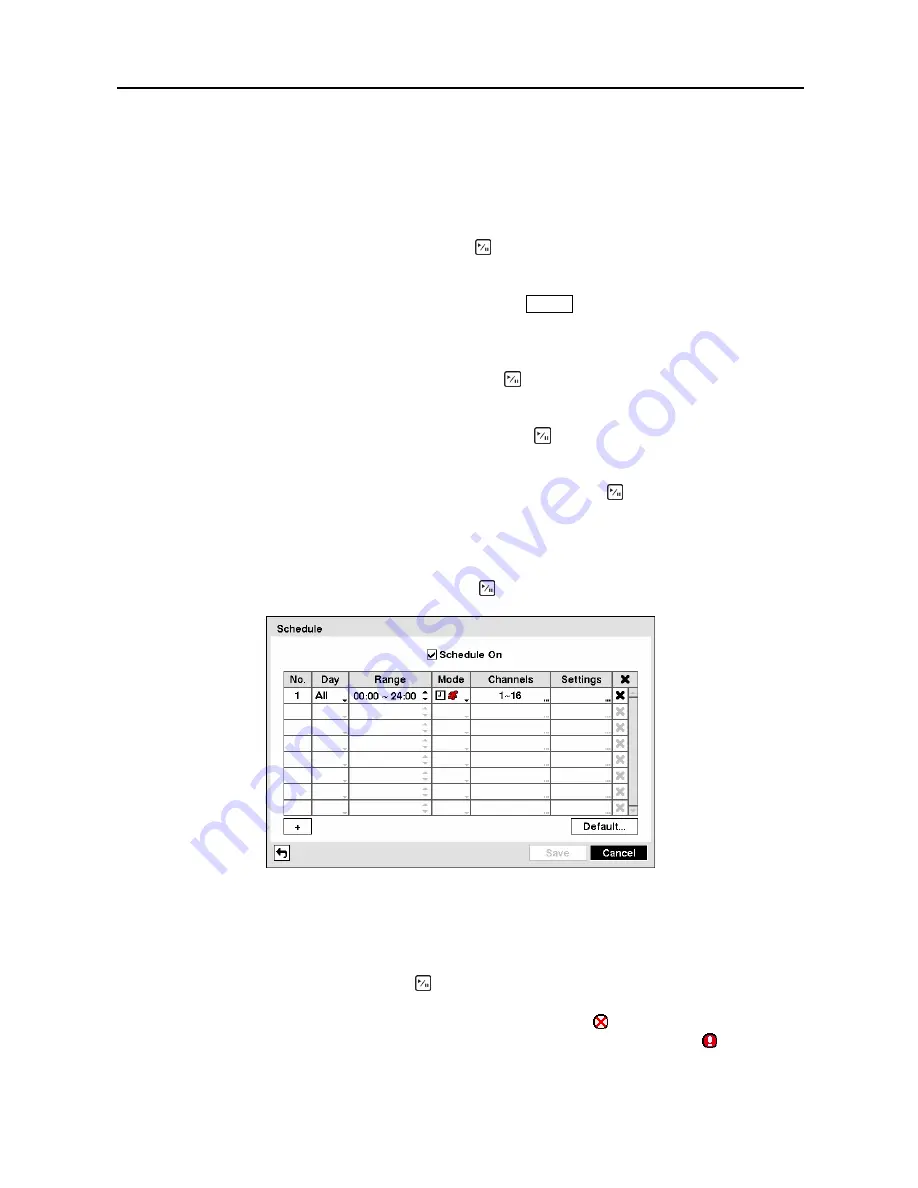
User’s Manual
36
Highlight the slide bar beside
Auto Deletion
, and use the Left and Right arrow buttons to adjust the
length of time recorded data will be kept from 1 to 99 days. The DVR automatically deletes video
recorded earlier than the user-defined period under three conditions: at midnight, whenever the system
reboots or whenever the user changes the Auto Deletion settings. Selecting
Never
will disable the Auto
Deletion function.
Highlighting
Use
Panic Recording
and pressing the button toggles between On and Off.
Highlight the
Panic Recording – Duration
box and set the duration of panic recording. Panic recording
will stop automatically after the preset duration as long as the
PANIC
button is not pressed to stop the
panic recording. You can set the dwell from 5 minutes to 1 hour. Select
No Limit
if you want to stop
panic recording manually.
Highlighting the
Panic Recording – ips
and pressing the button allows you to set the images per
second for Panic recording. You can select from 0.10 to 30.0 images per second.
Highlighting the
Panic Recording – Quality
and pressing the button allows you to set the recorded
image quality for Panic recording. You can select from:
Very High
,
High
,
Standard
and
Basic
.
You can save your Record settings by highlighting
Save
and pressing the button. Selecting
Cancel
exits the screen without saving the changes.
Schedule Screen
Highlight
Schedule
in the Record menu and press the button, and the Schedule setup screen appears.
Figure 50
─
Schedule setup screen.
You can program the DVR to record only during certain times based on time, day of the week, and
holidays. The smallest time segment you can use is 15 minutes.
Highlighting
Schedule On
and pressing the button toggles between On and Off. In the Schedule On
mode, the DVR records video based on the schedule established in the Schedule screen. When turning
Schedule recording Off, you will be asked to confirm your decision, and displays at the top-left corner
of each camera screen. Panic recording will function even when Schedule is turned off. displays
during panic recording.
Содержание CADV-H-SR08 EH-Series
Страница 2: ......
Страница 3: ......
Страница 11: ...User s Manual viii...
Страница 65: ...User s Manual 54...
Страница 83: ...User s Manual 72...
Страница 94: ...Digital Video Recorder 83 Appendix G Map of Screens...






























