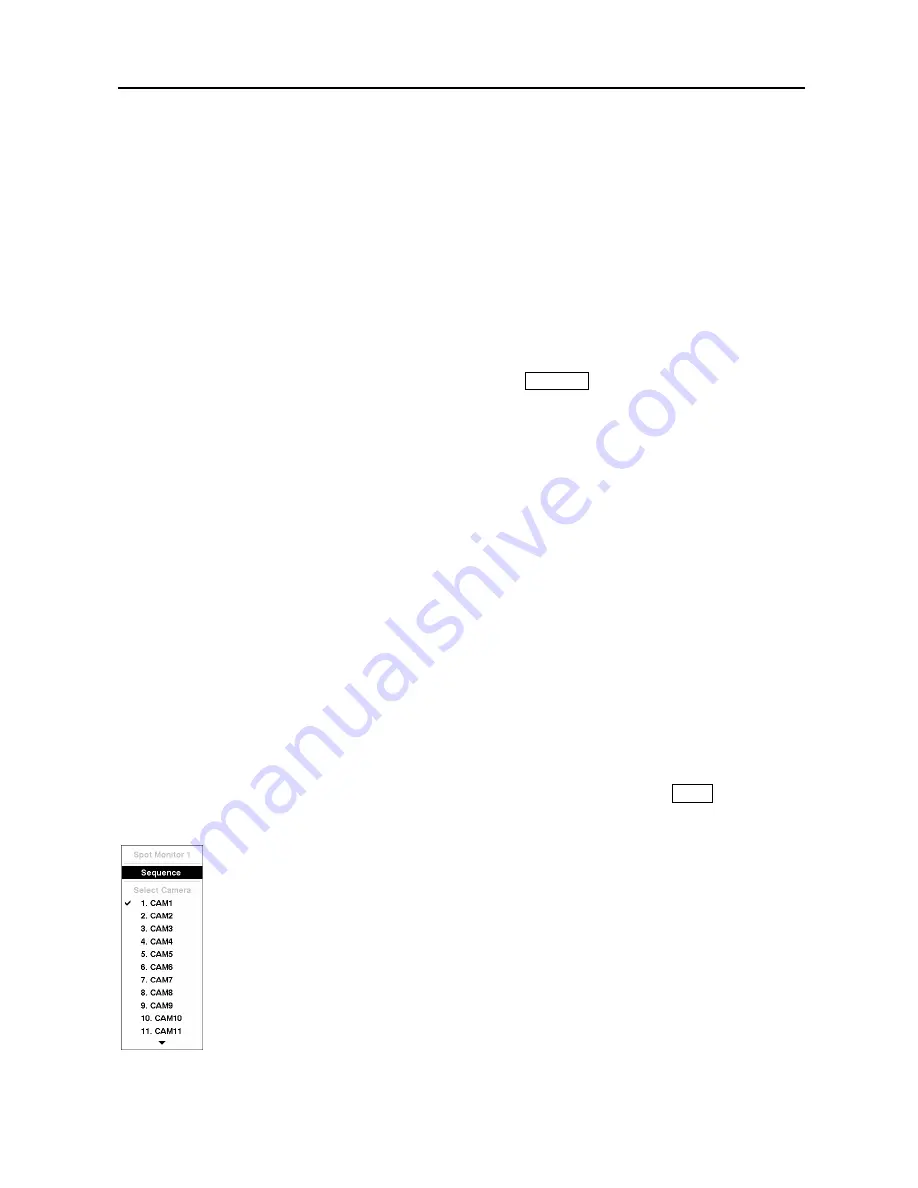
Digital Video Recorder
57
Event Monitoring
When an event occurs, the DVR will display the camera associated with the event if
Event Monitoring
On
is selected in the Display setup screen (OSD tab).
How the cameras are displayed depends on the number of cameras associated with the event. If one
camera is associated with the event, the DVR will display the camera full screen. If two to four cameras
are associated with the event, the DVR will display the cameras on a 2x2 screen. If five to nine cameras
are associated with the event, the DVR will display the cameras on a 3x3 screen. If 10 or more cameras
are associated with the event, the DVR will display the cameras on a 4x4 screen.
Event monitoring lasts for the dwell time set for event recording. After the dwell time has elapsed, the
monitor returns to the previous screen unless another event has occurred. If you want to return to the live
monitoring mode before the dwell time has elapsed, press the
DISPLAY
button or one of the camera
buttons.
Covert Camera
If a camera is set up as
Covert 1
in the Camera setup screen (Settings tab), that camera will not be
displayed unless a user with
Covert Camera View
authority logs into the system. However the camera
title and status icons will be displayed on the monitor.
If a camera is set up as
Covert 2
in the Camera setup screen (Settings tab), that camera appears to be Off
unless a user with
Covert Camera View
authority logs into the system. The camera title will be grayed
out and status icons will not be displayed on the monitor.
NOTE: When a camera is set up as
Covert 1
, the DVR displays the camera title and status icons on
the covert video. When set up as
Covert 2
, the DVR displays only the camera title on the covert
video.
If a user who has
Covert Camera View
authority logs into the system, the user can view video from
cameras set to
Covert 1
or
Covert 2
including the camera titles and status icons.
Spot Monitoring
You can select the camera you want to display on a Spot Monitor. Press and hold the
SPOT
button on the
front panel for two seconds or longer displays the Sequence Menu.
Select the camera to be displayed on the Spot Monitor. Selecting
Sequence
from the
menu displays more than one camera on a Spot Monitor sequentially. Select
Sequence
again to stop sequencing on the Spot Monitor. Any cameras that are Off, have lost video
or are set to
Covert
(unless the user has authority to view covert cameras) will be
excluded from the sequence.
When the Spot Monitor is in the sequence mode, you can set
the camera’s display dwell time. Refer to
Chapter 3 – Configuration – Display Screen
section for details.
Figure 79
─
Sequence menu.
Содержание CADV-H-SR08 EH-Series
Страница 2: ......
Страница 3: ......
Страница 11: ...User s Manual viii...
Страница 65: ...User s Manual 54...
Страница 83: ...User s Manual 72...
Страница 94: ...Digital Video Recorder 83 Appendix G Map of Screens...















































