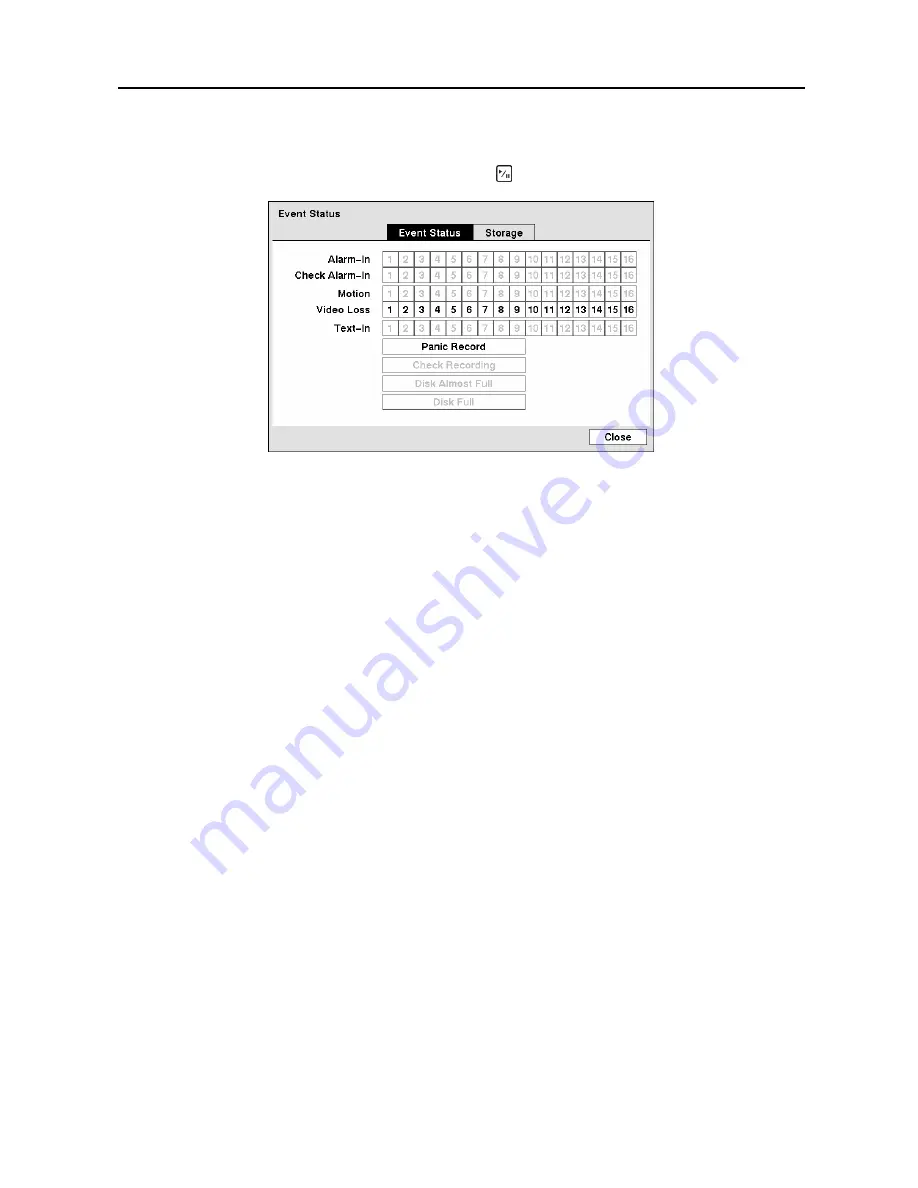
Digital Video Recorder
53
Event Status Screen
Highlight
Event Status
in the Event menu and press the button. The
Event Status
screen appears.
Figure 78
─
Event Status screen.
The Event Status screen displays the status of the DVR’s systems and inputs. Events will be highlighted,
and related channels or events will flicker for five seconds when detected.
Alarm-In
,
Motion
,
Video Loss
and
Text-In
will be highlighted when each event is detected based on the
settings you made in the Alarm-In, Motion Detection and Text-In setup screen on the Event menu.
Check Alarm-In
and
Check Recording
will be highlighted when each event is detected based on the
settings you made in the System Event setup screen on the Event menu.
Panic Record
will be highlighted while the DVR is in the panic recording mode.
Disk Almost Full
will be highlighted when the DVR is not in the Recycle mode and the level of disk
usage reaches the Disk Almost Full percentage you made in the System Event setup screen on the Event
menu.
Disk Full
will be highlighted when the DVR is not in the Recycle mode and all available storage
space has been used.
Highlighting the
Storage
tab will display the hard disk drive status. Refer to the
Storage Screen
section for details.
Содержание CADV-H-SR08 EH-Series
Страница 2: ......
Страница 3: ......
Страница 11: ...User s Manual viii...
Страница 65: ...User s Manual 54...
Страница 83: ...User s Manual 72...
Страница 94: ...Digital Video Recorder 83 Appendix G Map of Screens...
















































