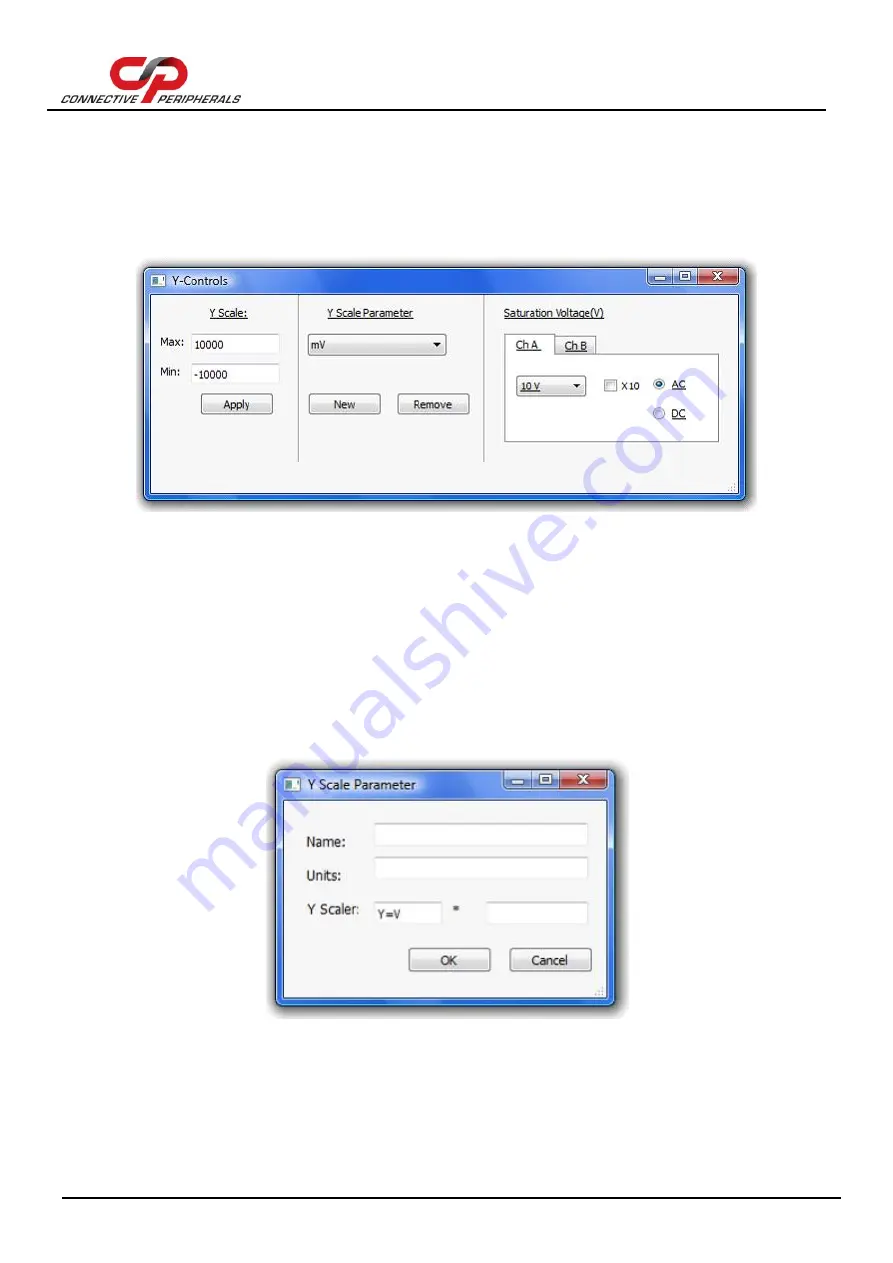
EasyScopeIII for DS60M10 User Guide
Version 1.3
Document Reference No.: CP_000037 Clearance No.: CP#027
Copyright © Connective Peripherals Pte Ltd
47
Only positive values can be inputted for the minimum and maximum X scale. Any invalid value will revert
back to the previous value.
Any changes in the X-Control Window will only take effect once Apply button is clicked.
4.5.4
Y-Control Window
The Y-Control window (shown below) allows the chart Y-scale to be customised.
Figure 32- Y-Controls Window
The window is divided into three sections. Each is described below:
Y-Scale
This allows the range of the Y scale to be manually adjusted. Simply enter the desired maximum and
minimum values in the text boxes and click "Apply" to change the scale.
Y-Scale Parameter
This allows the units of the Y-axis to be changed. Volts (V) and milli-Volts (mV) are provided by default,
but custom units may be created by clicking the "New" button and filling in the form below. Click "OK" to
add the new units to the list of available units.
Figure 33- Y-Scale Parameter Window
Custom units can be removed from the list by selecting them from the combo box and then clicking
"Remove".




























