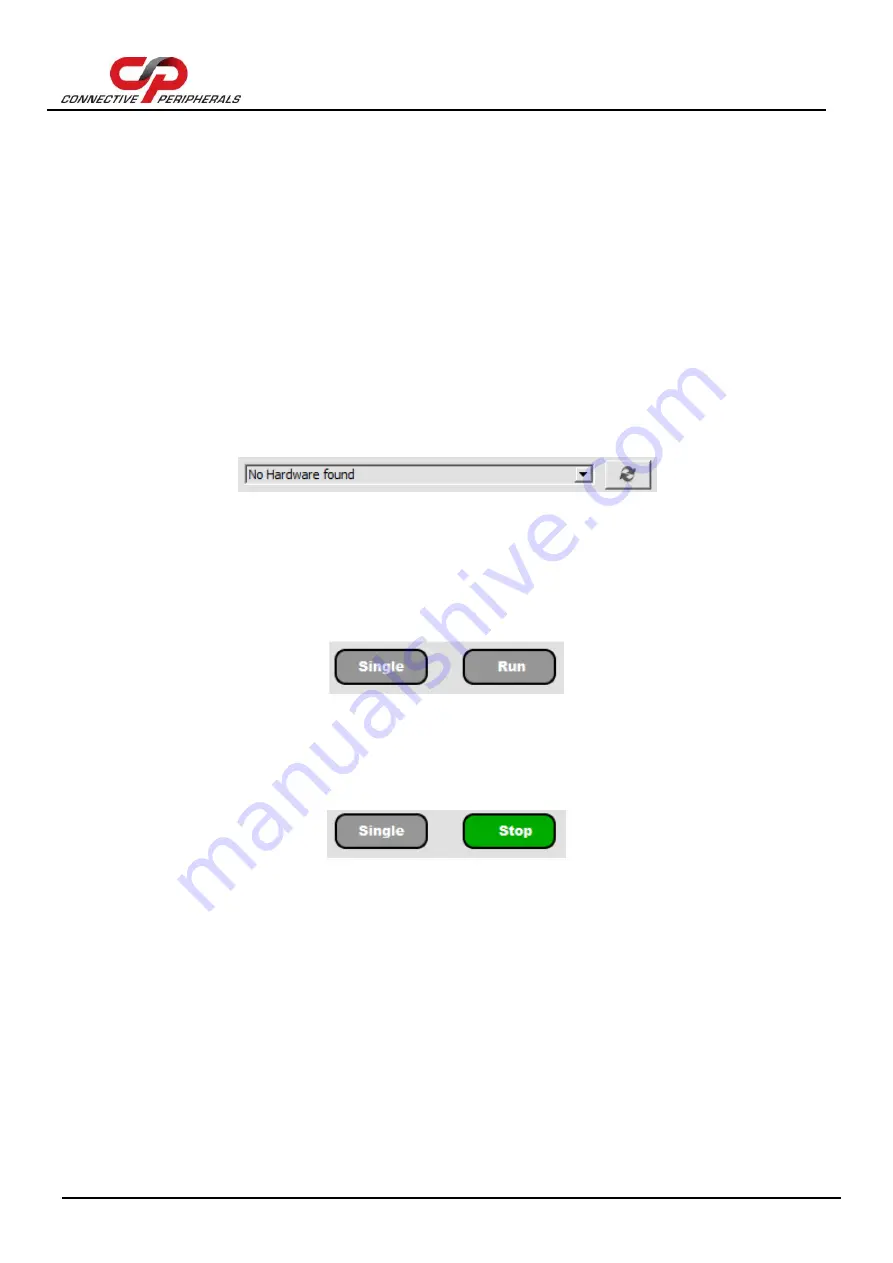
EasyScopeIII for DS60M10 User Guide
Version 1.3
Document Reference No.: CP_000037 Clearance No.: CP#027
Copyright © Connective Peripherals Pte Ltd
13
Input ranges from 0.025 V/div to 5 V/div
Cursor markers for voltage measurement
Cursor markers for time / frequency measurement
Save oscilloscope screens to Windows BMP files
Saves previously selected Gain, Time Base, Trigger Settings.
Export most recent oscilloscope traces to a CSV file
Screen printout facility
AC/DC coupling support
Support for x1 and x10 probes
Persistence mode display
Upsampling
3.3
Front Panel Functions
3.3.1
Run/Stop and Single Buttons
Before running the scope, select the hardware from the combo box as shown below.
This combo box shows “No Hardware found” when no hardware is connected and the name of the device
when Hardware is connected. The Refresh button on the right of the combo box can be clicked to update
the hardware list.
On starting the scope, the program is in idle mode and displays two buttons on the bottom toolbar with
the captions "Single" and "Run". In order to display a trace on the oscilloscope you need to click on either
of the "Run" or "Single" buttons.
On clicking the "Run" or "Single" buttons captured data will be displayed on the screen providing that the
trigger conditions are met or auto trigger is enabled and the trace display buttons are active.
The "Run" button is used to continuously capture and display data. When the "Run" button is clicked, the
capture / display begin and the caption of the button changes to "Stop". Please refer to the figure below.
The "Single" button is not active as the two functions are mutually exclusive. To stop the capture, click
on the "Stop" button and the oscilloscope will change back into idle mode.
The "Single" button captures one screen's worth of data then returns the program to idle mode. When
the "Single" button is clicked, the instrument waits on the trigger conditions being met before updating
the display with a single buffer of data and the caption of the "Run" button changes to "Stop".
The "Single" button is "greyed-out" as the function is currently running. If the instrument does not
trigger, it can be returned to idle mode by clicking the "Stop" button.
The last captured data buffer will remain displayed on the screen as long as the user does not change
any of the oscilloscope settings. If desired, the screen display can be saved to a WindowsBitmap (.bmp)
format file, exported to a comma separated values (.csv) file for analysis using third party programs or
can be printed by any printer connected to the P.C. These subjects are dealt with in later topics.




























