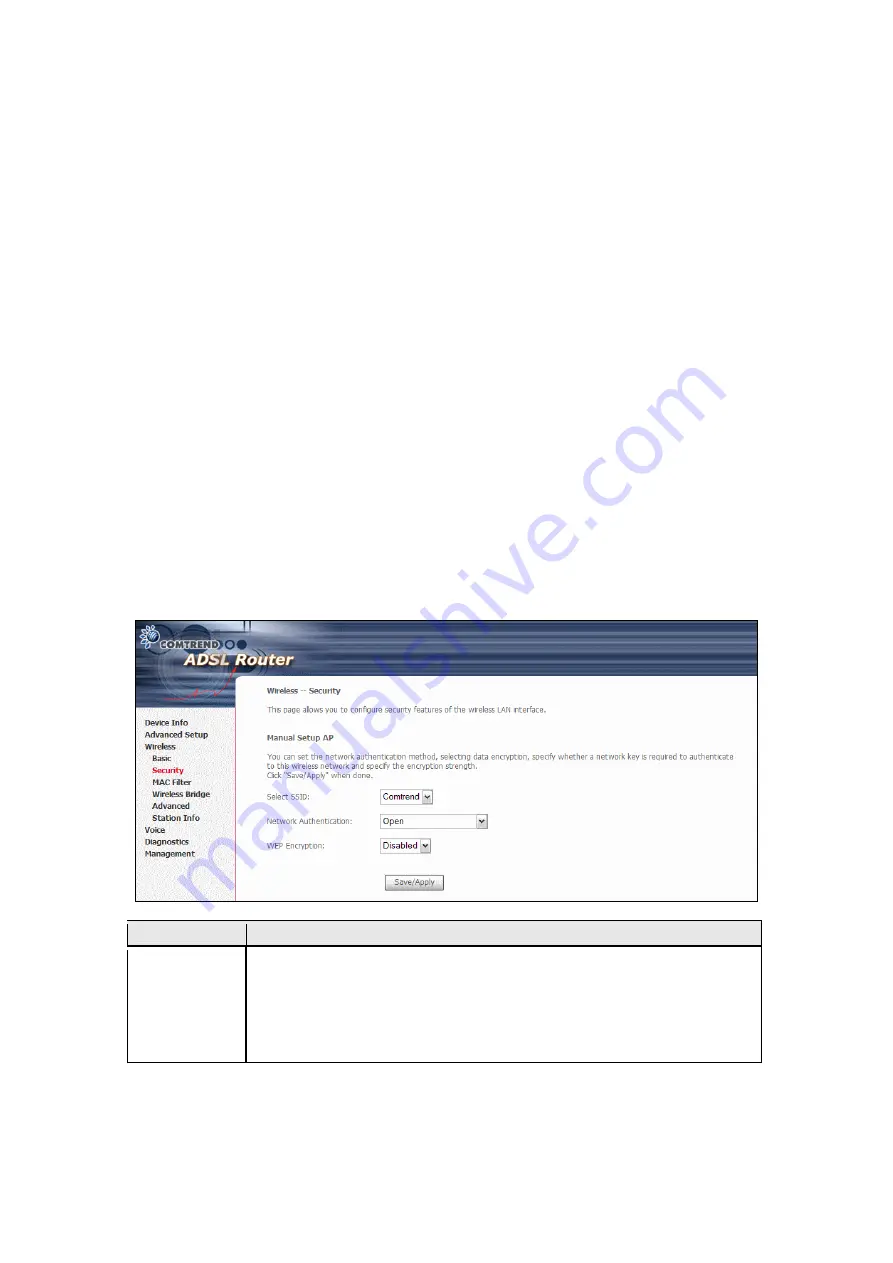
7.2 Security
Security options include authentication and encryption services based on the wired
equivalent privacy (WEP) algorithm. WEP is a set of security services used to
protect 802.11 networks from unauthorized access, such as eavesdropping; in this
case, the capture of wireless network traffic. When data encryption is enabled,
secret shared encryption keys are generated and used by the source station and the
destination station to alter frame bits, thus avoiding disclosure to eavesdroppers.
802.11 supports two subtypes of network authentication services: open system and
shared key. Under open system authentication, any wireless station can request
authentication. The system that needs to authenticate with another wireless
station sends an authentication management frame that contains the identity of the
sending station. The receiving station then sends back a frame that indicates
whether it recognizes the identity of the sending station. Under shared key
authentication, each wireless station is assumed to have received a secret shared
key over a secure channel that is independent from 802.11 wireless network
communications channel.
The following screen appears when Security is selected. The Security screen allows
you to configure security features of the wireless LAN interface. You can set the
network authentication method, selecting data encryption, specify whether a
network key is required to authenticate to this wireless network and specify the
encryption strength.
Click
Apply
to configure the wireless security options.
Option
Description
Select SSID
Sets the wireless network name. SSID stands for Service Set
Identifier. All stations must be configured with the correct SSID to
access the WLAN. If the SSID does not match, that user will not
be granted access.
The naming conventions are: Minimum is one character and
maximum number of characters: 32 bytes.
83
Содержание CT-6373
Страница 1: ...CT 6373 Wireless Multi DSL VoIP WLAN IAD User Manual Version A2 0 October 7 2009 261082 003...
Страница 16: ...15...
Страница 17: ...STEP 7 Click the Finish button when the window displays as below STEP 8 Installation is complete 16...
Страница 40: ...Front Panel LED Indicators 39...
Страница 41: ...Chapter 5 Device Info Select Device Info from the main menu to display Summary information as below 40...
Страница 49: ...5 3 Route 5 4 ARP 48...
Страница 50: ...5 5 DHCP 49...
Страница 56: ...55...
Страница 113: ...Step 7 Select driver file directory on CD ROM and click OK 112...
Страница 115: ...Step 11 Check the status of printer from Windows Control Panel printer window Status should show as Ready 114...
















































