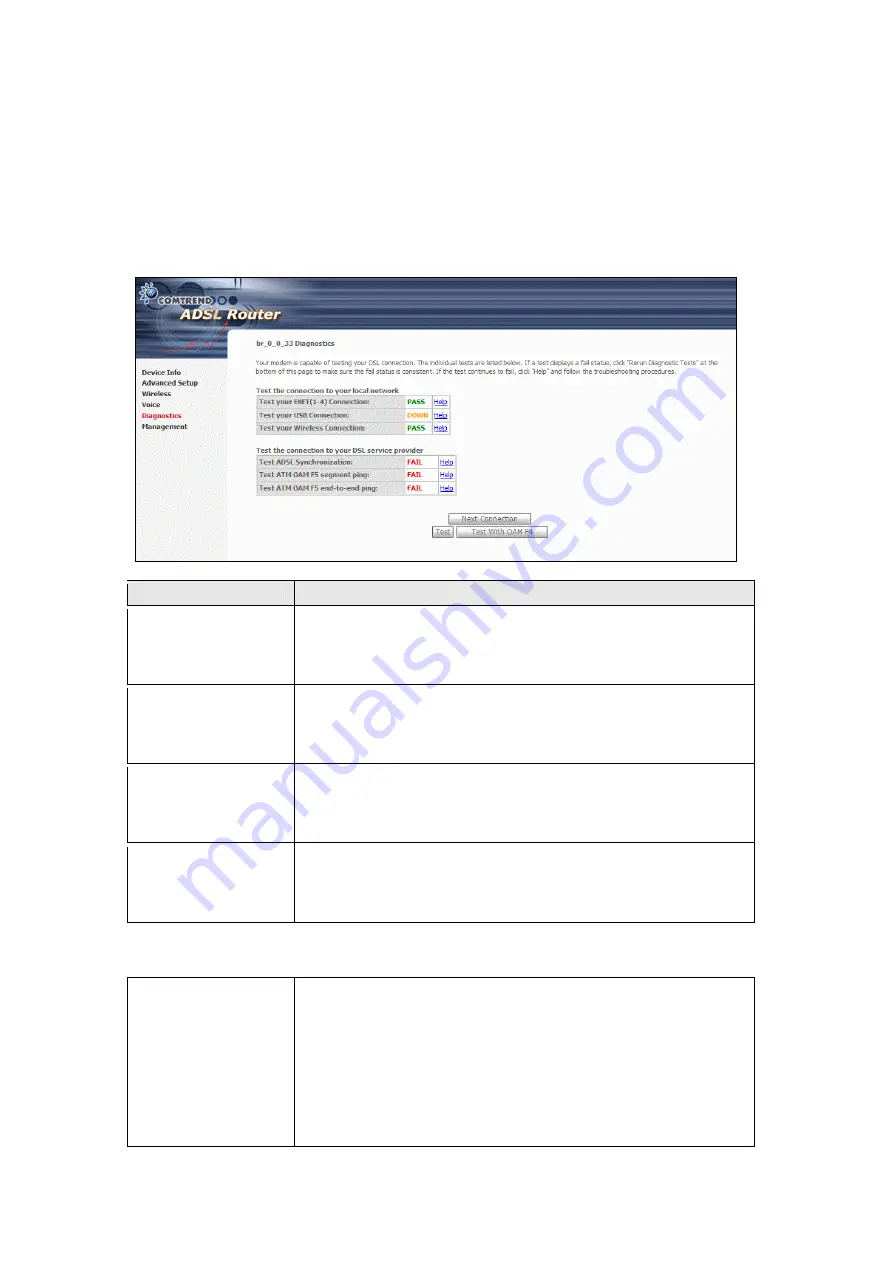
Chapter 9 - Diagnostics
The Diagnostics menu provides feedback on the connection status of the router and
the DSL link. The individual tests are listed below. If a test displays a fail status,
click
Rerun Diagnostic Tests
at the bottom of this screen to make sure the fail
status is consistent. If the test continues to fail, click
Help
and follow the
troubleshooting procedures provided onscreen.
Test
Description
Ethernet
Connection
Pass:
Indicates that the Ethernet interface from your
computer is connected to the LAN port of your router.
Fail:
Indicates that the router does not detect the Ethernet
interface on your computer.
USB Connection
Pass:
Indicates that the USB interface on your computer is
connected to the router properly.
Down:
Indicates that the router does not detect a signal
from the USB interface.
Wireless Connection
Pass:
Indicates that the Wireless interface from your
computer is connected to the wireless network.
Down:
Indicates that the router does not detect the
wireless network.
ADSL
Synchronization
Pass:
Indicates that the router has detected an ADSL signal
from the telephone company.
Fail:
Indicates that the router does not detect a signal from
the telephone company’s DSL network.
Additional tests are added here based upon connection type.
Ping Default
Gateway
Pass:
Indicates that the device can communicate with the
first entry point to the network. It is usually the IP address
of the ISP local router.
Fail:
Indicates that the device was unable to communicate
with the first entry point on the network. It may not have
an effect on your Internet connectivity. Therefore, if this
test fails but you are still able to access the Internet, there
is no need to troubleshoot this issue.
97
Содержание CT-6373
Страница 1: ...CT 6373 Wireless Multi DSL VoIP WLAN IAD User Manual Version A2 0 October 7 2009 261082 003...
Страница 16: ...15...
Страница 17: ...STEP 7 Click the Finish button when the window displays as below STEP 8 Installation is complete 16...
Страница 40: ...Front Panel LED Indicators 39...
Страница 41: ...Chapter 5 Device Info Select Device Info from the main menu to display Summary information as below 40...
Страница 49: ...5 3 Route 5 4 ARP 48...
Страница 50: ...5 5 DHCP 49...
Страница 56: ...55...
Страница 113: ...Step 7 Select driver file directory on CD ROM and click OK 112...
Страница 115: ...Step 11 Check the status of printer from Windows Control Panel printer window Status should show as Ready 114...






























