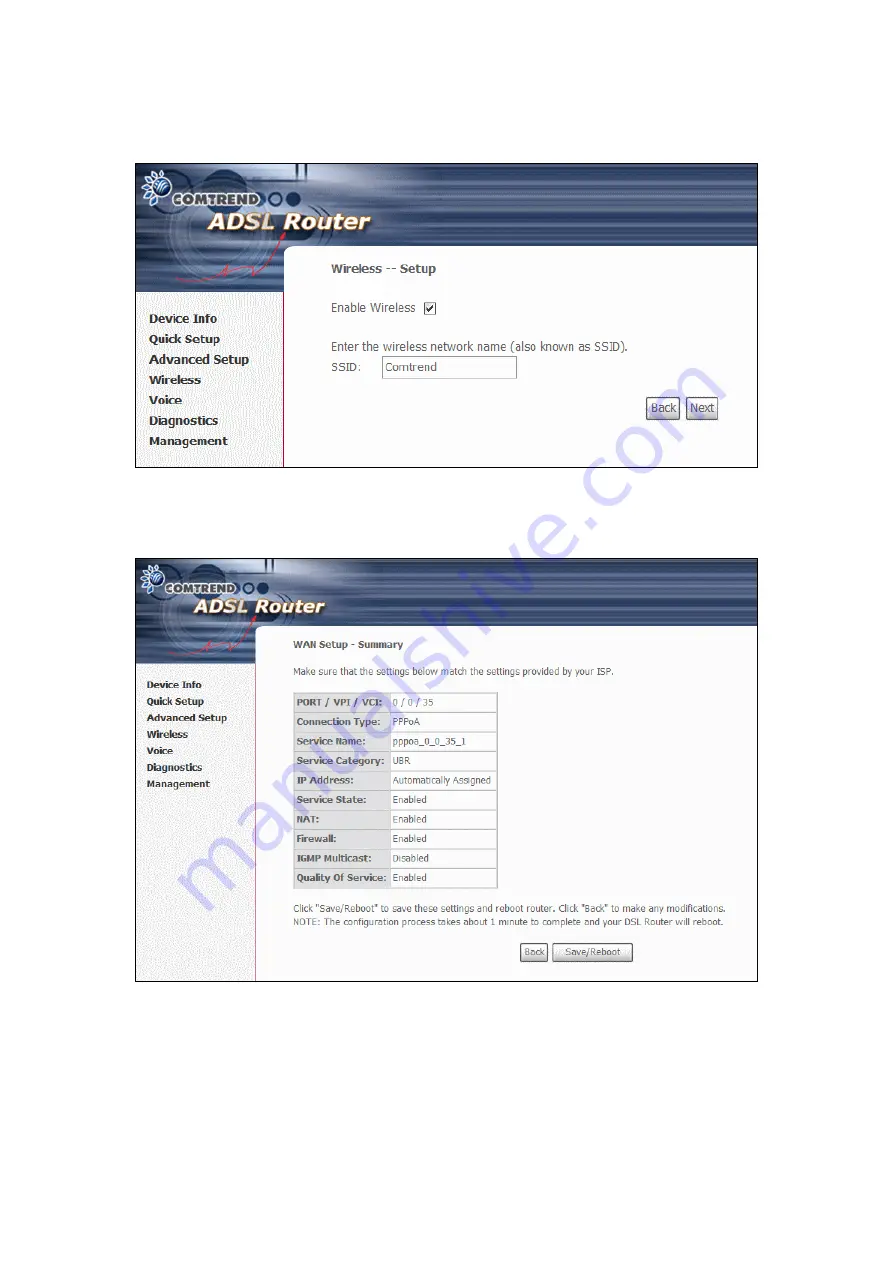
STEP 7:
Click
Next
to continue. To enable the wireless function, select the radio
button (as shown), input a new SSID (if desired) and click
Next
.
STEP 8:
Click
Next
to display the WAN Setup-Summary screen that presents the
entire configuration summary. Click
Save/Reboot
if the settings are
correct. Click
Back
if you wish to modify the settings.
STEP 9:
After clicking
Save/Reboot
, the router will save the configuration to
flash memory and reboot. The Web UI will not respond until the system
is brought up again. After the system is up, the Web UI will refresh to the
Device Info screen automatically. The router is ready for operation when
the LED indicators display as described in
28
Содержание CT-6373
Страница 1: ...CT 6373 Wireless Multi DSL VoIP WLAN IAD User Manual Version A2 0 October 7 2009 261082 003...
Страница 16: ...15...
Страница 17: ...STEP 7 Click the Finish button when the window displays as below STEP 8 Installation is complete 16...
Страница 40: ...Front Panel LED Indicators 39...
Страница 41: ...Chapter 5 Device Info Select Device Info from the main menu to display Summary information as below 40...
Страница 49: ...5 3 Route 5 4 ARP 48...
Страница 50: ...5 5 DHCP 49...
Страница 56: ...55...
Страница 113: ...Step 7 Select driver file directory on CD ROM and click OK 112...
Страница 115: ...Step 11 Check the status of printer from Windows Control Panel printer window Status should show as Ready 114...
















































