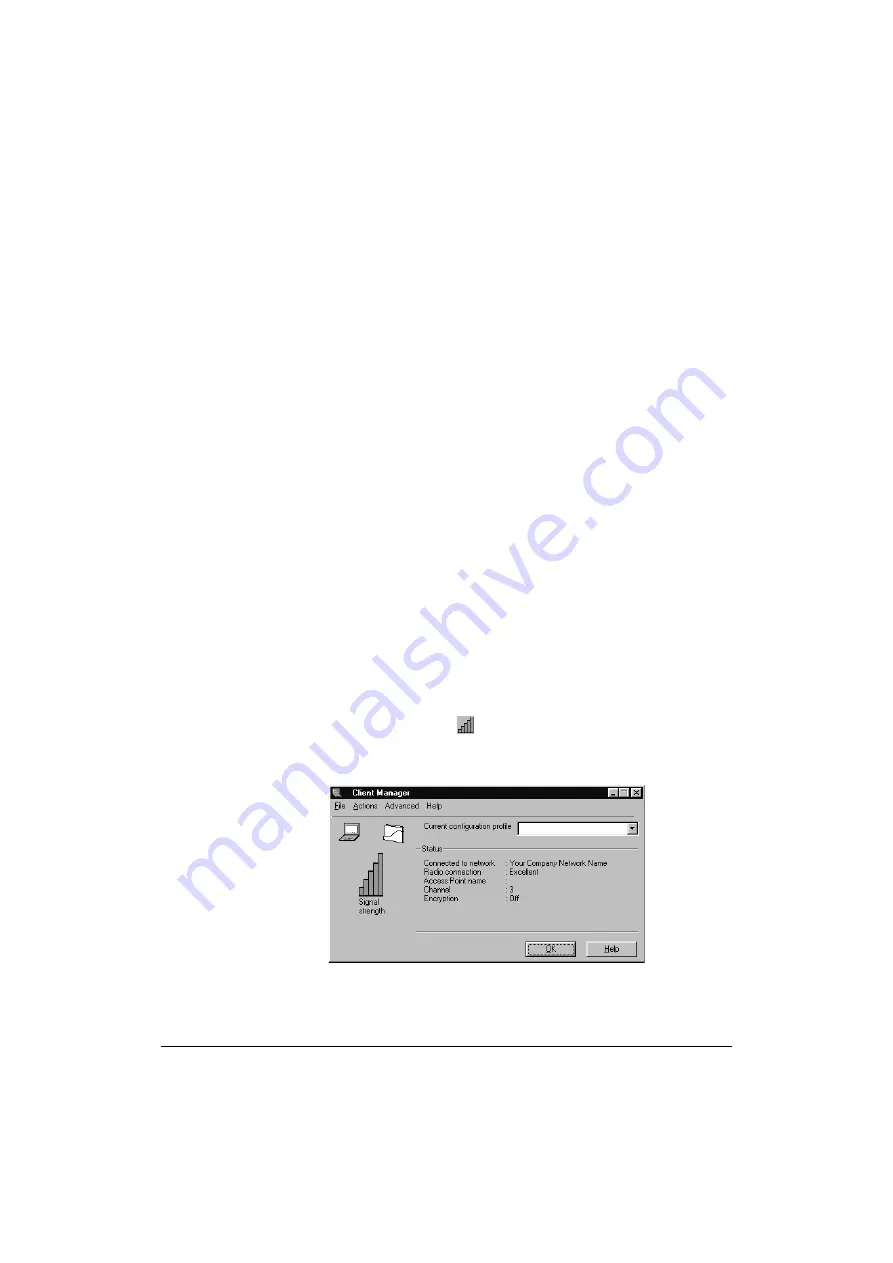
Monitoring your 11Mbps Wireless LAN Network
5-3
If other vendors’ products do not allow you to display communications
quality or configuration parameters using the 11Mbps Wireless LAN
software suite, please refer to the documentation that was shipped with
the other vendors’ product.
Using the Client Manager
Monitoring Methods
The Client Manager offers four monitoring methods:
■
Wireless Client diagnostics (see “Diagnose Card” on page 5-16)
■
Link test (see “Link Test Window” on pag e5-5)
■
Site monitor (see “Site Monitor Window” on page 5-8)
■
Logging measurement data (see “Logging Measurement Data” on
page 5-14)
The site monitor, link test and logging measurement data options are only
available when the Client Manager is installed in “Advanced” mode (see
“Client Manager” on pag e1-2” for more information).
To start the Client Manager tool:
1. The Client Manager program starts automatically when Windows is started.
The Client Manager icon is displayed on the windows task bar. If the
program is not running:
❏
Select the
Start
button on the windows task bar.
❏
Select
Programs
, and then select the
Compaq Wireless LAN
program group.
❏
Next select
Client Manager
to start the Client Manager program.
2. Click on the Client Manager icon
in the taskbar to open the main
Client Manager window pictured in Figure 5-1.
Figure 5-1 Main Client Manager Window
The main Client Manager window will display the key information required to
validate the current network connection of your 11Mbps Wireless LAN station:
Содержание WL110
Страница 6: ...vivi 11Mbps Wireless LAN User s Guide...
Страница 12: ...1 6 Introduction...
Страница 34: ...4 8 Basic Network Configuration...
Страница 81: ...Optimizing Performance 6 21 Figure 6 9 Medium Distance between APs Figure 6 10 Small Distance between APs...
Страница 82: ...6 22 Optimizing Performance...
Страница 122: ...8 22 Advanced Network Configurations...
Страница 126: ...A 4 Start up Configuration...
Страница 132: ...B 6 Troubleshooting...
Страница 140: ...C 8 Forced Reload Procedure...
Страница 144: ...D 4 Upgrading Access Point Software...






























