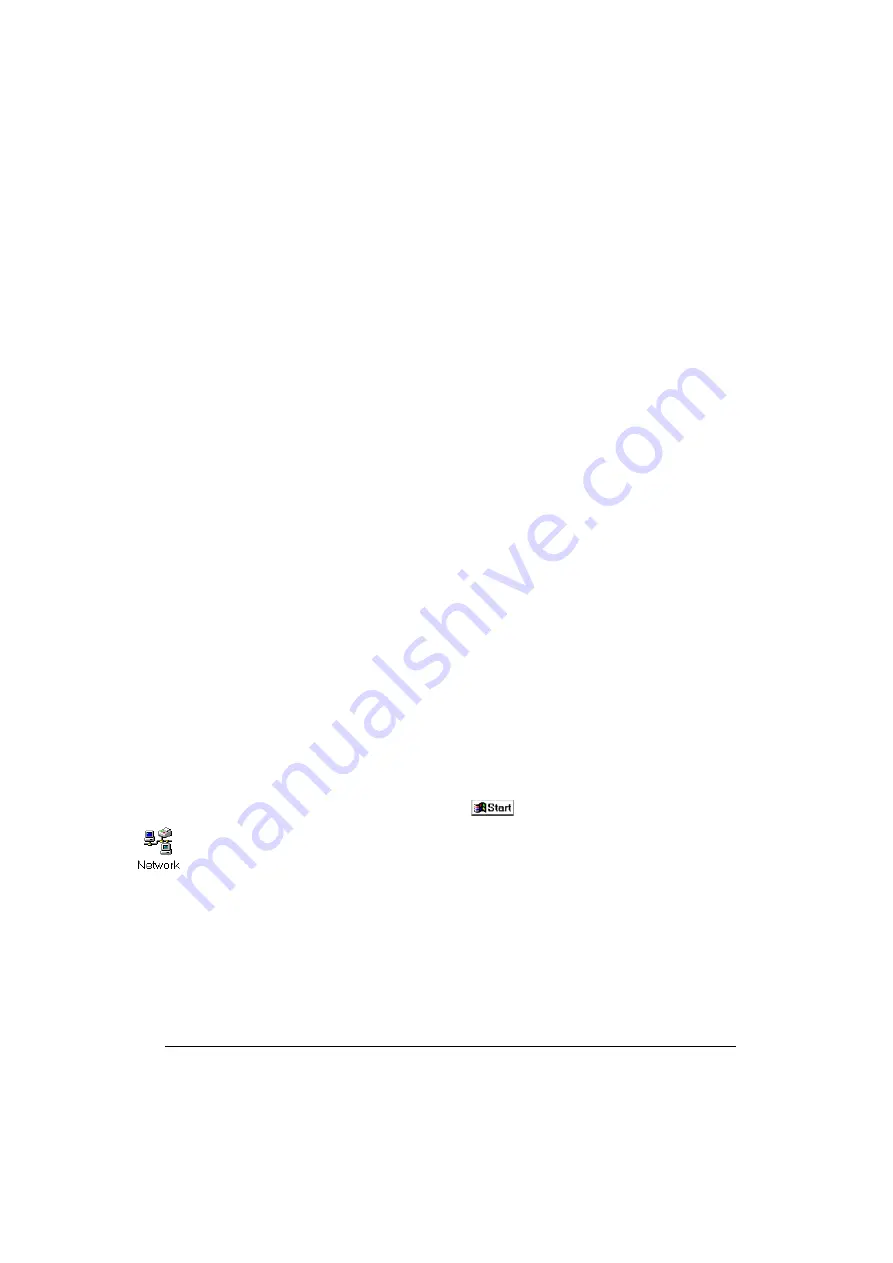
3-6
Setting Up your LAN Administrator Station
3. From the CD Browser main menu select your Language.
4. Click on
Install AP Manager
.
5. Follow the instructions on your screen. If not available yet, a special
Compaq group in the Windows Programs menu will be created. This group
will provide access to the AP Manager software to configure your Access
Point.
Note: Previously installed versions of the Client Manager program will
automatically be replaced, without affecting any other file that you
might have saved into the program’s directory. For example if you saved
back-ups of Access Point configuration files which you created with the
previous version in the Access Point program folders, these files will not
be deleted or overwritten.
During the installation, you will be prompted for a directory to install the
program files. The default directory for the AP Manager program is:
“C:\Program Files\Compaq Wireless LAN\AP Manager”
Throughout this manual, we make references to a variety of files. Unless
otherwise specified, you will find these files in this default directory.
Verifying the TCP/IP Protocol Settings
The AP Manager program requires a TCP/IP networking protocol to
communicate with the Access Point. When setting up the Access Points for the
first time you will need to verify the TCP/IP settings of the LAN administrator
station.
■
When the network operating system in your network does not use the TCP/
IP protocol, you will need to install it onto the LAN administrator station
and assign a user-defined IP address to each LAN administrator station.
■
When your network operating system uses the TCP/IP protocol, your
station will already have an IP address assigned to it. This could either be a
user-defined value, or a value assigned by for example a DHCP server. You
do not need to modify this IP address.
To verify whether the TCP/IP protocol is properly installed, proceed as follows:
1. On the Windows task bar, click the
button.
2. Point to
Settings
and then click on
Control Panel
.
3. In the Control Panel window, double-click the
Network
icon.
4. Verify that the list of network components includes the
TCP/IP Protocol
for the
wireless network interface that you will use to access the Access Point (e.g.
your ethernet or adapter).
❏
If Yes, close all windows using the
Cancel
button and proceed with “Con-
figuration Scenarios” on page 3-7.
❏
If No, proceed as follows:
a. Click the
Add
button.
Содержание WL110
Страница 6: ...vivi 11Mbps Wireless LAN User s Guide...
Страница 12: ...1 6 Introduction...
Страница 34: ...4 8 Basic Network Configuration...
Страница 81: ...Optimizing Performance 6 21 Figure 6 9 Medium Distance between APs Figure 6 10 Small Distance between APs...
Страница 82: ...6 22 Optimizing Performance...
Страница 122: ...8 22 Advanced Network Configurations...
Страница 126: ...A 4 Start up Configuration...
Страница 132: ...B 6 Troubleshooting...
Страница 140: ...C 8 Forced Reload Procedure...
Страница 144: ...D 4 Upgrading Access Point Software...






























