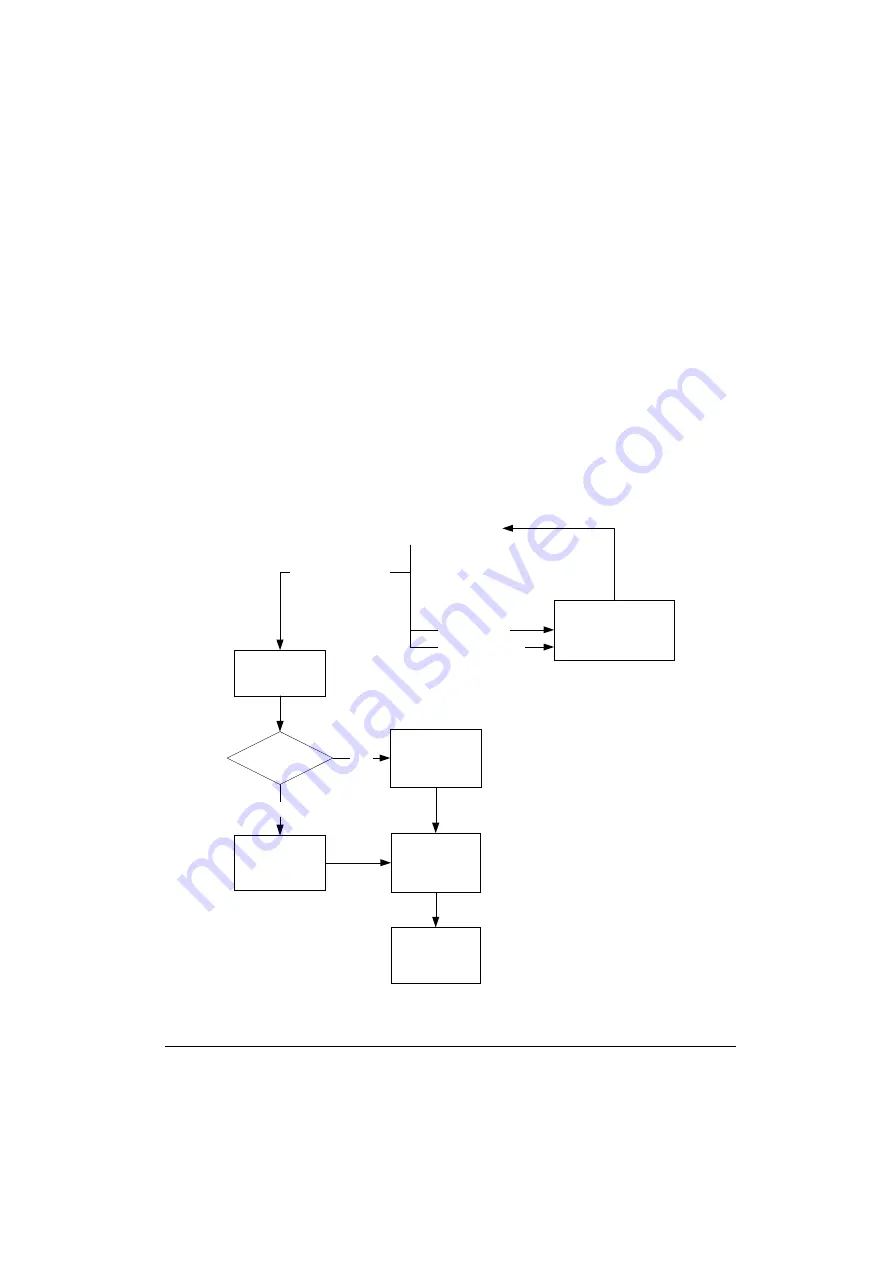
C-4
Forced Reload Procedure
5. After approximately 5 seconds, use the small pointed object again to press
the
Reload
button for approximately 30 seconds.
You will see the LEDs changing color in the range Amber, Red and Green
again.
6. When all LEDs turn Amber, release the
Reload
button.
The Power LED turns to Amber. Other LEDs will be off, or may flicker
Green to indicate LAN activity on the associated interface.
7. Start the AP Manager program and proceed with “Step 3 - Configuring and
Step 3 - Configuring and Uploading Files
The complete configuration and upload procedure of the forced reload
procedure is pictured in Figure C-2.
Figure C-2 Configuration an upload in forced reload mode
To configure the Access Point in forced reload status and to upload the
configuration perform the following steps:
Select Access Point
with Forced Reload status
Error Message:
First Upload Software
File
P r o m p t :
Select binary file
(*.bin)
Import
configuration file
(*.cnf)?
P r o m p t :
Select
Configuration file
P r o m p t :
Verify
configuration
settings
Click Upload to
save the
configuration to
the access point
P r o m p t :
View and verify
the configuration
settings
N O
Y E S
Button: Monitor
Select menu:
Access Point -
Upload Software
Button: Edit
Содержание WL110
Страница 6: ...vivi 11Mbps Wireless LAN User s Guide...
Страница 12: ...1 6 Introduction...
Страница 34: ...4 8 Basic Network Configuration...
Страница 81: ...Optimizing Performance 6 21 Figure 6 9 Medium Distance between APs Figure 6 10 Small Distance between APs...
Страница 82: ...6 22 Optimizing Performance...
Страница 122: ...8 22 Advanced Network Configurations...
Страница 126: ...A 4 Start up Configuration...
Страница 132: ...B 6 Troubleshooting...
Страница 140: ...C 8 Forced Reload Procedure...
Страница 144: ...D 4 Upgrading Access Point Software...























